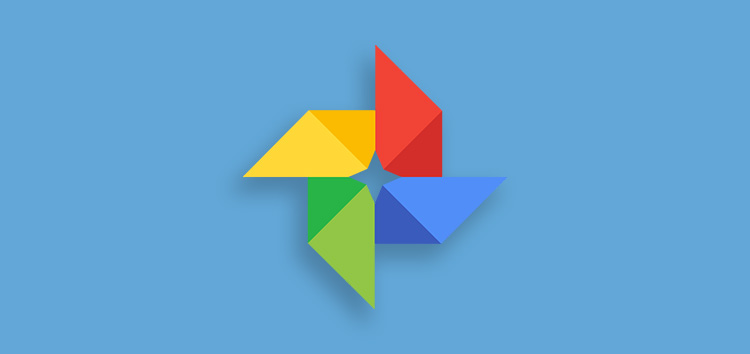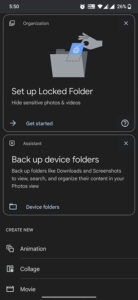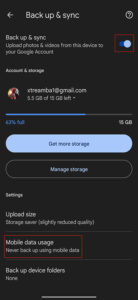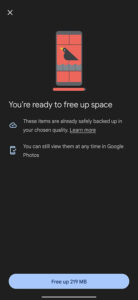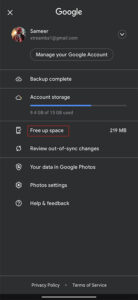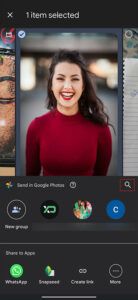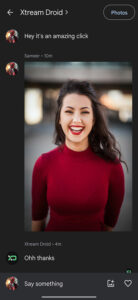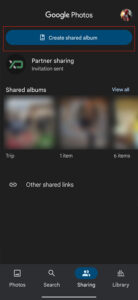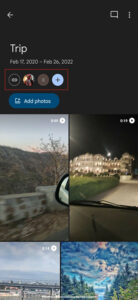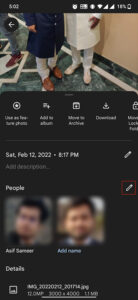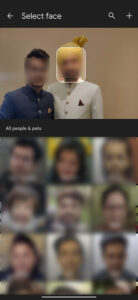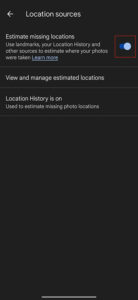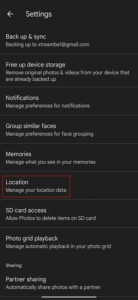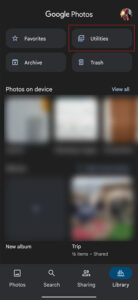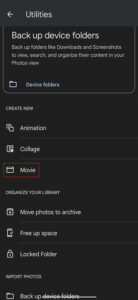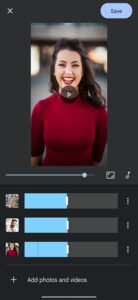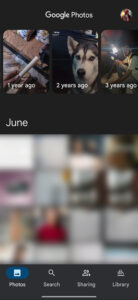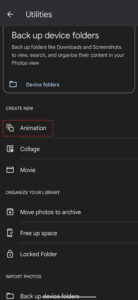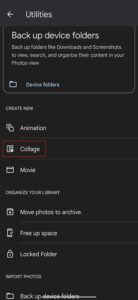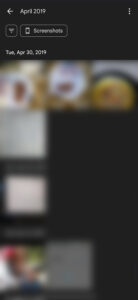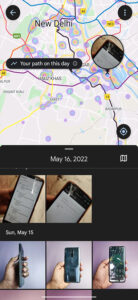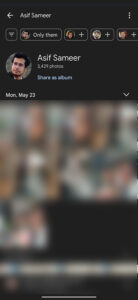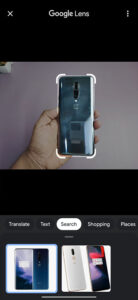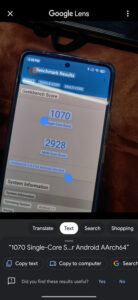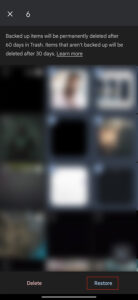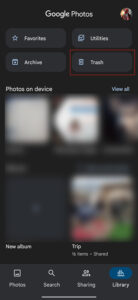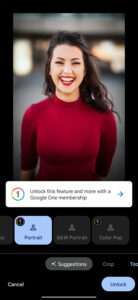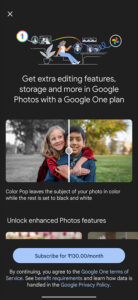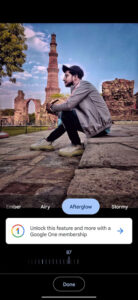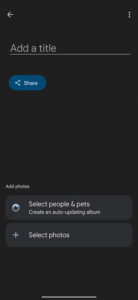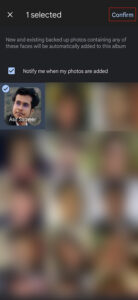Google Photos is one of the best media backup solutions with its unmatchable features and impeccable functionality.
It stands out among its competitors with several notable features such as editing tools, smart categorization, efficient sharing options, and an AI search engine.
And it has kept adding new features since its launch back in 2015. The platform has also evolved consistently to incorporate the growing user demands and uphold industry standards.
You may have familiarized yourself with several notable features that the app offers; however, there might be some that you are yet to discover.
In this article, we bring you the 15 best Google Photos tricks that’ll make you a pro user in no time.
Locked Folders
Although Google Photos is a platform that can back up your pictures with complete privacy, we often don’t want some particular media to appear on the default Google Photos stream.
Whether it’s sensitive content or something innocuous like receipts, the platform lets you handle it with the locked photos folder.
The feature lets you separate such media through locked folders that aren’t backed up or shared. The content inside the folders is automatically deleted if you delete Google Photos.
If you switch devices, the media doesn’t move automatically, thus ensuring complete security. This is one of the best Google Photos tricks if you are concerned about privacy.
Click/tap to enlarge images
Saving storage space on your phone
A major benefit and a primary feature of Google Photos is that it lets you instantly back up media to the cloud, which removes the burden from phone storage.
After downloading and setting up the application, it automatically displays a prompt to enable the backup & sync function.
Thus, every picture or video you capture through your phone moves to Google Photos in the presence of an internet connection.
Once the images are backed up on Google Photos, you can simply delete the local versions from your device. This is one of our favorite Google Photos tricks to save internal storage.
If you aren’t entirely comfortable with it, you can create a backup on your hard drive on your PC before permanently removing it.
Click/tap to enlarge images
In-built messaging
A popular feature of Google Photos is that it lets you message particular photos to any Google contact.
It also lets you start a conversation with the person, thus enhancing the functionality of the app.
The feature is excellent for users who want to share an image with their contacts and start a threaded response without leaving the application.
The recipient should also possess a Google account for the feature to work.
Click/tap to enlarge images
However, Google Photos also allows sharing photos through text, iMessage, email, or third-party apps like WhatsApp if the recipient doesn’t have a Google account.
Share a Library
Sharing is the epitome of nearly all operations conducted with pictures online, and Google Photos is not an exception to the rule.
It can let you share the entire photo library with your partner. The partner sharing feature allows users to add a trusted contact as the recipient.
You can choose another Google Photos user from your contacts and share all pictures with them.
However, relying on the in-built AI-powered facial recognition feature is the ideal choice if you only want to share photos of a particular person.
Click/tap to enlarge images
It also lets you share pictures from a particular date, and once confirmed, the app automatically grants the recipient access to the desired photos.
Tag people and pet faces
Finding pictures of anyone, in particular, is one of the most beneficial features of Google Photos.
It lets you tag people and pets and then easily locate particular pictures using the AI-powered search feature.
Clicking on search will present you with options such as People & Pets, your activity, things, creations, and categories.
Click/tap to enlarge images
Creating an album for a particular pet or person will serve as a reference for the other media in the Google Photos library, as the app will seek to categorize them accordingly.
The facial recognition feature is impeccable and one of the most powerful Google Photos features.
If you have an old photo, Google’s AI and the face-searching engine will be able to identify it and let you easily find it.
Don’t share your location
Pictures usually contain location data. You can actively use Google Photos to locate where you took the pictures from. However, you might not want to share the exact location with the recipient.
You can easily turn it off using the steps below:
- Open Google Photos
- Navigate to settings
- Tap on hiding location data
Click/tap to enlarge images
Next time you share any image, it won’t contain any geolocation data, thus ensuring safety.
Make a movie
Google Photos also offers several editing tools for videos. You can perform certain rudimentary edits only through the app’s mobile version.
Clicking the edit icon grants access to certain quick access tools such as trimming length, exporting a frame, applying filters, cropping, and rotating the videos.
Click/tap to enlarge images
However, another useful feature is making a movie. It lets users select and combine multiple video clips in a single movie.
You can trim every video to select its best part and combine it with music chosen by Google AI or you can use your desired tunes.
Google memories
Google memories is a feature that lets users view old content uploaded on a particular date in previous years.
The feature shows the older images through a slideshow where any photo is auto-advanced to the next.
The machine learning image removes duplicate pictures and shows the finest quality to ensure outstanding results.
Click/tap to enlarge images
You can also hide particular events or pictures from settings or specify the types of memories you want to view.
Create collages & animations
Collages and animations are part of the utility tab in Google Photos. The tools offer suggestions such as making identical photo collages, rotating pictures that aren’t properly oriented, and even making animations in a video format.
You can also customize it as per your preferences and create animations or collages with any content from the library.
Click/tap to enlarge images
Filter your searches
Google Photos is popular for its AI-powered smart organization technology. The universal search bar located at the top lets you find photos conveniently.
You can search by date, location, objects, and season or use general keywords such as baby, car, or flowers. It also lets users search through multiple terms and even through an emoji.
Click/tap to enlarge images
Explore with Google Lens
Google Lens is a part of the Google Photos mobile application. When you open any picture, it displays the icon for the feature on the bottom.
If you tap on it, the app identifies the content of the photo, which is a great way of recognizing a plant, animal, or any object.
This is one of the best Google Photos tricks that can also help with translation, transcribing, and copying text from an image.
Click/tap to enlarge images
Recover deleted images
Google Photos stores every deleted media in trash folders for up to 60 days. It lets users instantly recover accidental deletions.
The bin is also synced across all devices you have signed into the Google account. You can easily recover your images or videos from this tab.
Click/tap to enlarge images
Google One extras
Google Photos offers several exclusive features for Pixel and paid users. You can locate these through the edit and tools category as they are typically marked with a ‘1’ icon for Google One consumers.
Some options include color focus, Portrait Light editing, and blur features. These can massively enhance the appearance of your pictures in seconds.
Click/tap to enlarge images
Editing the sky
Google Photos offers a powerful sky editing tool for Google One and Pixel smartphone users. It can be accessed through edit > tools > Sky and select one of the many filters it offers.
It will also let you customize the intensity of every filter. The tool is great for refined nips to a scene’s mood and lighting.
Click/tap to enlarge images
Create a new Live Album
A live album is a great way to share pictures of the same people consistently. However, every time you will have to spend time, effort, and energy in finding and sharing the photos with the right people.
However, a live album is a quick and easy way to share memories via Google Photos. Each new pic you add will flow into this album as you back it up using Google Photos.
Click/tap to enlarge images
Wrapping up
So, these are some of the best Google Photos tricks to enhance your user experience.
Let us know which feature you like the most about Google Photos and if you know about any other hidden feature do let us know in the comments down below.
Also, if you want to read more informative content on Google Photos, click here.
PiunikaWeb started as purely an investigative tech journalism website with main focus on ‘breaking’ or ‘exclusive’ news. In no time, our stories got picked up by the likes of Forbes, Foxnews, Gizmodo, TechCrunch, Engadget, The Verge, Macrumors, and many others. Want to know more about us? Head here.