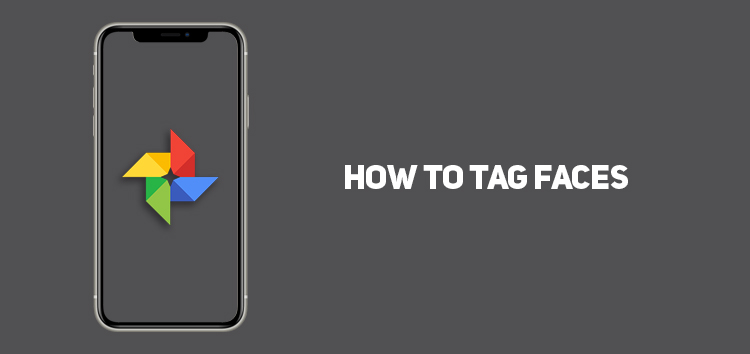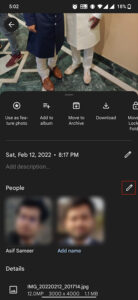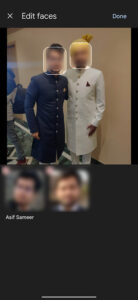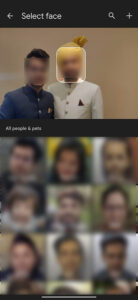Browsing through memories and backups is quite difficult while looking for pictures of certain people and can be extremely tiring.
However, Google Photos has introduced a commendable feature that enables you to tag and label the faces you’re looking for to avoid browsing through backups hoping to find the desired images.
Previously, you could only label the faces detected by Google Photos and were not equipped to add tags or labels yourselves in the past. But that has changed and now you can now add tags by yourself without relying on the automatic detection of Google Photos.
That’s exactly what this article is about, so read through and find the most simple way to tag faces on Google Photos.
How to tag faces on Google Photos
Tagging photos has never been simpler and easier than now at Google Photos. Follow the steps mentioned below to successfully tag all the photos you want:
- First of all, open up the Google Photos application on your device
- Head to the gallery and choose the photos you want to face tag. This photo can be of one or more than one person. The tags will be placed on multiple faces if the photo has more than one person
- You will see three dots in the upper right corner. Click on the three dots to gain access to additional options
- Here, you’ll see a section named people. Below the section title will be the faces Google has already tagged or identified.
- Click on the pencil icon for editing this tagging to replace it with your own choices or make changes to it
- This will lead you to the next menu. After clicking on this, you can tap on the face you would like to add
- With the minus sign on display on the menu, you can remove the already indexed labels
- In the people and pets grid, click the face if you’ve already indexed it. If it doesn’t contain the face you’re trying to tag, click on the plus icon to create a new pet or person label
- Tap the create button
- After the identification process is complete, give the label a name of your choice
Click/tap to enlarge images
So, that is how you can tag faces on Google Photos, and if you find this tutorial useful, consider checking out more articles on Google Photos from here.
PiunikaWeb started as purely an investigative tech journalism website with main focus on ‘breaking’ or ‘exclusive’ news. In no time, our stories got picked up by the likes of Forbes, Foxnews, Gizmodo, TechCrunch, Engadget, The Verge, Macrumors, and many others. Want to know more about us? Head here.