OLED screens are no longer reserved for high-end smartphones. Today, a good number of budget devices have moved over to OLED screens that have long been deemed to be better than LCD panels.
While OLEDs have their advantages that include being brighter than LCDs and consuming much less power, they also have their shortcomings, and one of them is that they are prone to flickering.
Flickering on OLED screens is something only those with sensitive eyes can notice. The flickering is caused by Pulse Width Modulation (PWM), a technology OLED manufacturers use to control how bright a phone’s display can get.
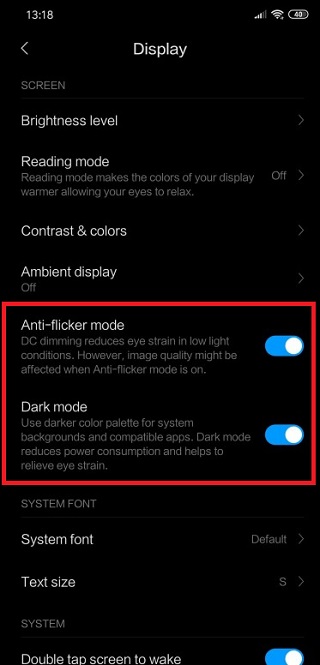
Usually, flickering begins to set in at brightness levels below 50% and in low ambient brightness conditions in particular. For those with sensitive eyes, continuous exposure to display flickering may cause eyestrain, which is something no one wants after paying hundreds of dollars for these devices.
Device makers have since realized that some sensitive users can actually see and feel the effects of display flickering on their OLEDs. To address this issue, OEMs like Huawei, OnePlus, Vivo, and Xiaomi came up with a software-based solution known as DC Dimming.
What DC Dimming does, basically, is to eliminate the display flickering by taking control of the brightness of the device. While it would be unfair to rate this feature at this point in time, the fact that third-party solutions are creeping in suggests DC Dimming isn’t perfect at its job.
Since the current implementation of DC Dimming is purely software-based, third-party developers are now coming in with their solutions. Even better is that for those whose devices have yet to receive DC Dimming officially, you have somewhere to run to.
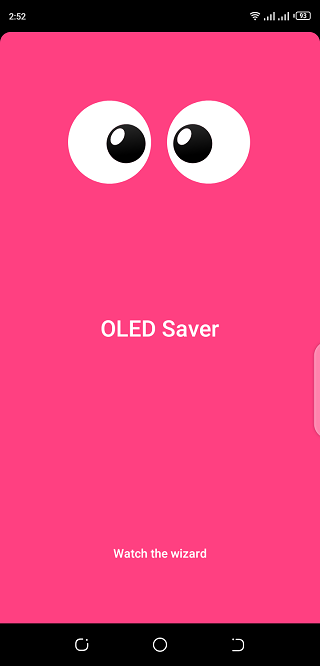
Apparently, one such app is OLED Saver offered by MrJS. The app is available in the Google Play Store and even better is that you don’t need a rooted phone to use it.
However, if you have root access and Tasker installed, it’s possible to force 100% brightness automatically. Below is a short guide of how to use OLED Saver.
– Turn off system adaptive brightness
– Install the app, allow permissions it requests and enable the service
– Set minimum screen brightness to 255 if you want to have the safest value (guaranteed to have zero flickering). After further testing, values as low as 96 seems to be still safe – but test it with your phone to be sure.
– Minimize the ongoing notification to hide it from lockscreen
– Turn on automatic brightness change from the notification (“A”)
– Remove OLED Saver from battery optimizations
Source
The app has been proven to work on Xiaomi Mi A3, but it should also come in handy for any other affected persons with OLED phones.
PiunikaWeb started as purely an investigative tech journalism website with main focus on ‘breaking’ or ‘exclusive’ news. In no time, our stories got picked up by the likes of Forbes, Foxnews, Gizmodo, TechCrunch, Engadget, The Verge, Macrumors, and many others. Want to know more about us? Head here.



