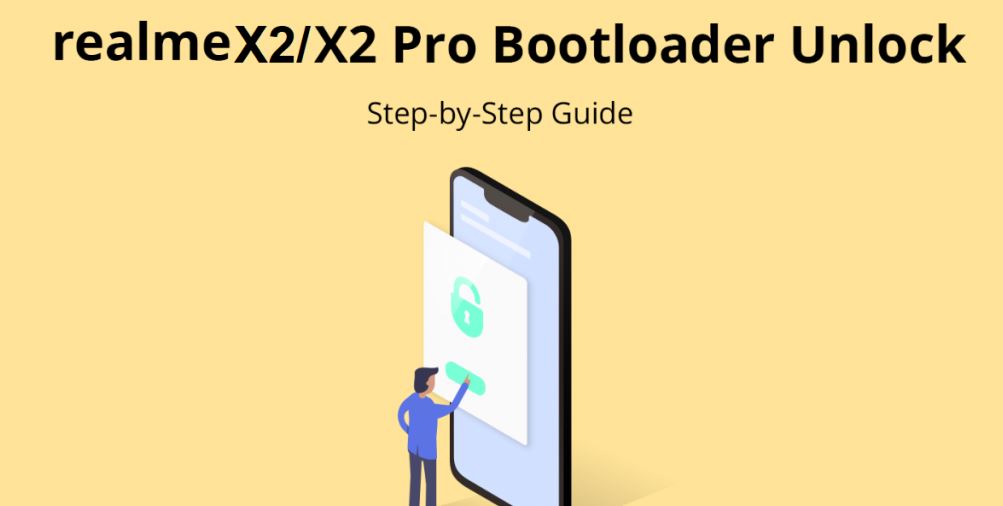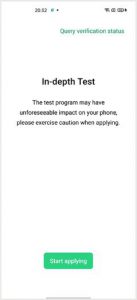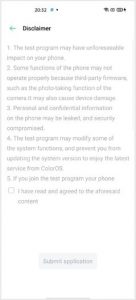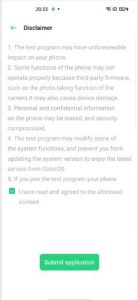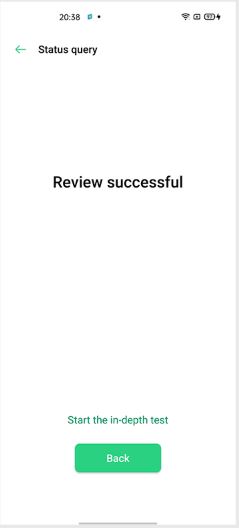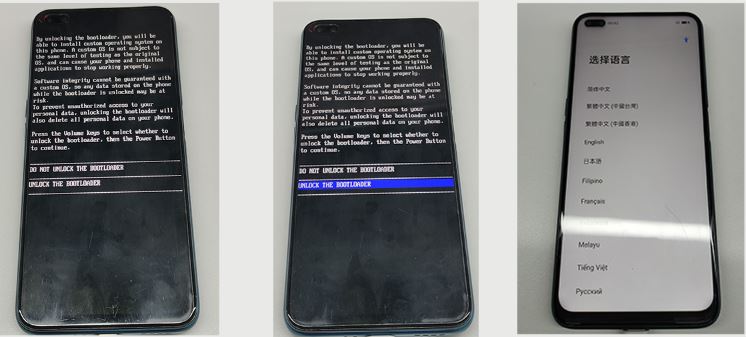In order to encourage third-party development, Realme has now shared a guide to officially unlock the bootloader of the Realme X2 and X2 Pro smartphones.
Not only this, but the company has also made the Android 10 (Android Q) kernel source code live for both the Realme X2 and Realme X2 Pro, allowing developers to come up with their iterations of the custom ROMs.
One thing to note is that, once you have unlocked the bootloader of the Realme X2 and X2 Pro, officially, Widevine L1 will be replaced by Widevine L3. Meaning that you won’t be able to stream HD content on Netflix, Amazon Prime Video, etc.
So, if you are okay with that limitation, then you can follow the guide below for unlocking the bootloader of your Realme X2/X2 Pro. Notably, the procedure is the same for both the devices, so we will be giving you a common guide for unlocking the bootloader.
Unlock Bootloader
Before unlocking the bootloader, make sure to take a complete backup of your phone and charge your device to up to 60% to avoid any issues while the unlocking process. You will need a USB cable and a PC/laptop for this process.
Below are the links to download the official unlock tool for Realme X2 and X2 Pro. Make sure that you are downloading the correct unlock tool, corresponding to your phone:
Now, once you are done with the pre-requisites, you can head over to the common bootloader unlocking procedure of Realme X2 and X2 Pro, below.
Step 1
You need to download and open the unlock tool and click on “Start applying”. After that, go through the Disclaimer and check “I have read and agreed to the aforesaid content” and press the “Submit application“ button.
The submitted application will be checked by Realme servers. Once the unlock tool says Review Successful, you need to press the “Start the in-depth test” and the device will reboot automatically.
The following confirmation string will pop-up on your Realme X2/X2 Pro’s screen:
fastboot_unlock_verify ok
Step 2
Once you are done with step 1 then, you need to install the Fastboot tool on your PC (Windows or Linux or Mac). Now connect the phone to PC/Mac with a USB cable.
In Fastboot mode, follow the steps below:
– Enter the command:
adb reboot bootloader
– Press “Enter” on your keyboard
– Enter the command:
fastboot flashing unlock– Press “Enter” on your keyboard
You will be shown a screen on your device where you need to navigate via the Volume keys to select “UNLOCK THE BOOTLOADER“ using the power button.
After which your Realme X2 and X2 Pro will reboot and will enter in-depth test mode. That’s it! The bootloader of your phones will be unlocked and you can now go ahead and root your devices to install custom ROMs, etc.
Notably, both the Realme X2 and X2 Pro have received the Android 10 (Realme UI) update, and now with this guide, they have joined the several other Realme Phones, whose bootloader can be unlocked, officially.
PiunikaWeb started as purely an investigative tech journalism website with main focus on ‘breaking’ or ‘exclusive’ news. In no time, our stories got picked up by the likes of Forbes, Foxnews, Gizmodo, TechCrunch, Engadget, The Verge, Macrumors, and many others. Want to know more about us? Head here.