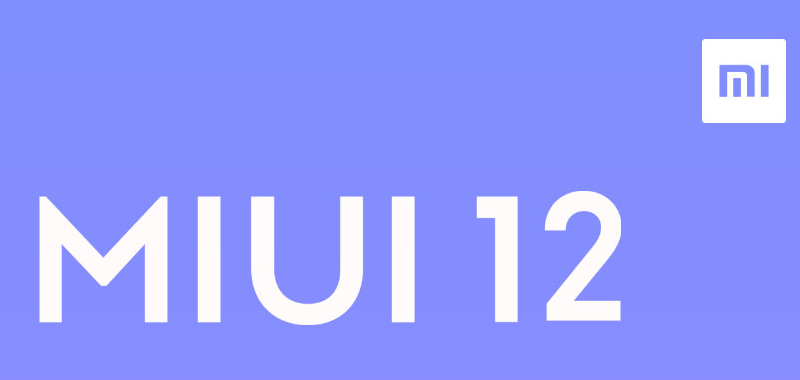Xiaomi doesn’t outrightly allow phones manufactured for global markets to run MIUI China ROM (vice versa is also true), but there is a way you can get things running without any major issues.
Thanks to TWRP recovery, you can easily flash the latest MIUI 12 China closed beta ROM on your global Mi, Redmi, or even Poco handsets and enjoy the many new features ahead of time. But this will come at the expense of a few things.
First, your device needs an unlocked bootloader. Also, when this particular China ROM is installed, say goodbye to OTA updates. This means that when the global MIUI 12 version goes live, you will have to manually flash your way out of the China ROM.
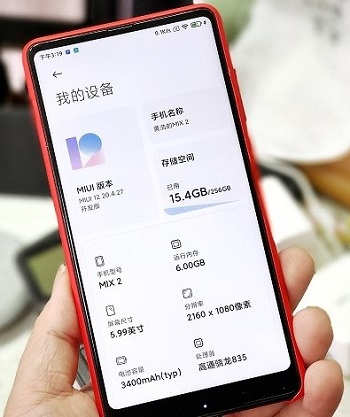
Disclaimer
As with all betas, the latest MIUI 12 China closed beta is unstable and buggy so be sure that you want this experience. Unless you have another phone to use as a daily driver, you better have a second thought about this route.
PiunikaWeb will in no way be held accountable for the actions you take to install MIUI 12 update on your handset. To be on the safe side, be sure to back up all important data in case something goes wrong during the installation.
With that out of the way, below is a step-by-step guide on how to install MIUI 12 update (China closed beta) on your global Mi, Redmi or Poco handset without any problems, hopefully.
How to install MIUI 12 update manually
In addition to having an unlocked bootloader, make sure to set up ADB on your computer and install TWRP for your particular device (download here). In case yours isn’t available, search for it on XDA forums.
When done, follow the steps below to install MIUI 12 update on your device.
- Download the latest MIUI 12 ROM available for your device (currently beta 20.4.30)
- Mi 10 Pro (Download)
- Mi 10 (Download)
- Mi Note 10 (Download)
- Mi Note 3 (Download)
- Mi 9 (Download)
- Mi 9 SE (Download)
- Mi 8 (Download)
- Mi 8 Lite (Download)
- Mi 8 SE (Download)
- Mi 6X (Download)
- Mi 6 (Download)
- Mi MIX 3 (Download)
- Mi MIX 2S (Download)
- Mi MIX 2 (Download)
- Mi MAX 3 (Download)
- Redmi Note 8 Pro (Download)
- Redmi Note 7 Pro (Download)
- Redmi Note 7/7S (Download)
- Redmi Note 5 Pro (Download)
- Redmi K20 Pro/Mi 9T Pro (Download)
- Redmi K20/Mi 9T (Download)
- Redmi K30 5G (Download)
- Redmi K30/Poco X2 (Download)
- If you downloaded the above MIUI 12 ROM on a computer, transfer it to your Xiaomi device using a USB cable
- If you already have the ROM on your phone, connect it to a computer using a USB cable and launch ADB. Next, use the command in bold to boot into Fastboot mode: adb reboot bootloader
- Confirm that your device is successfully connected to the PC in Fastboot mode using the command: fastboot devices. It should return a serial number.
- Next is to rename the TWRP file to recovery, place the renamed file in the same ADB folder and install TWRP using the command: fastboot flash recovery recovery.img
- With TWRP successfully installed, disconnect your phone from the PC and then press and hold the Power and Volume Up buttons at the same time to boot into recovery mode. You should see a Mi/Redmi/Poco logo once the device boots into recovery mode. Let go of the buttons and the device will now boot into TWRP recovery.
- Proceed by going to Wipe > Advanced Wipe and then select Dalvik, Cache, System, Data, and Vendor options. Keep off the ‘Internal Storage’ unless you want to wipe the downloaded MIUI 12 ROM file. Go on and swipe to wipe.
- Go on to the “Install” option and select the saved MIUI 12 ROM file on your device and then swipe to install.
- Once the installation is done, go back to the “Wipe” option and tap on “Format Data”. Proceed by typing yes to completely clean the device, in the process taking care of the encryption loop issue.
- When done, tap on “Reboot System” to finish the process. Your phone should boot MIUI 12 update when it turns on.
Note that the MIUI 12 China ROM doesn’t include the Google Play Store and other Google apps out of the box. But with the Xiaomi.eu MIUI 12 version, you get all the Google apps and services out of the box. You can check it out here.
PiunikaWeb started as purely an investigative tech journalism website with main focus on ‘breaking’ or ‘exclusive’ news. In no time, our stories got picked up by the likes of Forbes, Foxnews, Gizmodo, TechCrunch, Engadget, The Verge, Macrumors, and many others. Want to know more about us? Head here.