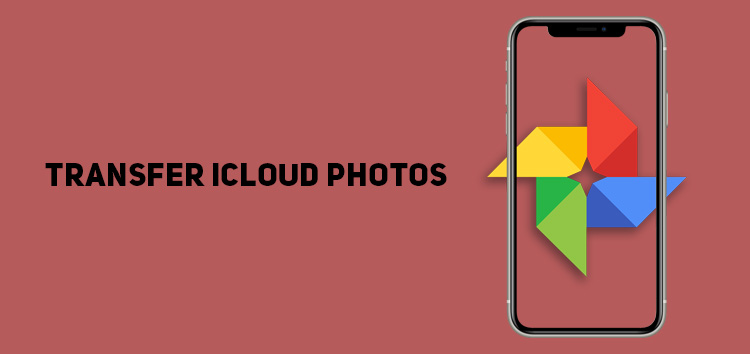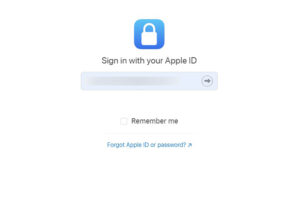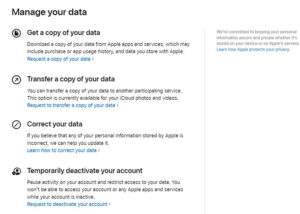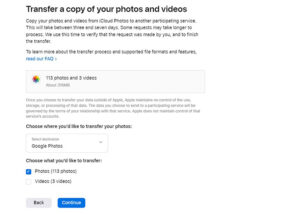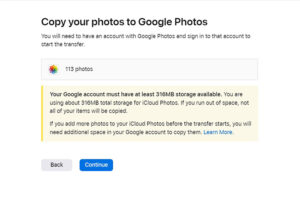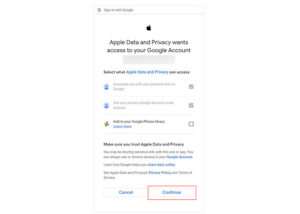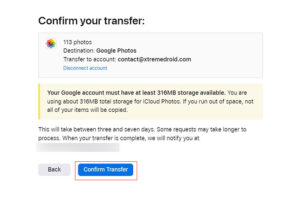Photo and video cloud storage services are excellent for managing and storing pictures to preserve mobile storage. Although there are so many options available, the two most notable ones are Google Photos and Apple Photos.
Unlike Google Photos that has its own cloud storage, Apple Photos relies on the company’s iCloud storage service to backup photos and videos.
If you want to transfer your iCloud Photos to Google Photos, Apple’s transfer service lets users move a copy of the iCloud pictures and videos to its Android counterpart.
Although the transfer process is straightforward, it might take a few hours for the actual transfer to complete if your photo library is huge.
This article will guide you on how you can transfer iCloud Photos to Google Photos in the best possible way.
Why should I transfer iCloud Photos?
Google Photos is particularly designed to provide users with the option to create backups for their multimedia. Apple iCloud, although offering similar functionality, is also used to back up other data.
Since the user can utilize iCloud to save other data that they can easily transfer to another iOS devices, Google Photos will let you create a unique storage space only for photos and videos.
Additionally, it offers various smart search features, including facial recognition and editing tools that increase the platform’s functionality.
How to transfer iCloud photos
You can follow the steps below to transfer iCloud photos.
- Open privacy.apple.com in a web browser
- Sign in with ‘Apple ID’
- Press ‘continue’ to accept Apple ID & privacy statement
- Select ‘transfer a copy of your data’
- Below the information, press the ‘drop-down menu’
- Select Google Photos as the destination
- Select the content you want to transfer (like photos or videos)
- Press ‘continue’
Click/tap to enlarge images
Note: It will display a screen that explains if your Google account doesn’t have space; thus, not all of the items might be copied
- Click continue to proceed, and it will direct you to a new window
- Add your Google account credentials
- Tap ‘allow’ pop-up messages to provide permission to Apple
- Choose the ‘confirm transfer’ option
Click/tap to enlarge images
This concludes our article on how to transfer iCloud Photos to Google Photos. We hope you would have found our guide helpful. If you want to read more informative content on Google Photos, click here.
PiunikaWeb started as purely an investigative tech journalism website with main focus on ‘breaking’ or ‘exclusive’ news. In no time, our stories got picked up by the likes of Forbes, Foxnews, Gizmodo, TechCrunch, Engadget, The Verge, Macrumors, and many others. Want to know more about us? Head here.