NOTICE: We’ve created an archive of all major developments related to the Samsung Galaxy S10 lineup. We are continuously updating that page with latest S10e/S10/S10+ news so that you don’t need to search for information related to the device on a daily basis. Head here to access that page.
Samsung has already begun rolling out the stable version of Android 10 to the Galaxy S10 family. The One UI 2.0-spiced update is available in Germany, which is one of the European markets that got into the beta program.
The beta was also available in the UK, India, and the U.S., which is where the next wave of Galaxy S10 Android 10 rollout is destined. Considering all the new features the update packs, it weighs considerably heavy at about 2GB, but the OTA size may vary when carrier stuff is added.
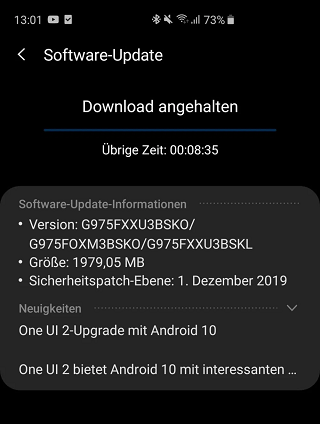
Speaking of OTA, this is the official model that Samsung will use to distribute its Android 10 updates to not only the Galaxy S10 family, but also the rest of the Galaxy family that will be updated to Android 10.
So far, we’ve come across a couple or so One UI 2.0 roadmaps, but the little differences in the release timeframes are obviously region-based. Apparently, Samsung expects to be done with Galaxy S10 Android 10 update in January 2020, but you don’t have to wait until then to get One UI 2.0.
This is at least true for owners of the Exynos-powered Galaxy S10e, Galaxy S10, and Galaxy S10+. The firmware available is for the German model (DBT), but it should work perfectly for your Exynos S10 device with a multi-CSC OXM country code.
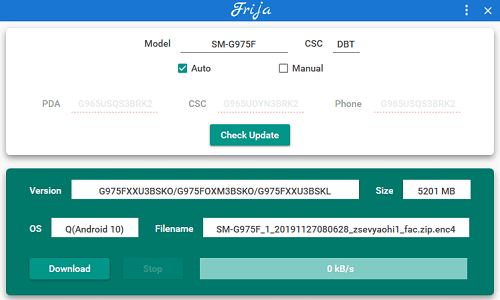
The firmware can be downloaded via Frija, a software that uses multiple libraries from Samsung Smart Switch to query update servers for the latest firmware available to download. You can grab it here and install it on your PC on your way to Android 10.
The Galaxy S10+ firmware is available as version G975FXXU3BSKO while the standard S10 and the smaller S10e have versions G973FXXU3BSKO and G970FXXU3BSKO, respectively. Besides Android 10 and One UI 2.0, the update also brings December 2019 security patch.
How to install Galaxy S10 Android 10 update
Now, for the tricky part – installing the One UI 2.0 firmware on your S10e, S10 or S10+. Remember, this firmware is only compatible with the Exynos models and not the Snapdragon variants.
Once you have downloaded the right firmware for your device using the Frija you picked up above, follow the steps below to install the stable Android 10 update on your Exynos-powered Galaxy S10, S10e, or S10+.
1. Download Odin v3.13.3 – Link
2. Extract the firmware file you just downloaded. You should get 5 files:
- AP (System & Recovery)
- BL (Bootloader)
- CP (Modem / Radio)
- CSC_OXM (OXM CSC file, will wipe your phone)
- HOME_CSC_OXM (OXM CSC file, will NOT wipe your phone)
3. Add each file to it’s respective field in Odin v3.13.1. Use CSC_OXM if you want to do a clean flash and HOME_CSC OXM if you want to keep your apps and data.
4. Reboot your phone in Download/Odin mode:
– Power off your Galaxy S10e/S10/S10+
– Connect the cable to your PC, but do not plug it into your phone yet
– Hold Volume Down + Bixby button and plug the Type C cable into your phone while holding down those buttons
– You will get a warning on your screen, press ‘Continue’5. Once in download mode, Odin should detect your device and a blue box will show up with the COM port number.
6. Do NOT tick any extra boxes. The only options to be ticked are F.Reset Time and Auto-Reboot and they are enabled by default.
7. Click the start button, wait for Odin to say ‘PASS’. Once the flash is complete, your phone will reboot automatically.
Source
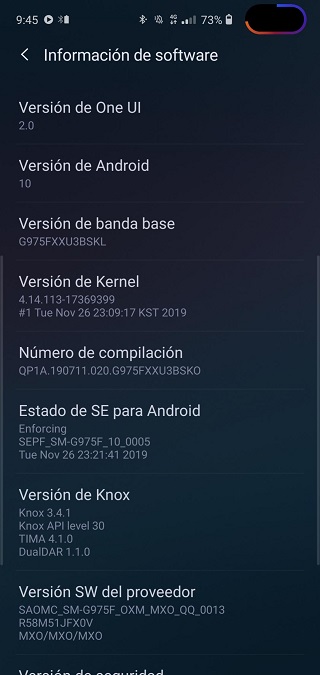
This is official Samsung firmware, so KNOX and your warranty will remain intact. It’s worth installing Samsung Smart Switch on your PC before flashing the new firmware to get the latest Samsung USB drivers auto-installed. But remember to close Smart Switch when flashing your device with Odin.
If the above is too much of a hassle for you, you might as well sit back and wait for the OTA download notification to arrive. As much as it might take time, it should also buy you some time to learn a few things about just how stable the new Android 10 firmware is before you upgrade.
NOTE: For more Samsung-related coverage, check out this section. We also have more Android 10 stuff here.
PiunikaWeb started as purely an investigative tech journalism website with main focus on ‘breaking’ or ‘exclusive’ news. In no time, our stories got picked up by the likes of Forbes, Foxnews, Gizmodo, TechCrunch, Engadget, The Verge, Macrumors, and many others. Want to know more about us? Head here.



