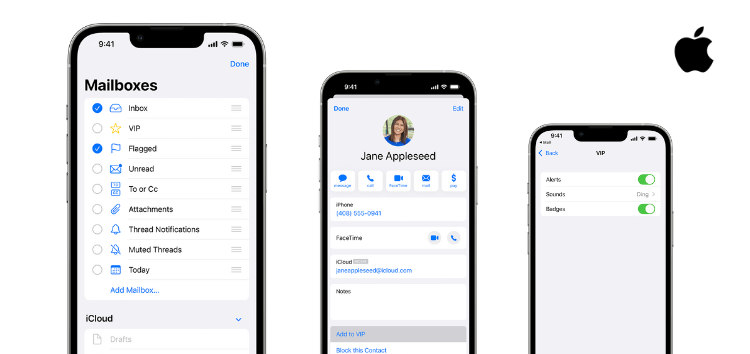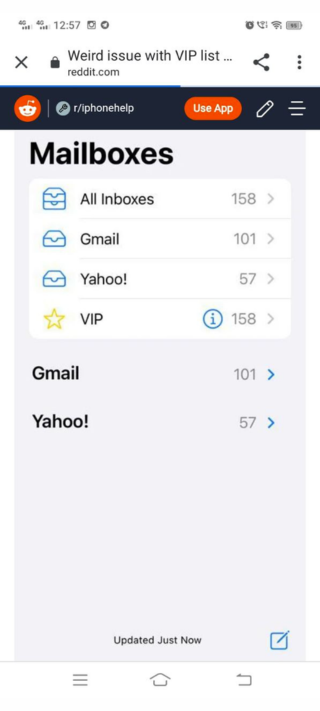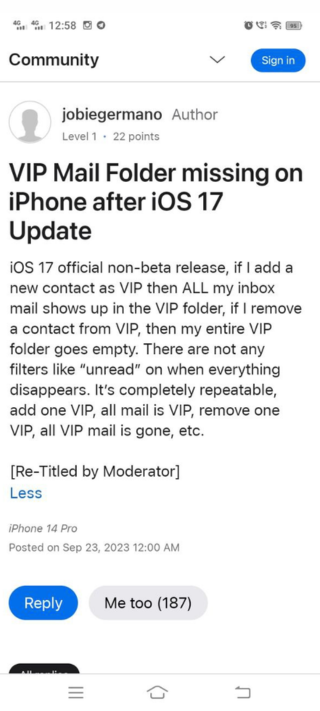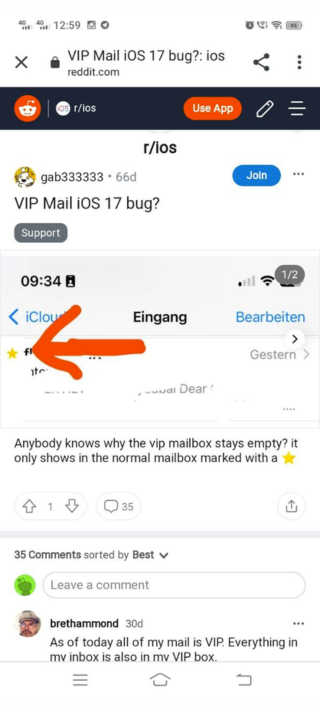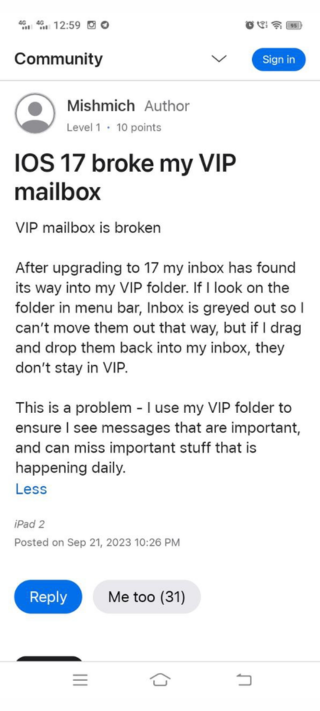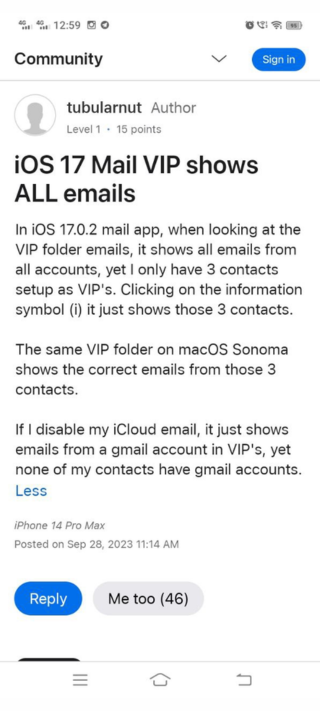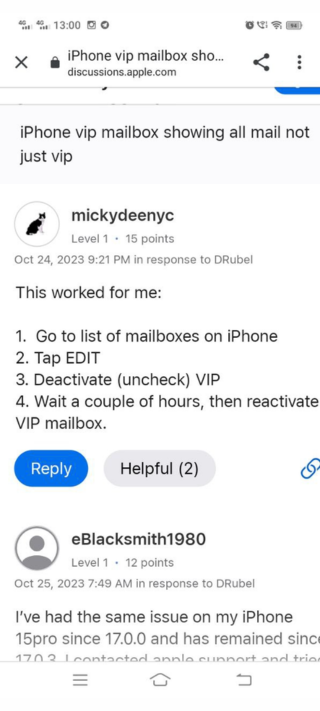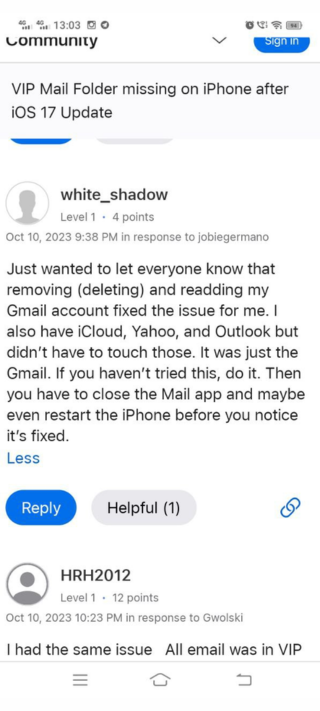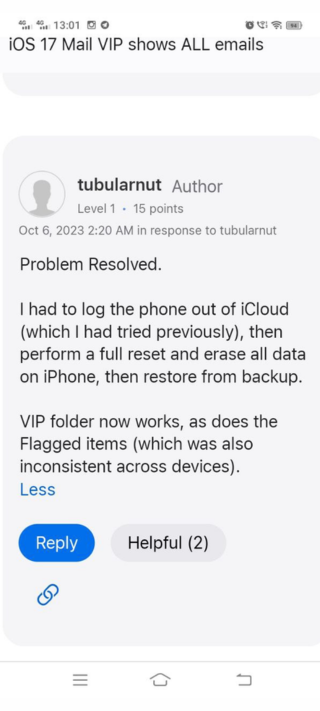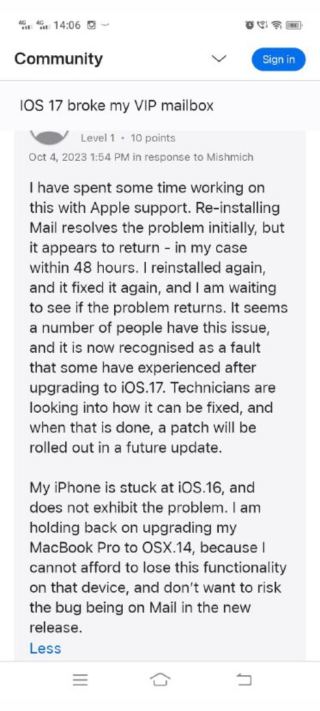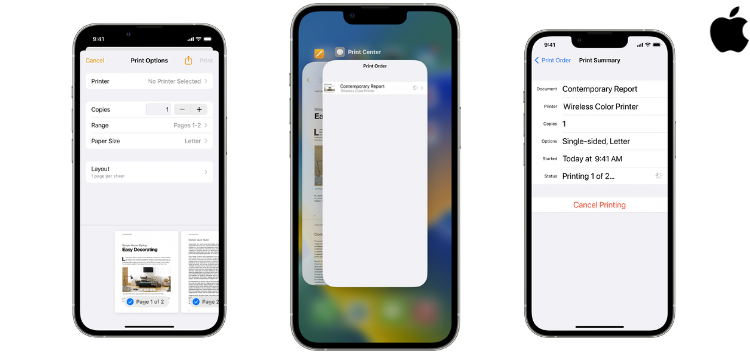Are you encountering a problem with your iPhone’s VIP Mailbox where it is showing all emails from your Inbox? Rest assured, you are not the only one facing this issue. Numerous users are currently grappling with a similar problem affecting their VIP Mailbox.
Specifically, what’s happening is that the VIP mailbox seems to be missing from the Mailbox list or is exhibiting all emails when accessed through either the VIP section or the ‘All Inboxes’ view. In essence, instead of exclusively presenting emails from designated ‘VIP’ contacts, it behaves similarly to the ‘All Inboxes’ feature, displaying emails from all contacts.
iPhone VIP Mailbox is missing or shows all mails from Inbox
Numerous reports and discussions have surfaced on both Reddit and Apple forums regarding a recurring problem with the VIP Mailbox following the iOS 17 update. Many users have encountered an issue where the VIP section is either absent from the Mailbox or when accessed, displays all the emails found in the general Mailbox.
Users have shared their experiences, explaining that when they designate a new contact as a VIP, it results in all their inbox emails appearing in the VIP folder. Conversely, removing a contact from the VIP list causes the entire VIP folder to go empty. Interestingly, no filters such as ‘unread’ are in effect when this occurs. The behavior is entirely consistent, adding one VIP makes all mail VIP, and removing one VIP removes all VIP mail, and so on.
Some users have described the issue as leading to either an empty VIP folder or a situation where every single email from their entire inbox, regardless of the sender, is visible in the VIP folder. Other users have reported that all their VIP mail has vanished from the VIP folder. When they attempt to add a new email contact to VIP, it fails to appear, but toggling the VIP status off and on causes the VIP folder to become empty.
One user specifically noted the issue in the iOS 17.0.2 Mail app. When viewing the VIP folder, it presents emails from all accounts, even though only three contacts are set up as VIPs. Clicking on the information symbol (i) merely displays those three contacts. On macOS Sonoma, the same VIP folder correctly shows emails from those three contacts. Disabling the iCloud email causes only emails from a Gmail account to appear in VIPs, despite none of their contacts having Gmail accounts.
Notably, the VIP list shows the same email count as the ‘All Inboxes’ list, which is clearly a bug, as the VIP list should exclusively contain contacts that have been added to it.
This issue appears to persist across multiple iOS 17 versions, from 17.0.1 to 17.0.3, with no indication right now that it has been addressed with the iOS 17.1 update.
Potential workarounds
I have read some potential fixes across online forums that users can try who are facing this VIP Mailbox issue in their iPhones. You can try these methods in an organized manner:
Deactivating and reactivating VIP
This is the initial and straightforward step that anyone experiencing this issue can attempt. It involves deactivating the VIP option within the Mailbox settings and then reactivating it in an effort to resolve the occurring problem.
- Go to the list of mailboxes on your iPhone.
- Tap ‘EDIT’.
- Deactivate (uncheck) the VIP option.
- Wait for a few hours, then reactivate the VIP mailbox.
Removing and re-adding Gmail account
One of the easy ways to solve this problem is to remove your Gmail account from your iPhone and start it again to gain correct access to the VIP Mailbox.
- Remove (delete) and then re-add your Gmail account.
- Close the Mail app, and consider restarting your iPhone to check if the issue is resolved.
Reinstall Mail app
If the solutions mentioned earlier prove ineffective in your situation, consider deleting the Mail app from your account and then reinstalling it to ensure that all functionalities, including the VIP section, are functioning correctly.
- Delete the Mail app from your device.
- Revisit the App Store and download the Mail app again.
- After reinstallation, log back into your email account, and your VIP folder should function correctly.
Log out of iCloud and perform a full reset
You can even log out of your iCloud account and then do a full reset of your iPhone to gain correct access to the VIP Mailbox.
Signing out of Email and iCloud accounts
In this scenario, you can try signing out from your Email and iCloud accounts to fix the VIP Mailbox which is not working as it should be.
- Sign out of all email accounts, iCloud, and purchase accounts.
- After resetting networks, log back in with your iCloud account.
- Your VIP mailbox should now work.
If none of the above methods resolve your issue, it’s advisable to contact Apple Support directly for further assistance. They have the expertise to investigate the problem more thoroughly and provide additional guidance to address the VIP Mailbox problem.
This issue appears to affect a significant number of individuals and is now acknowledged as a known problem that has arisen following the iOS 17 upgrade. According to reports from certain users, allegedly technicians are actively investigating solutions to rectify this issue. Once a fix is identified, it is expected to be included in an upcoming update as a patch.
In the meantime, I recommend trying the workarounds provided above to alleviate this issue if possible.
PiunikaWeb started as purely an investigative tech journalism website with main focus on ‘breaking’ or ‘exclusive’ news. In no time, our stories got picked up by the likes of Forbes, Foxnews, Gizmodo, TechCrunch, Engadget, The Verge, Macrumors, and many others. Want to know more about us? Head here.