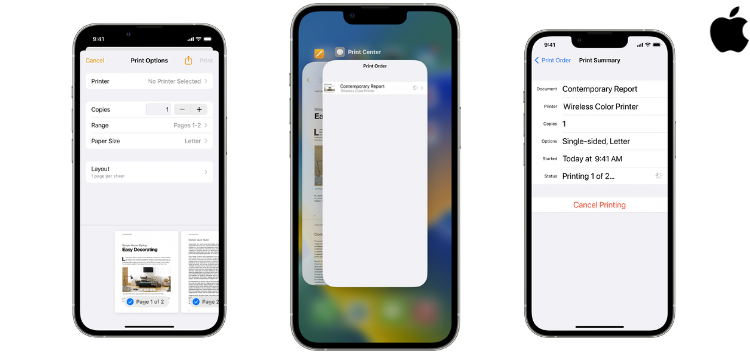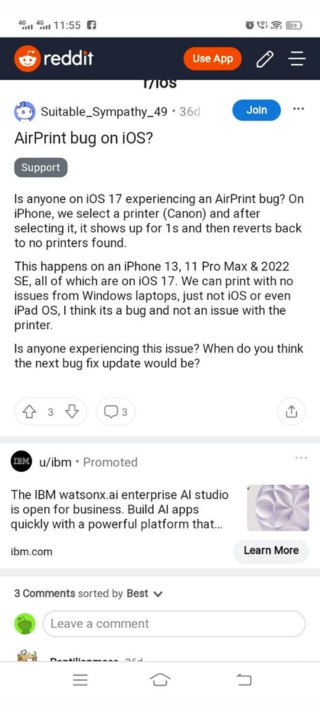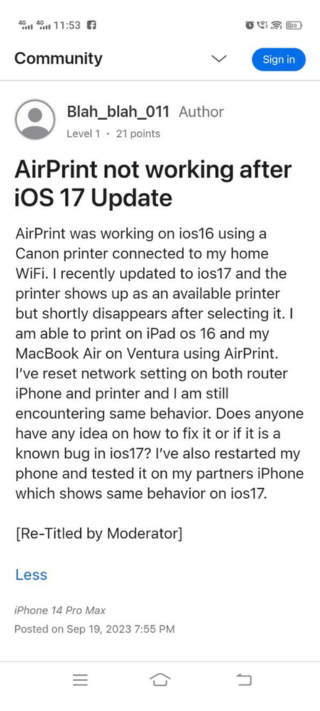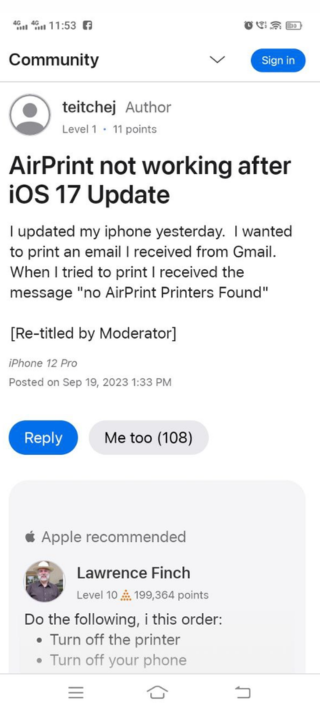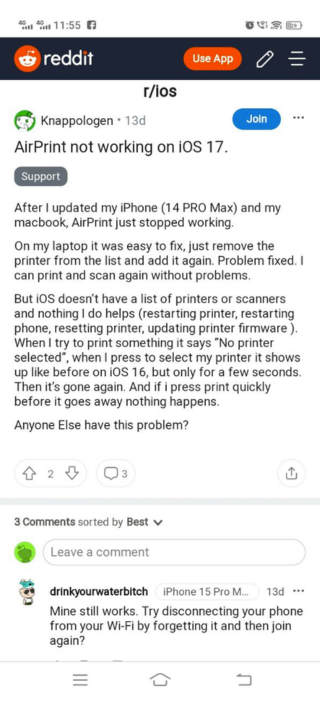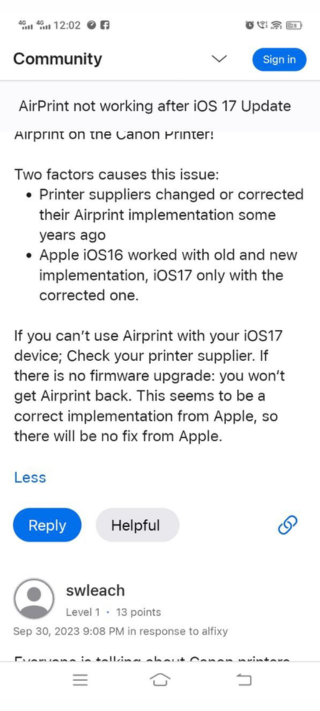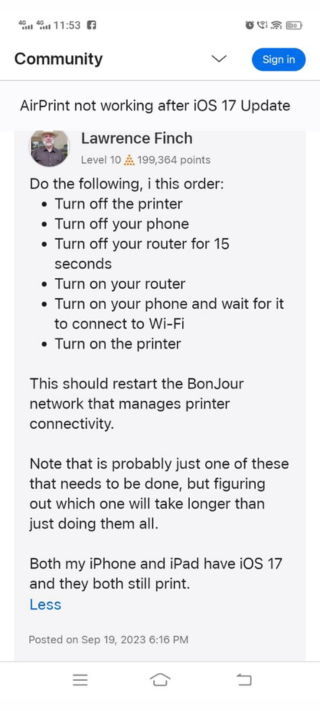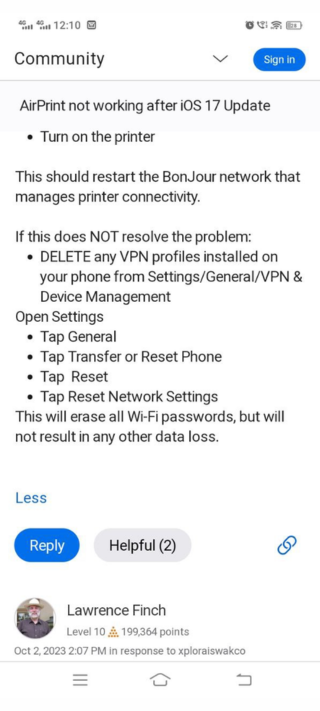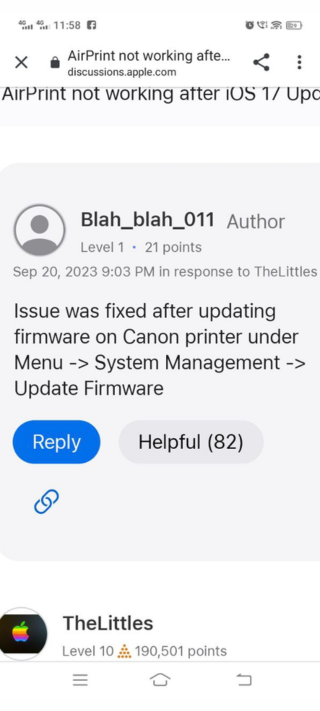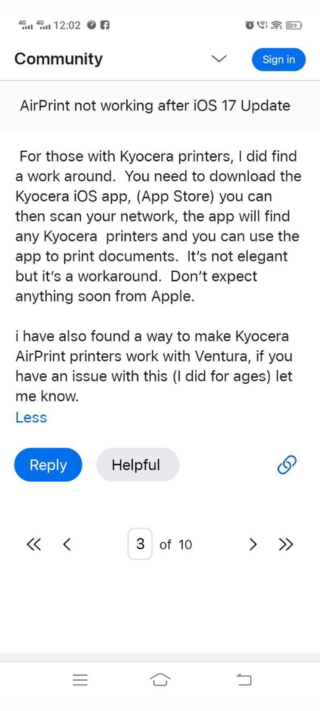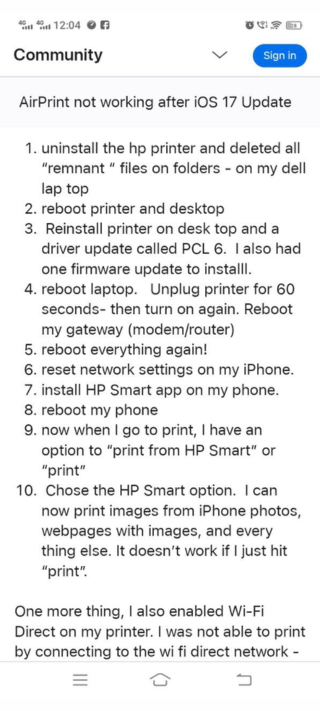Are you experiencing issues with your iPhone’s AirPrint not functioning after the iOS 17 update? You’re definitely not alone. We all appreciate the convenience of wirelessly printing from our iPhones, so when it suddenly ceases to work, it can be extremely frustrating. But don’t fret, I will delve deep into the matter and provide effective workarounds to help you get your AirPrint back in action.
iPhone AirPrint not working after updating to iOS 17
I have come across several discussions on both Reddit and the Apple forum regarding issues with AirPrint on iPhones. The problem seems to have emerged after the iOS 17 update, affecting numerous users encountering difficulties when attempting to connect their iPhones to various printer models, such as Canon, Samsung, HP, Epson, and others.
Users have been troubled by an error message stating ‘No Printer Selected.’ When they tap to choose a printer, it briefly appears as it did in iOS 16, but within a few seconds, it reverts to displaying ‘No Printer Selected.’ This issue is not specific to any particular brand or type of printer.
Additionally, there have been reports from users that printer manufacturers like Brother Int’l have acknowledged receiving similar complaints, particularly concerning older Brother printer models. Unfortunately, there is no information available regarding any software or firmware updates to address this issue. As a short-term solution, some users have resorted to purchasing new printers, incurring unexpected expenses and inconvenience due to Apple’s iOS upgrades.
This problem is not limited to individual users, as even enterprise-level solutions have been affected following the iOS 17 upgrade of their iOS clients. What perplexes many users is the lack of clear information from Apple regarding the AirPrint settings on the printer.
It appears that a minor alteration in AirPrint made by Apple during the iOS 17 update has caused disruptions in connections to older printers though it’s essential to note that not all older printers are affected. The issue has left users wondering why Apple hasn’t provided guidance or a solution for these connectivity problems stemming from their update.
Potential causes
This issue can be attributed to two key factors:
Changes in Printer Suppliers’ AirPrint Implementation
Several years ago, printer suppliers made adjustments and improvements to their AirPrint implementations. These changes were aimed at enhancing the compatibility and functionality of their printers with various devices.
iOS Compatibility
In the context of Apple’s operating systems, iOS 16 had the capability to work seamlessly with both the older and newer implementations of AirPrint. However, with the release of iOS 17, Apple made a deliberate shift, opting to exclusively support the corrected and updated AirPrint implementation. This means that iOS 17 no longer functions with the older, potentially outdated, AirPrint configurations used by certain printer models.
Potential workarounds
I’ve uncovered some potential solutions for those grappling with this issue. Here are a couple of methods to consider:
Check and Update Printer Firmware
You should firstly verify whether your AirPrint-compatible printer is running the most recent firmware. If it’s not, consider performing a firmware update.
- First, contact your printer’s support desk to check your installed firmware version.
- If there’s an available firmware update, install it, which may resolve the issue.
- If no update is available, AirPrint won’t work, but the printer will still function using traditional IP addressing protocols. Note that this won’t work for iOS devices like iPads and iPhones that rely solely on AirPrint.
Adjust Network Security Settings
Certain users have managed to resolve this problem by making adjustments to their network security settings, and it might be a solution for you as well. Please consider following the steps outlined below in this regard.
- If you have a network security app like Norton 360 on your phone, set your network provider’s built-in VPN as your primary choice.
- Configure the secondary network security app to activate only when the primary provider VPN appears insecure.
- Disable ‘ask to join Networks’ in your iPhone settings under Wi-Fi.
- Power off your iPhone and printer, then power them back on. Test printing a document, and it should work.
Alternative Workarounds
Turn on/off Devices
This seems very useful workaround for many users where you just have to shut down your printer, iPhone and router. Check the steps below for further assistance:
- Turn off the printer.
- Turn off your phone.
- Turn off your router for 15 seconds.
- Turn on your router.
- Turn on your phone and wait for it to connect to Wi-Fi.
- Turn on the printer.
- If this doesn’t resolve the problem, proceed to the next steps.
Delete VPN Profiles
Deleting the VPN has proven to be an effective solution for many users. Review the steps outlined below:
- Delete any VPN profiles installed on your phone from Settings/General/VPN & Device Management.
- Reset network settings by going to Settings > General > Transfer or Reset Phone > Reset > Reset Network Settings (this erases Wi-Fi passwords but doesn’t result in data loss).
Norton VPN Workaround
If you have Norton VPN on your phone, then turn it off and try to connect to printer from AirPrint in your iPhone. This might help you in your case since it has helped some users as a solution.
Workarounds for Specific Printer Brands
Canon
Update the firmware on Canon printers under Menu -> System Management -> Update Firmware.
Kyocera
If you have a Kyocera printer and you’re trying to connect it to your iPhone for AirPrint, you can proceed by following the steps outlined below.
- Download the Kyocera iOS app from the App Store.
- Use the app to scan your network and find Kyocera printers.
- You can then use the app to print documents.
HP
If you are trying to connect a HP printer to your iPhone for AirPrint, you can use the following steps:
- Uninstall the HP printer and delete all leftover files from your computer.
- Reinstall the printer and update the driver, such as PCL 6.
- Perform a firmware update if available.
- Reboot all relevant devices.
- Reset network settings on your iPhone.
- Install the HP Smart app on your phone for printing.
Samsung
If you’re using a Samsung printer and you’re trying to connect it to your iPhone for AirPrint functionality, you can follow the steps outlined below.
- Download Samsung Mobile Print from the App Store.
- Share or send your documents to the app and print from within the Samsung Mobile Print app.
These workarounds should help you address the AirPrint issue with various printer brands, based on your specific printer and network configurations.
If none of these solutions work, you may need to wait for Apple to release a bug fix. In the meantime, consider alternative options like using a computer or exploring web-based printing services if your workplace offers them.
PiunikaWeb started as purely an investigative tech journalism website with main focus on ‘breaking’ or ‘exclusive’ news. In no time, our stories got picked up by the likes of Forbes, Foxnews, Gizmodo, TechCrunch, Engadget, The Verge, Macrumors, and many others. Want to know more about us? Head here.