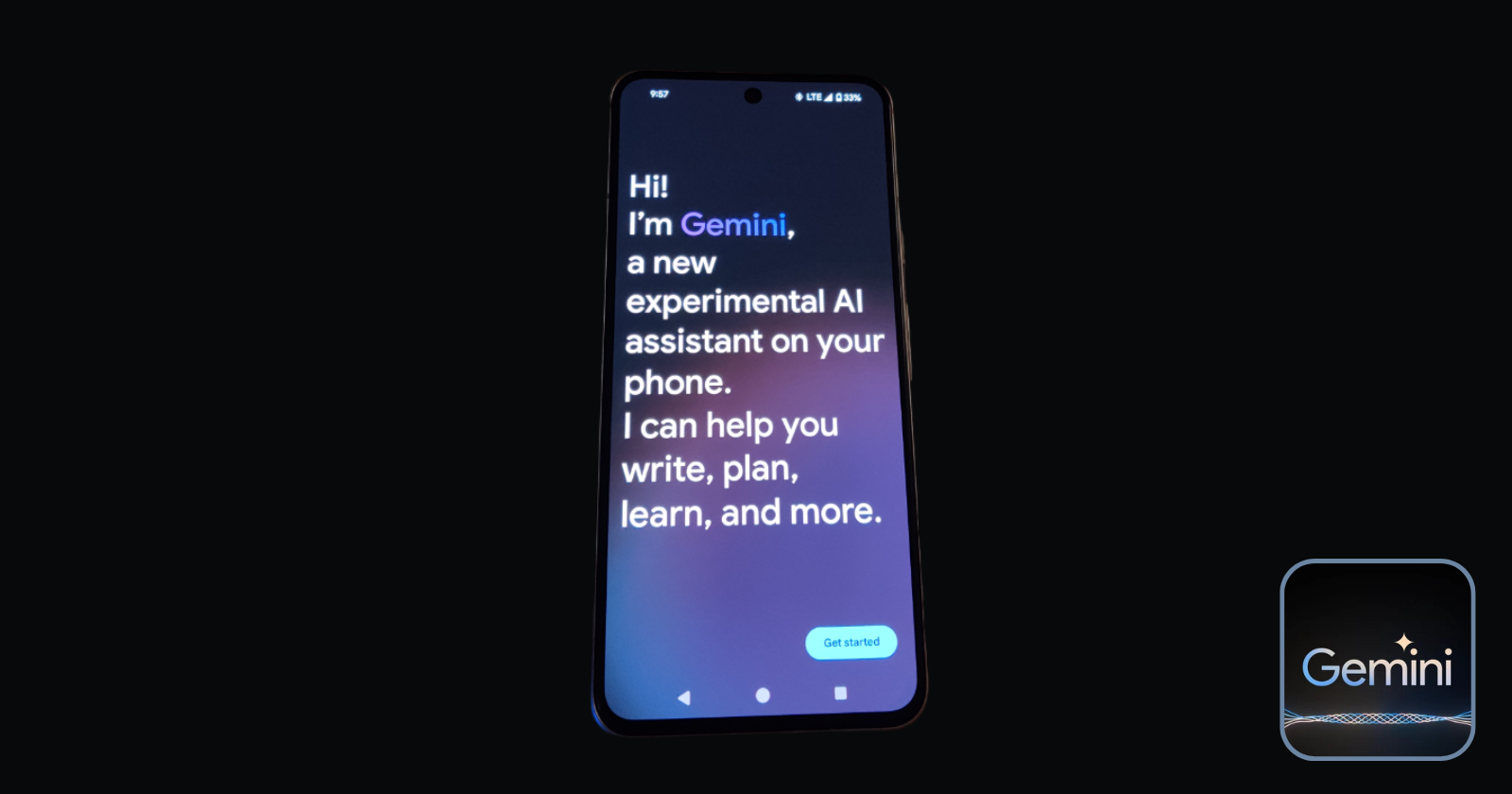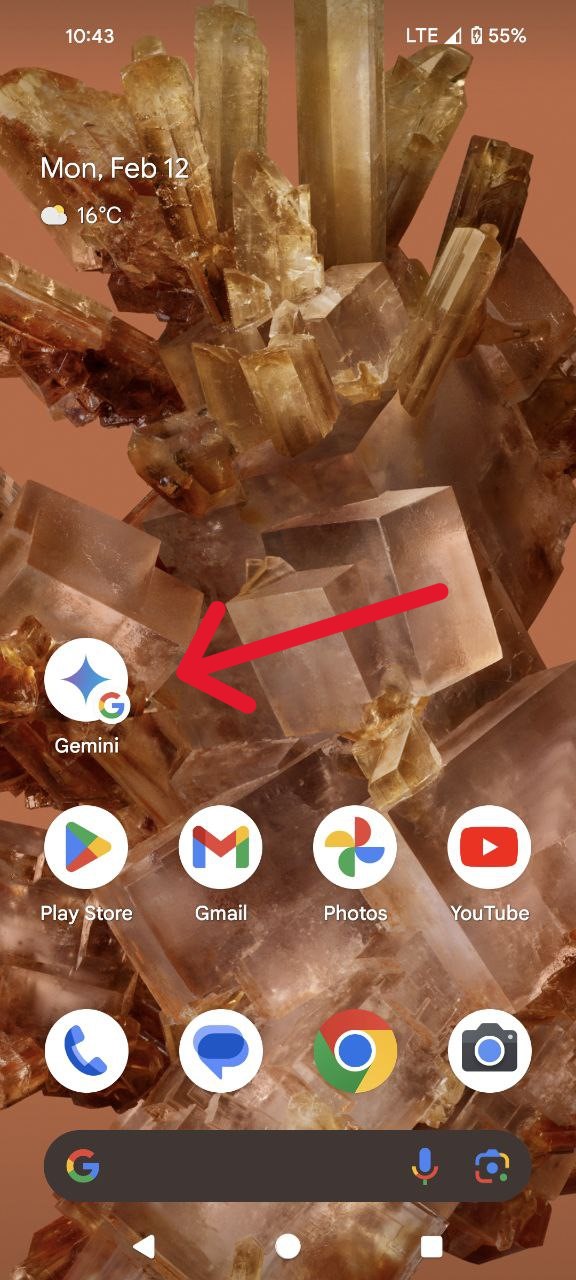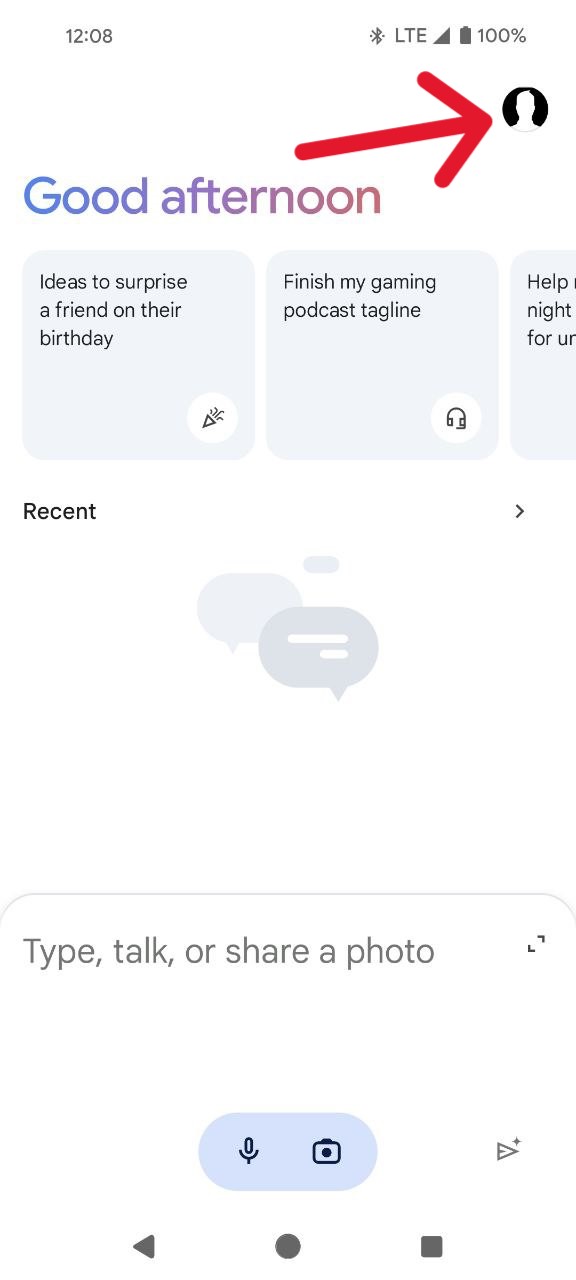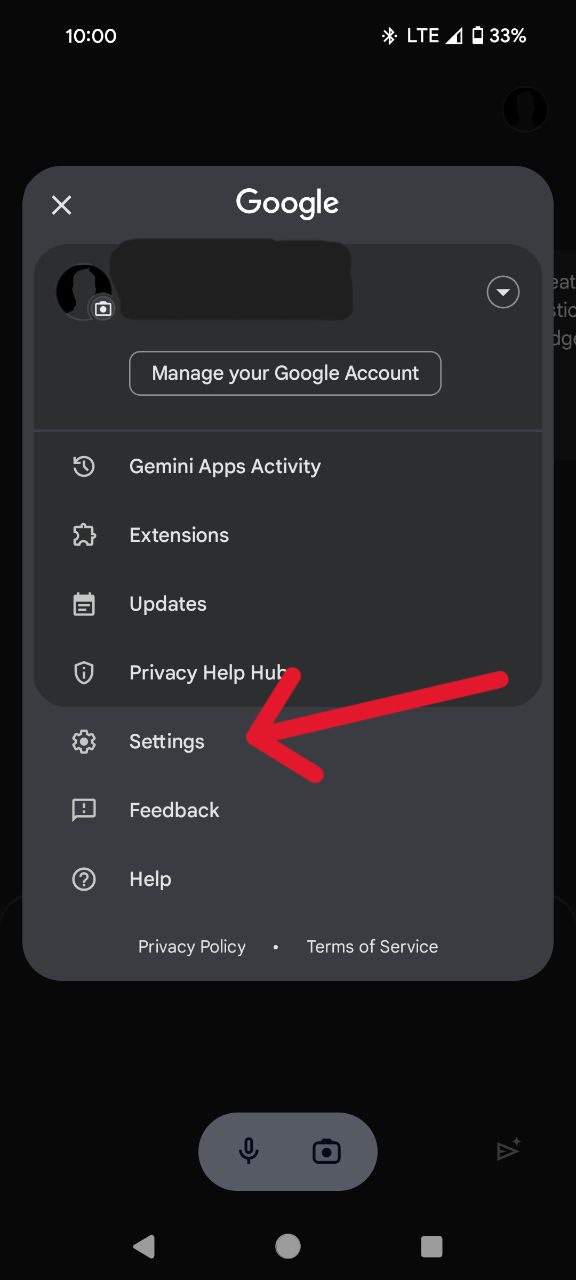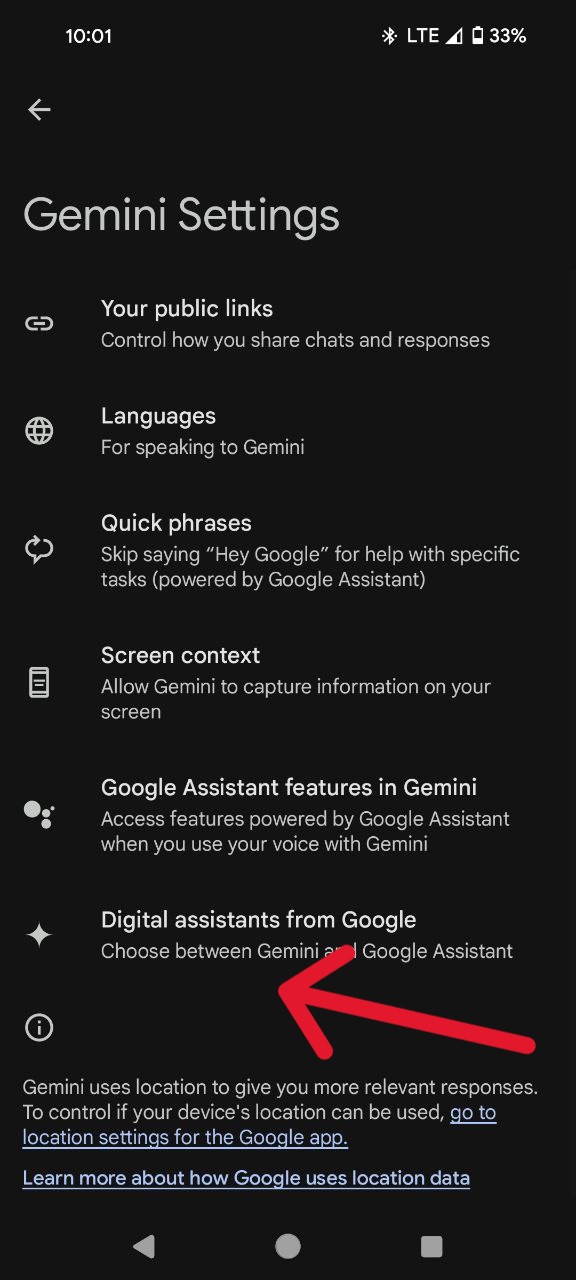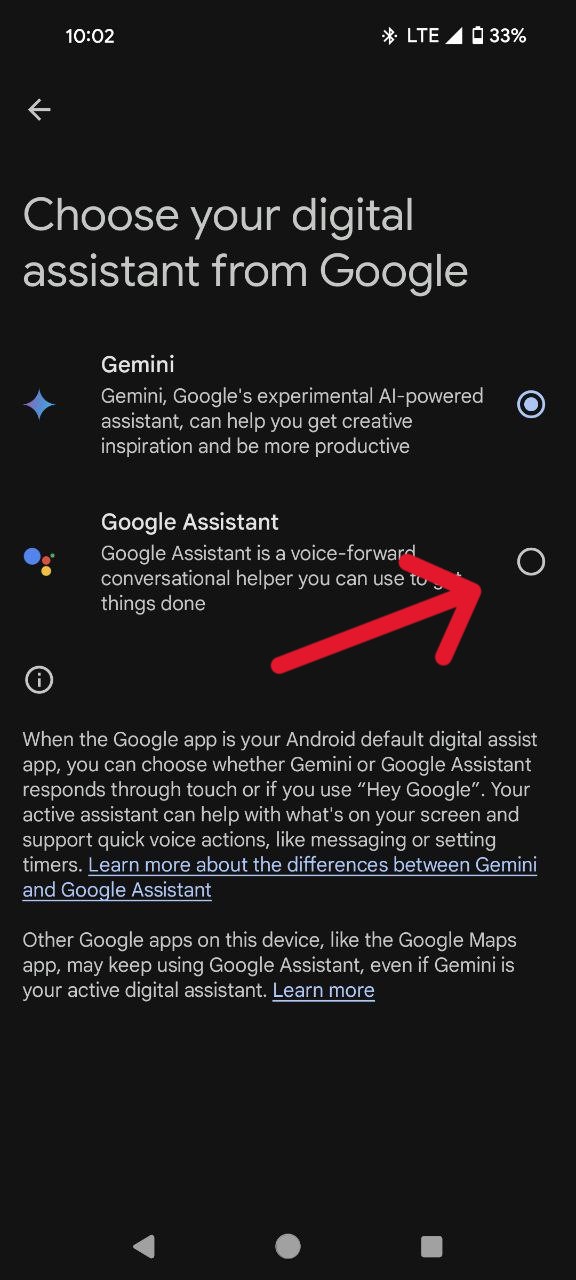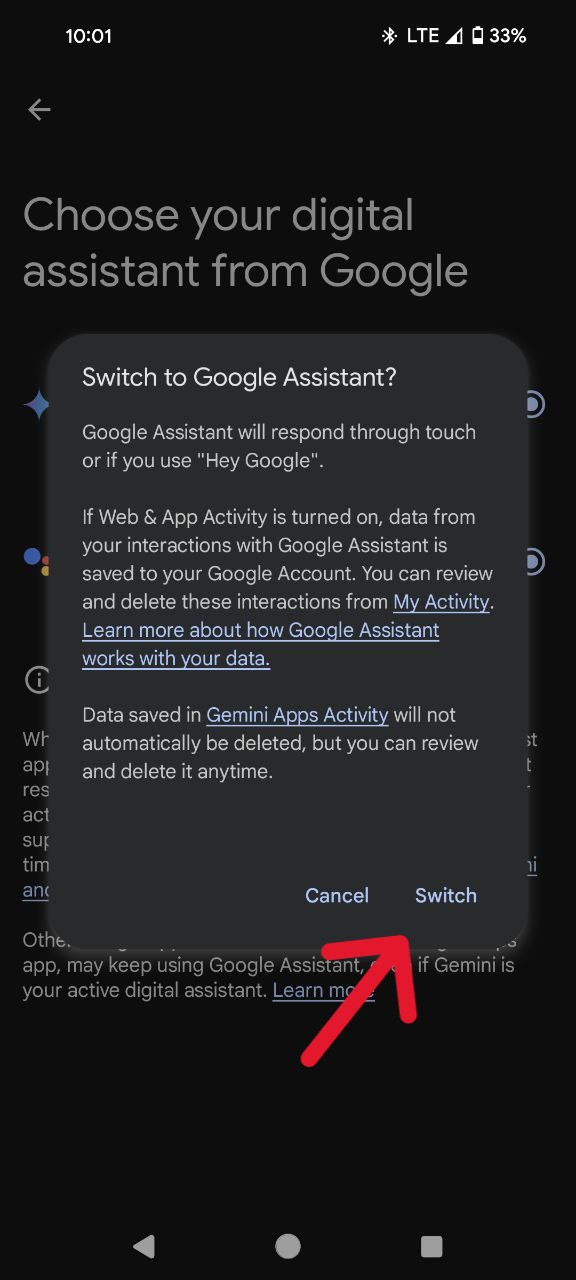Google’s next-generation assistant, formerly known as Bard and now Gemini, has officially landed on the Play Store. Eager to experience the future of AI assistance? Simply download the app, follow the prompts, and prepare to be intrigued.
While Gemini can take over the traditional Google Assistant functions, don’t ditch your trusty Google Assistant just yet. Sure, Gemini boasts exciting new features like text generation, but its current iteration feels like a prototype. Core assistant functionalities like reminders, calendar interactions, and message readouts are currently absent, leaving a significant gap in its capabilities.
However, don’t write Gemini off entirely. Experimenting with it is an undeniable thrill, offering a glimpse into the future of AI interaction. You might find yourself impressed by its creative capabilities, even if its practical applications are limited for now.
Steps to switch back from Gemini to Google Assistant
But what if the novelty wears off and you yearn for the familiar comfort of your old assistant? Fear not! Here’s how to switch from Gemini to Google Assistant on your Google Pixel (or Android) phone in a few steps:
Note: Gemini is currently in limited release and may not be available in your region yet.
- Open the Gemini app.
- If you’re using the partial-screen pop-up, tap the arrow-in-a-box icon in the top right to access the full Gemini experience.
- Look for your profile picture in the top right corner, tap on it.
- Open the ‘Settings’ option to access the control panel.
- Look for the option titled ‘Digital assistants from Google’ and select it.
- Now, tap on ‘Google Assistant’ to set it as your preferred assistant.
- A prompt will appear, seeking your final approval. Click ‘Switch’ and you’re back in the Google Assistant fold.
Note: This is an exclusive relationship. Choosing one assistant means temporarily disabling the other. So, if you return to Gemini later and open the app, it will automatically become your primary assistant again. You’ll need to repeat these steps to disable Gemini and make Google Assistant your primary choice once more.
Ultimately, Google’s Gemini is a fascinating experiment, showcasing the potential of generative AI in personal assistants. While its current form is rough around the edges, it offers a tantalizing glimpse into the future. So, embrace the adventure, explore its capabilities, and remember, switching back to your trusty Google Assistant is always just a few taps away.