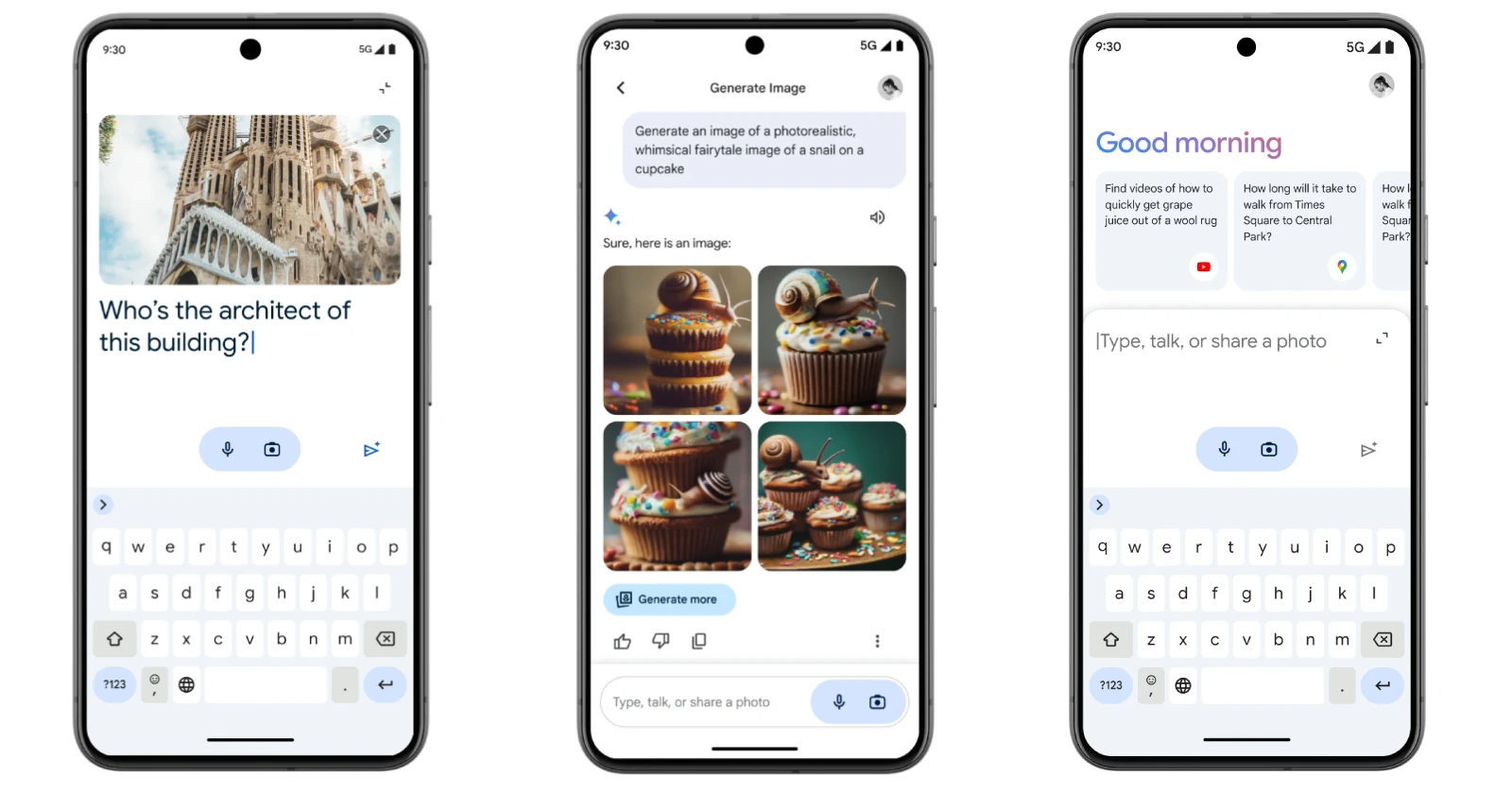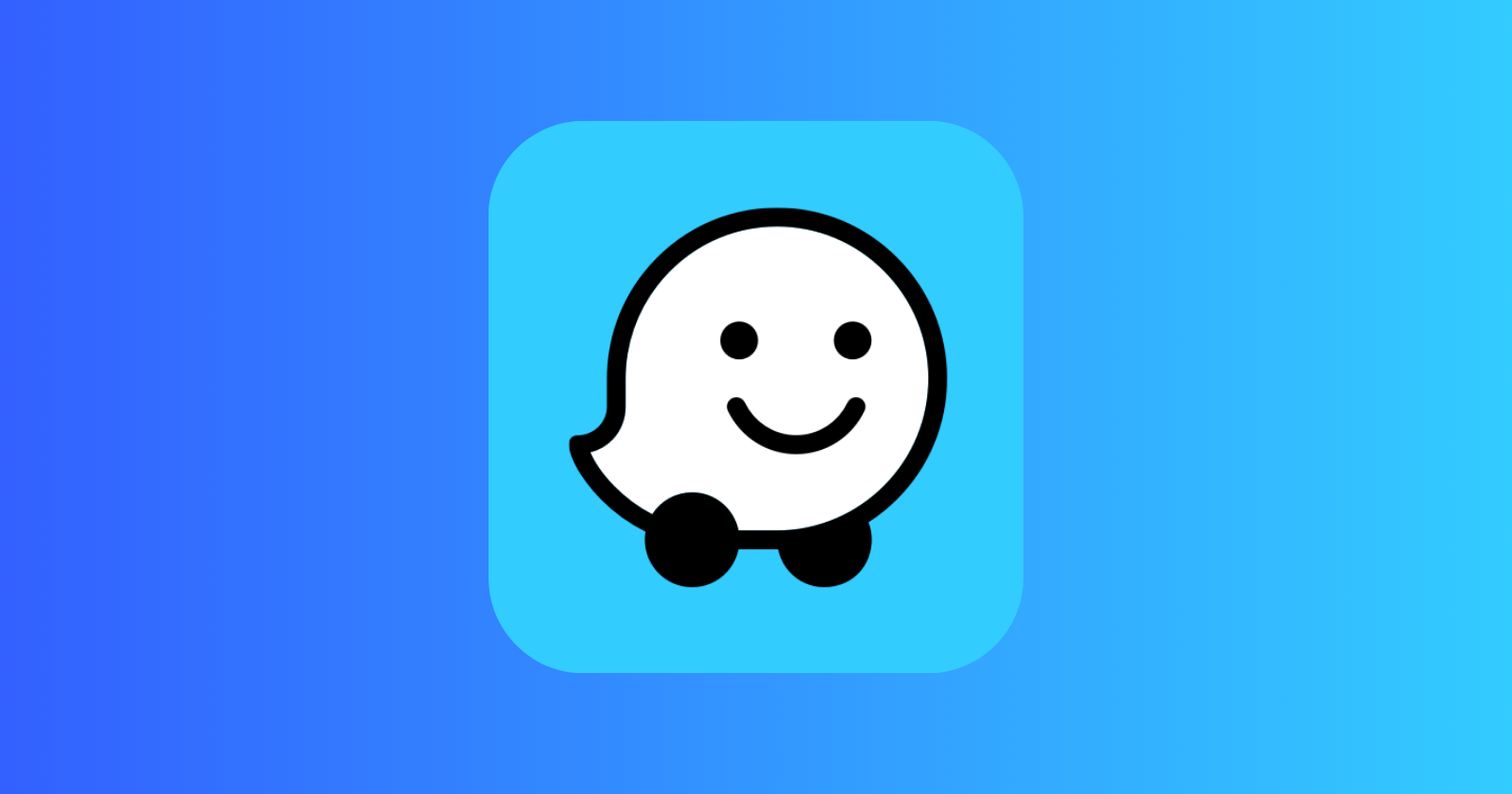While Google’s Gemini app offers exciting AI-powered capabilities, it’s important to note that switching to Gemini means temporarily sacrificing some familiar Google Assistant features. So if you’ve been wanting to check out the Gemini app on your Pixel phone or any other Android device, here’s what’s currently not supported, as confirmed by Google:
- Media service providers: Podcasts, news and radio stations, and third-party music providers aren’t currently supported in Gemini.
- Routines: Starting a Routine in Gemini isn’t supported. On Android phones, shortcuts to start a Routine and Routines attached to alarms in the Clock app no longer work. You can still start a Routine with Google Assistant on Home devices, like your speakers and Smart Displays.
- Reminders: Switch back to Google Assistant to set reminders and tasks.
- Interpreter mode: Switch back to Google Assistant to use Interpreter mode.
Apart from the limitations mentioned above, there are a few other issues that have surfaced during initial tests. While Gemini supports Google Home device controls, they only work when commands are spoken, not typed. This limitation becomes particularly frustrating when using Android’s digital assistant voice shortcut, as it requires tapping a send button after verbally inputting a command. However, triggering Gemini through the “Hey Google” hotword bypasses this inconvenience, allowing verbal input without the need for additional taps.
Android Police also observed that interactions initiated via the hotword on Gemini take longer to process than expected. Additionally, Gemini may struggle with certain queries, such as battery status inquiries, unless specified with “on this phone.”
It’s worth noting that these limitations are likely temporary as Google continues to enhance the Gemini experience. So we may see more Google Assistant features get supported by the Gemini app soon. That being said, Google confirms that Gemini currently supports the following Assistant features:
- Create or modify alarms and timers.
- Make phone calls, send messages, and read incoming messages.
- Control your device, like turn on your flashlight or bluetooth, or open an app.
- Control your lights, home security, and other smart home devices.
- Broadcast messages on connected devices in your home.
- Read a web page out loud (Pixel 8 or later).
- Get help with your Pixel by saying “Help me with my Pixel” (Pixel 8 or later).
How to turn off Gemini and switch back to Google Assistant
If you need to leverage one of the unsupported features, switching back to Google Assistant is easy:
- Open the Gemini app.
- Tap your profile picture or initial in the top-right corner.
- Tap ‘Settings.’
- Select ‘Digital assistants from Google.’
- Select ‘Google Assistant’ instead of ‘Gemini.’
Alternatively, you can uninstall the Gemini app from your device completely if you don’t find much use from the AI-powered app yet.
Choosing between Gemini and Google Assistant depends on your needs. If you’re open to the experimental nature of powerful AI interactions, Gemini is worth exploring. If you rely heavily on the unsupported features, stick with the traditional Google Assistant for now.