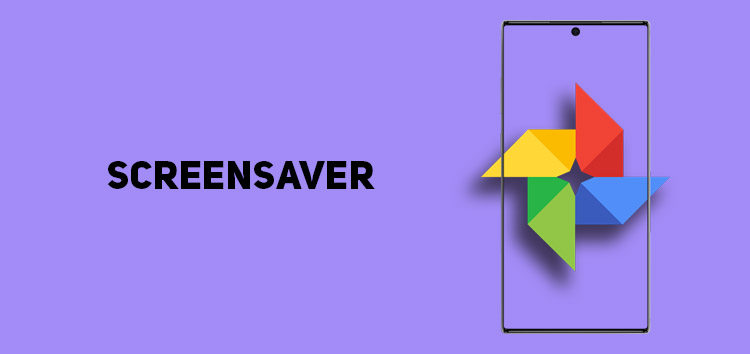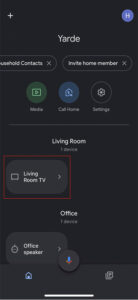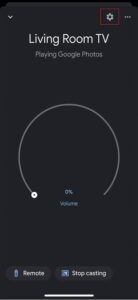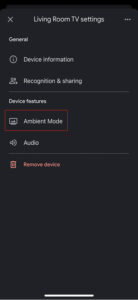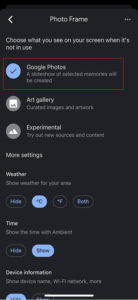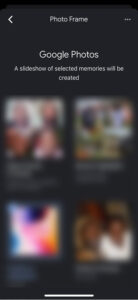The Chromecast with Google TV is one of the many products that Google has been pumping into the smart home. With the device, you can easily turn any “dumb” TV into a smart TV without breaking the bank.
There’s no doubt the Chromecast with Google TV is one of the best streaming devices. But when not in use, you can turn the big screen into a digital album or wall frame displaying some of your beautiful memories.
In order to transform your TV into a digital image frame, you need to set up Google Photos as a screensaver, something you can accomplish in a few steps using the Chromecast with Google TV and the Google Home app.
![]()
You can use your private Google Photos as screensaver pictures and enjoy your favorite moments on your TV screen, and this article will guide you through the steps.
Note: This method works with both Android as well as iOS devices.
Why should I do this?
What makes Google Photos ideal as a screensaver is its ability to customize the impact on devices.
You can choose the photos you wish to display. For instance, you could only display your family trip album on your Google Photos when you want to anticipate about the next trip.
How to set Google Photos as a screensaver on Chromecast
Make sure you are connected to the same Wi-Fi network on both your Chromecast with Google TV and phone.
- Open the Google Home app
- Now select your Chromecast with Google TV
- Tap on the ‘gear’ icon to open the settings
- From here select ‘ambient mode’
- Choose Google Photos
- Then, choose the album or albums you would like to showcase as a screensaver and you are good to go
Click/tap to enlarge images
You can also customize other behaviors like whether the displayed Google Photos should include personal data like album name, photo date, photo location and more.
You may also choose to leave out portrait photos or show them in pairs, select all or only live albums, as well as the speed of the slideshow, which ranges from 5 seconds to 10 minutes.
Be sure to confirm that Ambient Mode in Chromecast with Google TV settings is set to Google Photos by going to Settings > System > Ambient mode > Google Photos.
Hopefully this guide answers your question on how to set Google Photos as a screensaver on Chromecast with Google TV. If you want to read more informative content on Google Photos, click here.
PiunikaWeb started as purely an investigative tech journalism website with main focus on ‘breaking’ or ‘exclusive’ news. In no time, our stories got picked up by the likes of Forbes, Foxnews, Gizmodo, TechCrunch, Engadget, The Verge, Macrumors, and many others. Want to know more about us? Head here.