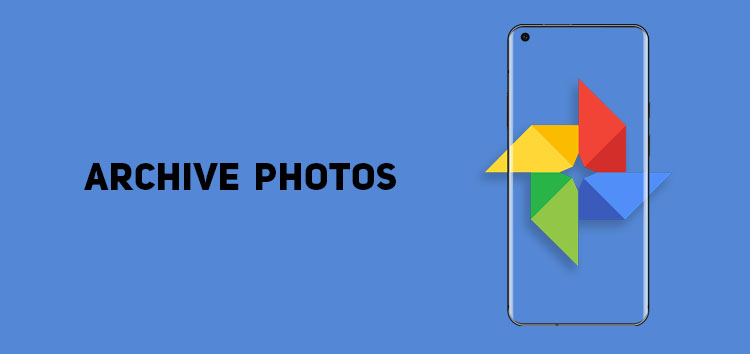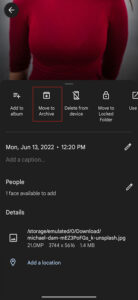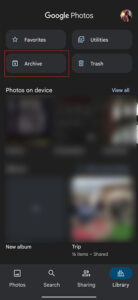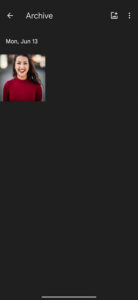When it comes to cloud backup and efficient organization, Google Photos is a platform that is in a class of its own.
Although there are other popular platforms, Google Photos still gets an edge by providing impeccable features. You probably already know much about the app, but the archiving feature is one that often goes unnoticed.
The archive feature, unlike deleting, does help you remove photos from the main gallery; however, it doesn’t permanently delete them.
Instead, it transfers the media files to a separate section where they remain protected, and you can easily access them again when required.
If you want to know how this feature can benefit you or how to archive photos in Google Photos, then you are in the right place. In this article, we will guide you through it.
Why should I use the archive feature?
The archive feature can be an excellent management tool. When you open the Google Photos app, the first thing that pops up is the photos tab, where all the backed-up media is available.
However, the problem is that if you regularly use it, you’ll easily end up with a mixture of important and less important media, thus making it hard to differentiate them.
With the help of the archive feature, you can easily declutter the main tab while ensuring the media you place in it remains protected.
However, the photos and videos that move to the archive tab appear in albums or search results.
How to archive photos in Google Photos
You can follow the steps below to archive any picture:
- Open the Google Photos app
- Select the picture you want to archive
- Once it opens in full screen, click on the ‘three-dot menu’ in the top right corner or simply swipe up
- Choose ‘move to archive’ from the options
- It will remove the picture from the photos tab and place it in the archive tab
Click/tap to enlarge images
How to access archived photos:
- Click on the ‘library’ from the bottom menu
- Tap on ‘archive’ to open the photos library
Click/tap to enlarge images
This concludes our article on how to archive photos in Google Photos. If you want to read more informative content on Google Photos, click here.
PiunikaWeb started as purely an investigative tech journalism website with main focus on ‘breaking’ or ‘exclusive’ news. In no time, our stories got picked up by the likes of Forbes, Foxnews, Gizmodo, TechCrunch, Engadget, The Verge, Macrumors, and many others. Want to know more about us? Head here.