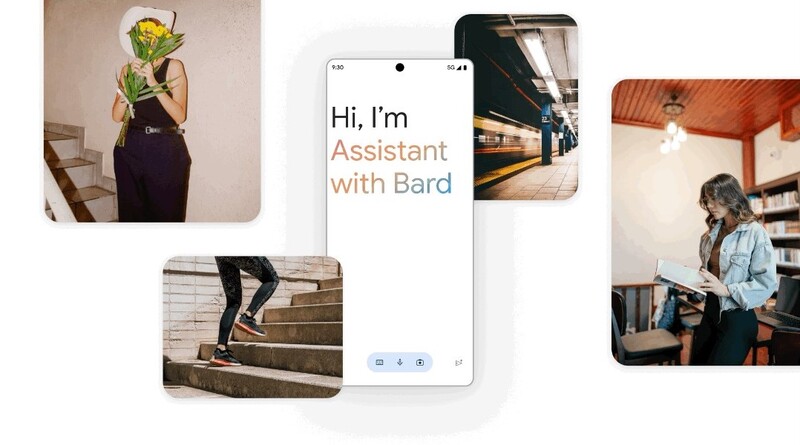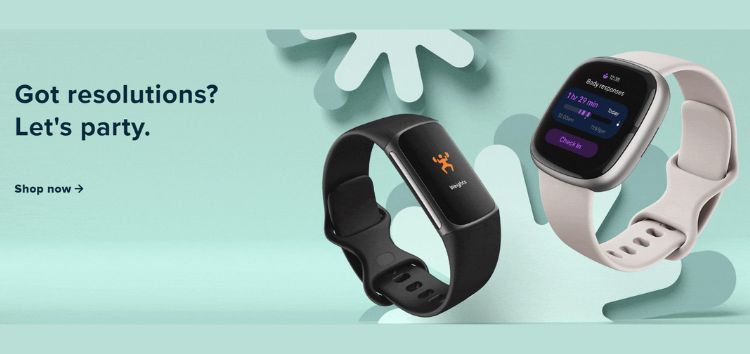We recently provided a glimpse into the tab switcher and pop-up window UI of the upcoming Google Assistant with Bard, including some hope of the potential return of light theme on Android. And in a recent development, the AI assistant’s mobile takeover continues, this time with a dedicated interface that transforms bard.google.com into a pocket-sized powerhouse.
Screenshots shared by Dylan Roussel on X (via 9to5Google) showcase the new interface activated when Assistant with Bard is used on an Android device. Upon activation, you’ll receive a note from Google reminding you that “You can still say ‘Hey Google’ to get hands-free help. I’m learning some classic Assistant features, but I know lots already.”
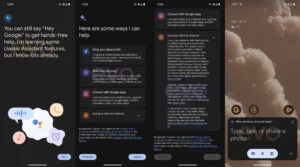
As previously reported, triggering Assistant with Bard displays a floating bottom panel with prompts inviting users to “Type, talk, or share a photo.” The interface dynamically adjusts its theme based on the system’s light or dark mode settings. Additionally, a top-right corner button allows users to switch Assistant with Bard to full-screen mode. In this mode, you’ll find a homepage with suggestions, mirroring the layout of Bard AI’s website. Need to ask the assistant something specific? Just dive into the “What’s on your mind?” chat field below. And remember those past conversations you had on the web? They’re readily accessible through the “Chats” button in the top-left corner.
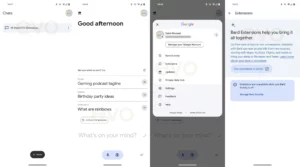
If you open Assistant with Bard on top of an app, you’ll be able to attach a screenshot of the open app by tapping on “Add this screen.” You can then ask Bard questions related to the attached screenshot, which is pretty neat if you ask me.
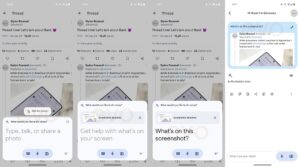
But Assistant with Bard’s mobile magic doesn’t stop there. You can also:
- Rate Bard’s responses with thumbs up/down buttons.
- Seamlessly integrate your feedback with the Google search button, Share & export option, Copy function, and Modify response feature.
- Access Bard with a lightning-fast home screen shortcut.
- Fine-tune Bard’s behavior through the account avatar, where you’ll find settings for Bard Activity, Extensions, and Updates.
Apparently, there are also much deeper customization options in the Assistant with Bard settings menu. Here, you can tinker with your public links, languages, location settings, quick phrases, screen context, classic Assistant features, and even check the assistant’s version number.
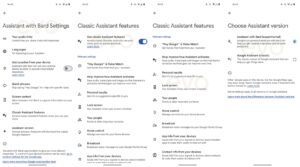
From the look of it, this latest update aims to enhance user interaction and accessibility, offering a range of features designed to make Assistant with Bard experience more intuitive and user-friendly. Hopefully, Google continues to refine and expand the capabilities of the AI assistant to provide an evolving and seamless digital interaction for users.