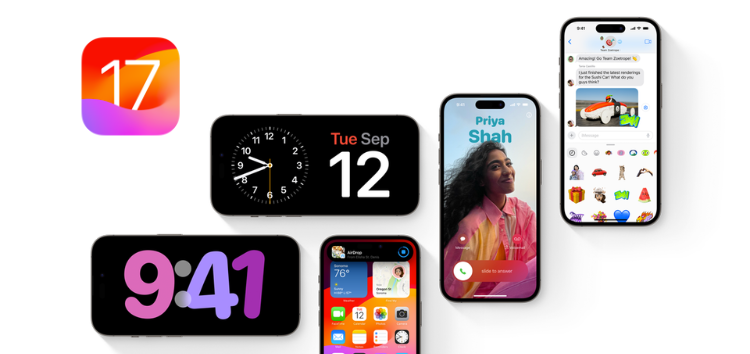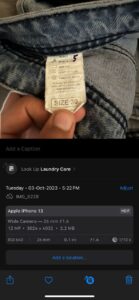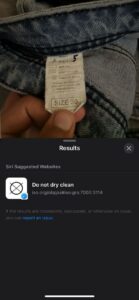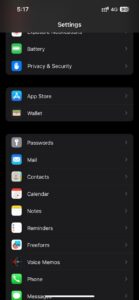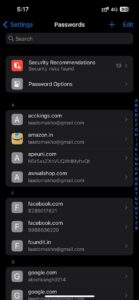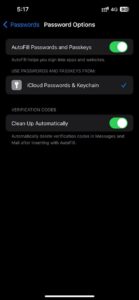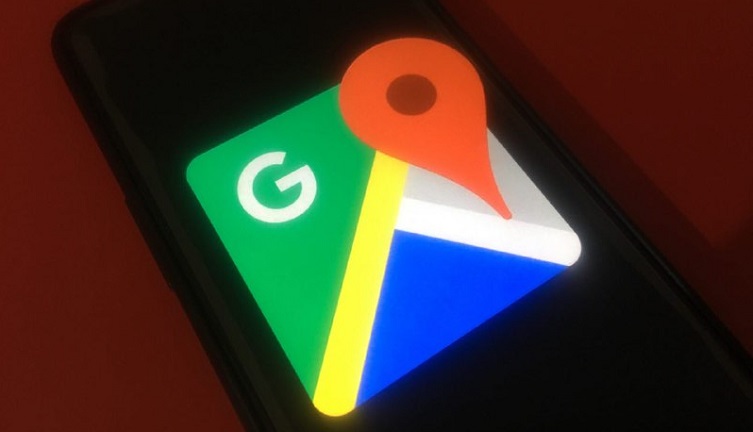The latest iOS 17 introduces an array of exciting new features designed to elevate your daily activities. The most recent version of Apple’s operating system, iOS 17, is now available for iPhone models starting from XR/XS and newer. You can now express yourself better when you call or text someone. There are also easier ways to share stuff, and your iPhone can do more exciting things.
Many users have yet to discover some of the exciting features hidden within the latest iOS version, iOS 17. We are here to uncover the most fascinating features of this update.
Confusing laundry codes? Visual Look Up is here for the rescue
This latest new feature proves highly valuable for tasks like plant or animal identification, exploring landmarks, or obtaining information about books and artwork. In the latest iOS 17 update, the capability to recognize laundry symbols in photos has been introduced.
Laundry symbols or codes, also known as care symbols, are visual symbols found on clothing tags or labels, conveying the best cleaning practices for a specific item. They offer guidance on washing, drying, ironing, and bleaching. While some clothing tags present these symbols or codes alongside detailed care instructions such as Do not bleach, Do not iron, or Dry-clean only, others provide only the symbols, leading to confusion regarding proper laundry care.
Fortunately, an iPhone running on iOS 17 can be a helpful solution in such situations. To decode laundry symbols, snap a pic of the tag, open it in the Photos app, access info with the i icon, find Laundry Care, and explore Siri’s suggested websites for symbol meanings.
Therefore, this allows you to conveniently access information about the specific care instructions for the garment you are interested in.
One-time verification code clean-up: Goodbye OTPs
The iOS 17 update introduces a feature that allows users to remove verification codes from Messages (as well as Mail) once they have been used to autofill an app or website. Furthermore, many services in some countries are highly dependant on One-Time passwords, aka OTPs, so this new iOS 17 feature would get all the appreciation it deserves.
By default, iPhones running iOS 17 have this feature enabled. However, if it’s not enabled in your case, you can follow these steps to enable it:
Navigate to Settings, select Passwords, then choose Password Options, and finally, enable the Clean Up Automatically option.
Note: The Mail app in iOS 17 now incorporates autofill verification codes, functioning similarly to the verification code autofill feature found in the Messages app.
Reactions and gestures in FaceTime
The iOS 17 version introduces captivating screen effects such as floating balloons, confetti showers, dramatic stormy rain, dazzling fireworks, and futuristic laser beams that seamlessly integrate with your device’s camera feed.
You can effortlessly activate these effects with a simple tap or opt for a hands-free experience by triggering them through your unique gestures.
Trigger an effect on FaceTime and video calls manually
To trigger visual reactions during a FaceTime call, simply press your picture, and you’ll find eight options to choose from.
You can use the thumbs-up or thumbs-down icons for a symbol next to your face, tap the heart for a trail of red hearts, select the balloon or confetti symbol for colorful on-screen effects, or tap the rain icon to darken the screen briefly.
Each effect lasts a few seconds for both you and the person on the other side of the call.
Trigger an effect on FaceTime and video calls using hand gestures
Instead of using manual taps, you can trigger these animated effects through specific gestures, although some are more intuitive than others.

SharePlay
The standout addition to CarPlay in iOS 17 is Apple Music SharePlay, designed by Apple to simplify the experience of enjoying music together.
With SharePlay and CarPlay, both you and your passengers can manage the music being played in the vehicle without having to fight over the aux cable or who gets access to Bluetooth control.

Passengers can participate in a SharePlay session in two different methods:
By clicking on a notification on their iPhone or by scanning a QR code, which can be found either on the CarPlay Now Playing screen or on another passenger’s iPhone Now Playing screen.
Via iPhone:
When a notification pops up on passengers’ iPhones while on the Lock Screen, it inquires whether they want to participate in the SharePlay session.
Once they tap Connect, a driver will receive a notification through CarPlay. Once a driver approves a passenger, they will maintain access to upcoming SharePlay sessions until you decide to revoke their privileges.
Via QR code:
To join a SharePlay session passengers can join over Bluetooth by scanning a QR code.A QR code shows up on the CarPlay screen. Ask a passenger to open their iPhone’s Camera app and aim it at the QR code. A button appears beneath the QR code image on their iPhone, enabling them to request a connection to the SharePlay session.
The passenger should tap this button and then tap Connect. Finally, press the Checkmark button on the CarPlay screen to grant permission for the passenger to join.
There are many more amazing features yet to discover on iOS 17. Stay tuned with PiunikaWeb to get more updates on Apple.
Meanwhile, feel free to explore our Apple section for more such content.
PiunikaWeb started as purely an investigative tech journalism website with main focus on ‘breaking’ or ‘exclusive’ news. In no time, our stories got picked up by the likes of Forbes, Foxnews, Gizmodo, TechCrunch, Engadget, The Verge, Macrumors, and many others. Want to know more about us? Head here.