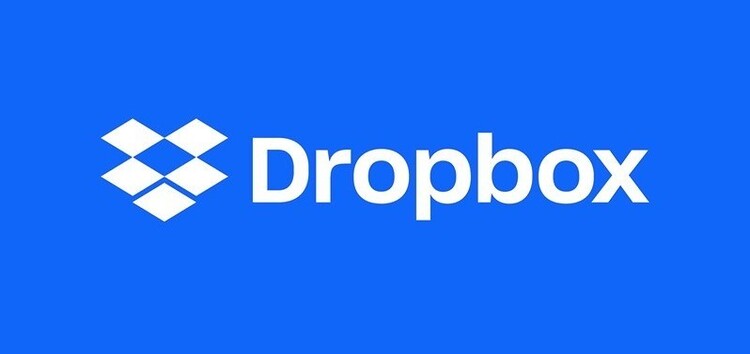Dropbox is one of the most popular cloud storage services. It is available on multiple platforms through apps/clients and web browsers.
Dropbox offers free cloud storage whose capacity you can extend by contracting one of the multiple monthly payment options.
However, lately Dropbox users on macOS devices have not been enjoying the best possible experience (1, 2).
Software UI changes are not always well received because users have already internalized the previous design to check key aspects at a glance.
This is now happening in the macOS Dropbox client and its new syncing icons that are confusing many. However, here we will clarify everything you need to know about the new UI.
The new confusing ‘syncing icons’ on Dropbox macOS client
The changes in the Dropbox (macOS client) sync icons are causing a lot of confusion. Now users are not clear about the current ‘sync status’ of their files and folders.
It is curious that the changes were intended to make the UI elements easier and simpler, but this clearly did not work.
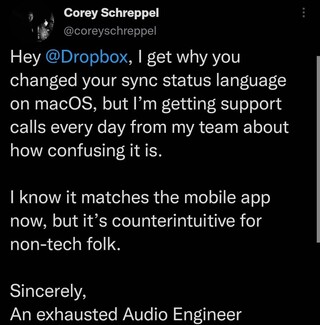
Smart Sync not accurate and context menu missing
Recently, I lost the Smart Sync context menu on my Mac (Big Sur 11.6.8) and noticed that the Smart Sync icons are no longer accurate, meaning that some folders that have local files are showing as all online and vice versa, but not all and not consistently. The sync does appear to still be working, but not indicating files states correctly. I have tried uninstalling and resinstalling multiple times, even completely resynced from online, nothing resulted in any change in behavior.
Source
Green tick with white backround
I’ve just started seeing the normal green background tick replaced with a white background tick on multiple files and folders. According to the help pages these white background ticks can only appear on folders yet I have them on multiple files.
The help page says this green tick with a white background and green circle ‘Contains files that are both available offline and online-only. A white circle with a green outline and a green checkmark can only appear on a folder. It means the folder contains a mix of files and folders that are ”available offline” and “online-only”.’
Source
Here’s what you need to know about the new Dropbox sync icons
If you’re one of the users confused by the new Dropbox ‘syncing icons’, we got you covered (1, 2, 3, 4).
Some macOS users think that the syncing icons or indicators are now missing from the UI. However, these are still there with another look.
The syncing icons represented two states in previous Dropbox versions: ‘Local’ and ‘Online-only’. Now the old ‘Local’ indicator is ‘Make available offline’ while ‘Online-only’ is ‘Make online-only’.
It’s worth pointing out that indicators are now no longer listed in a separate sub-menu (as they were before).
Locally available files show a ‘green background with a white tick’ on the sync icon. If a folder combines cloud-only files and locally available files it will show a ‘white circle with a green outline and a green checkmark’.
To top it off, you can ‘Make available offline’ one (or multiple) files/folders via the ‘right-click’ menu.
PiunikaWeb started as purely an investigative tech journalism website with main focus on ‘breaking’ or ‘exclusive’ news. In no time, our stories got picked up by the likes of Forbes, Foxnews, Gizmodo, TechCrunch, Engadget, The Verge, Macrumors, and many others. Want to know more about us? Head here.