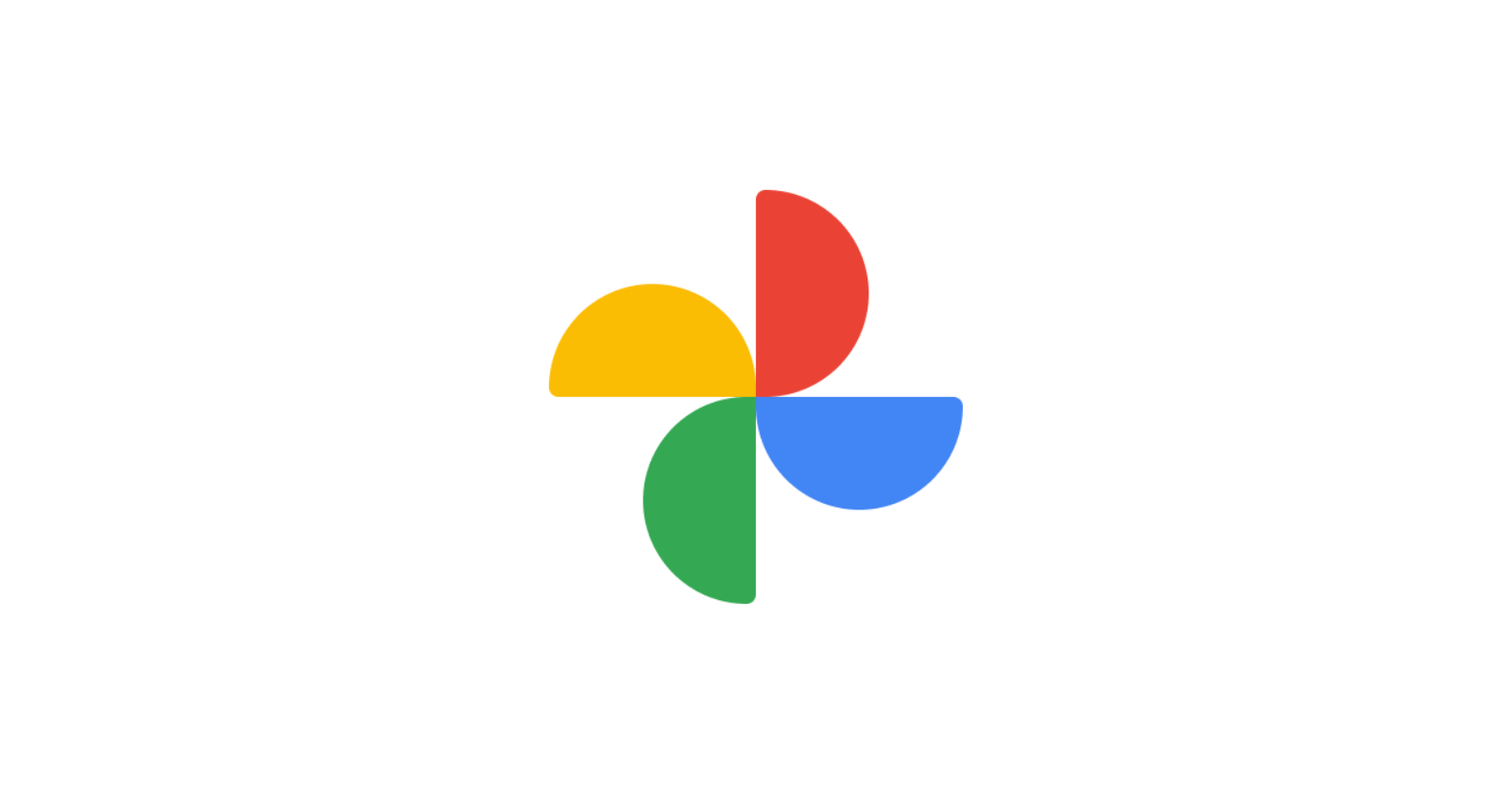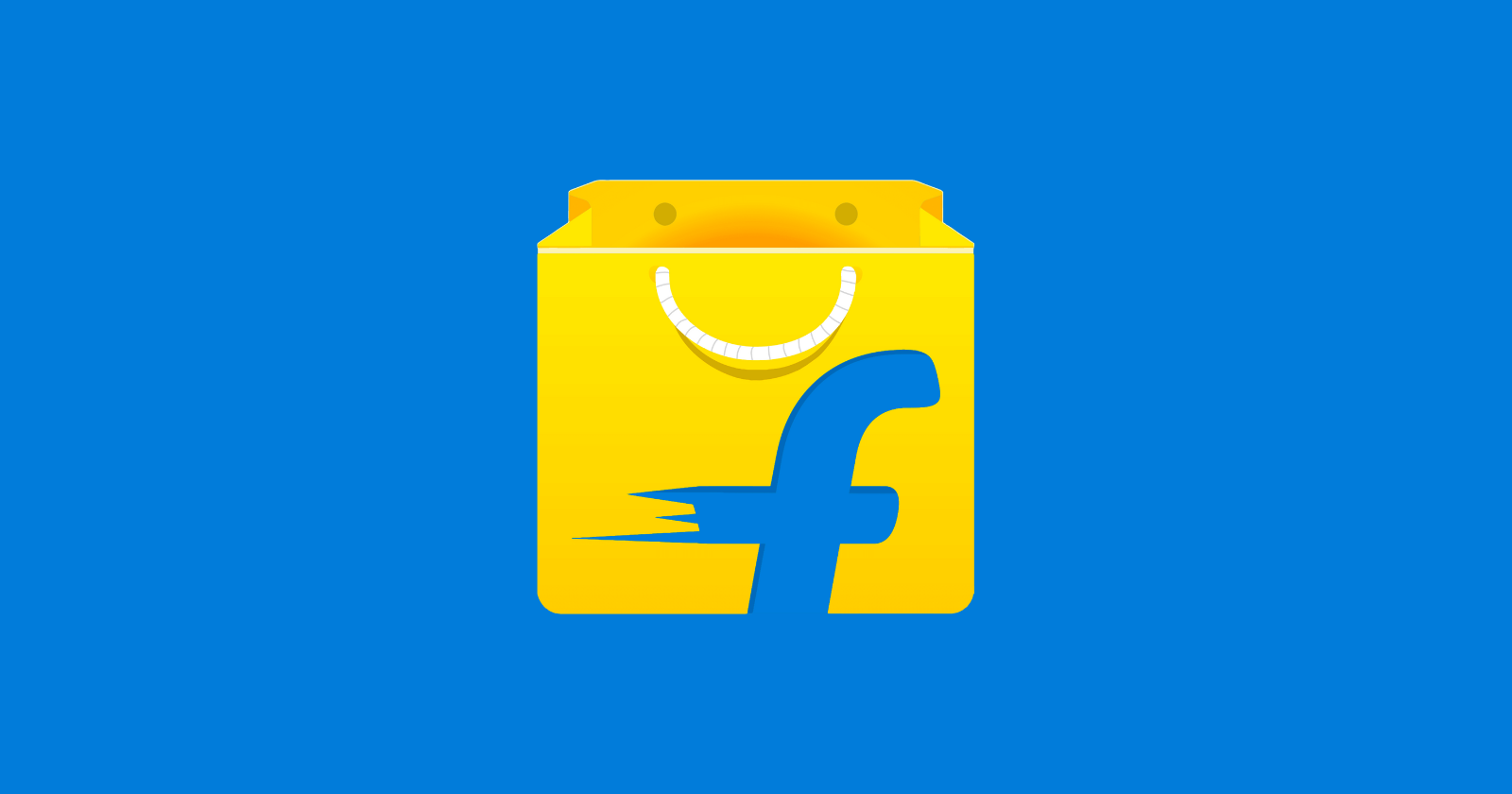Back in November, 2023 Google Photos introduced a new feature called Photo Stacks. This innovative functionality streamlines your photo library, fostering a more organized and navigable experience. Photo Stacks automatically group similar photos together, reducing clutter and streamlining your search for specific images.
Each stack functions as a comprehensive collection, encompassing up to 100 photos. By tapping the primary image within a stack, you gain access to the entire collection. These subsidiary photos can be viewed in either a grid format or a gallery layout conveniently positioned at the bottom of your screen.
It’s important to note that Photo Stacks are currently exclusive to the Photos tab within the Google Photos app. Additionally, this feature solely applies to photos stored locally on your device. Photos residing solely in the cloud storage will not be incorporated into Photo Stacks.
How to use Photo Stacks in Google Photos
Now, we’ll delve into two methods for enabling Photo Stacks within the Google Photos app. Here’s the first one:
- Launch the Google Photos app.
- Ensure you’re on the Photos tab. This tab typically serves as the default landing page upon opening the app. If not, locate the Photos tab icon situated in the bottom left corner of your screen.
- Once within the Photos tab, direct your attention to the top right corner and tap the three-dot menu icon.
- Within the menu that unfolds, locate the ‘Stack similar photos’ option and toggle the switch to activate it.
Alternatively, you can follow this method:
- Initiate the process by opening the Google Photos app.
- Tap on your profile picture, typically positioned in the top right corner of the app’s interface.
- From the resulting menu, select ‘Photos settings.’
- Within the ‘Photos settings’ menu, locate and tap ‘Preferences’ situated near the center of your screen.
- Within ‘Preferences,’ you’ll find the ‘Stack similar photos’ option at the top. Toggle the switch next to this option to activate it.
Following these steps will successfully activate Photo Stacks. To locate your newly formed Photo Stacks, simply scroll through your photo library. They might not be immediately apparent depending on your current layout. However, you can easily identify them by the distinctive double-square icon nestled in the top right corner of each stack’s thumbnail image.