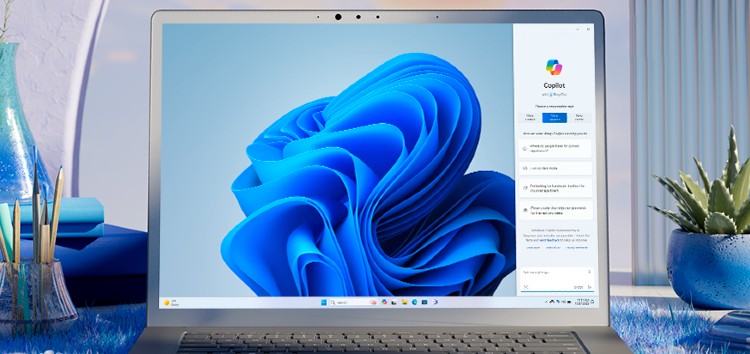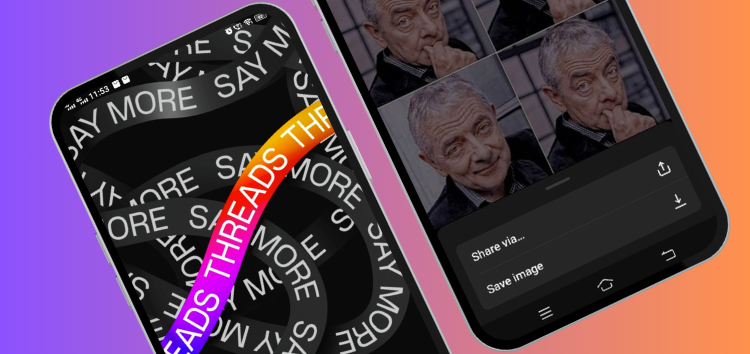Are you searching for a guide on how to uninstall or remove Copilot from Windows 11? Look no further, as we have prepared a comprehensive guide to help you through the process.
Step to uninstall or remove Copilot on Windows 11
You can uninstall Copilot form Windows 11 using two different methods to remove it from both the Taskbar and the Taskbar settings.
Through Group Policy
- In order to open the ‘Edit group policy’, start by taking one of the following actions:
- Press the Windows key and type ‘gpedit’ in the search bar.
- Click on the ‘Start’ button and then search for ‘Group Policy’ to access the Group Policy Editor.
- In the left sidebar, navigate to User Configuration -> Administrative Templates -> Windows Components -> Windows Copilot and expand the relevant section.
- In the Windows Copilot folder, double-click the option labeled ‘Turn off Windows Copilot’.
- Within the newly opened window, select ‘Enabled’.
- Finally, click on the ‘Apply’ button followed by the ‘OK’ button to remove Copilot from your Windows.
Through the Registry Editor
Method 1:
- To launch Registry Editor, commence with one of the following options:
- Press the Windows key and enter ‘regedit’ into the search bar.
- Initiate by clicking the ‘Start’ button and entering ‘Registry’ in the search field.
- In this step, you can either manually navigate to the following key or copy and paste it into the Registry Editor’s address field, then press Enter.
Computer\HKEY_CURRENT_USER\Software\Microsoft\Windows
\CurrentVersion\Explorer\Advanced - Subsequently, locate ‘ShowCopilotButton’ in the right-hand pane and double-click on it to open its settings.
- Lastly, set the value date to 0 and then click ‘OK’. This action will immediately remove the Copilot button from the Taskbar.
Method 2:
- To launch Registry Editor, commence with one of the following options:
- Press the Windows key and enter ‘regedit’ into the search bar.
- Initiate by clicking the ‘Start’ button and entering ‘Registry’ in the search field.
- During this step, you have the option to manually navigate to the following key or simply copy and paste it into the address field of the Registry Editor and then press the Enter key.
- Then to the left, initiate a right-click on the Windows key, hover your cursor over ‘New’, and proceed to select ‘Key’.
- After that change the name of this key to ‘WindowsCopilot’.
- After selecting the newly created key on the left, right-click in the empty space on the right-hand side, and choose the option ‘New > DWORD (32-bit) Value’.
- Afterward, change the name of this key to ‘TurnOffWindowsCopilot’.
- Finally, double-click on it to make changes, set the value date to 0, and then click ‘OK’.
Steps to hide/remove Copilot on the taskbar
Method 1:
- To access Taskbar settings, simply right-click on the taskbar.
- Then choose ‘Taskbar settings’.
- In this step, simply turn off the “Copilot (preview)” toggle under Taskbar items, and your task is complete.
Method 1:
- Launch the Settings application.
- Navigate to the Personalization section.
- On the right-hand side, select the Taskbar page.
- Within the ‘Taskbar items’ settings, disable the ‘Copilot (preview)’ toggle switch.
- Once you’ve finished these steps, the Copilot button will no longer appear on the Taskbar.
We hope that this tutorial on how to uninstall or remove Copilot from Windows 11 has provided you with valuable insights.
Frequently Asked Questions (FAQ)
What Copilot can do?
Copilot combines web context, PC activity, and work data to enhance your productivity while prioritizing privacy and security.
It simplifies tasks, reduces cognitive load, and offers seamless accessibility through the taskbar or Win+C shortcut, available across devices and environments.
Does Copilot use GPT-4 model?
Copilot is not just ChatGPT in Microsoft 365. It’s a smart engine that blends LLMs like GPT-4 with Microsoft 365 and your data in the Microsoft Graph, all available to everyone in plain language. So, yes, Copilot uses GPT-4, similar to Bing Chat.
Is Microsoft Copilot free?
Microsoft Copilot’s cost varies based on the integration context. Beginning November 1, it will be priced at $30 per user per month for enterprise customers.
This exceeds the pricing of lower-tier Microsoft 365 business plans, ranging from $12 to $23 per user per month, and closely aligns with the highest-end Office 365 E5 enterprise subscription at $38 per month.
However, for other applications, Copilot will initially be available for free via updates to Windows 11 starting September 26.
Are there any alternatives for Copilot?
There are many alternatives to Microsoft Copilot across multiple platforms such as Linux, Android, Windows, iPhone, and Mac.
The top-rated alternative to Microsoft Copilot is Mycroft, an excellent choice due to its open-source nature and free availability. Additionally, there are other noteworthy alternatives like Google Assistant, Siri, Hound, and Dragonfire.
PiunikaWeb started as purely an investigative tech journalism website with main focus on ‘breaking’ or ‘exclusive’ news. In no time, our stories got picked up by the likes of Forbes, Foxnews, Gizmodo, TechCrunch, Engadget, The Verge, Macrumors, and many others. Want to know more about us? Head here.