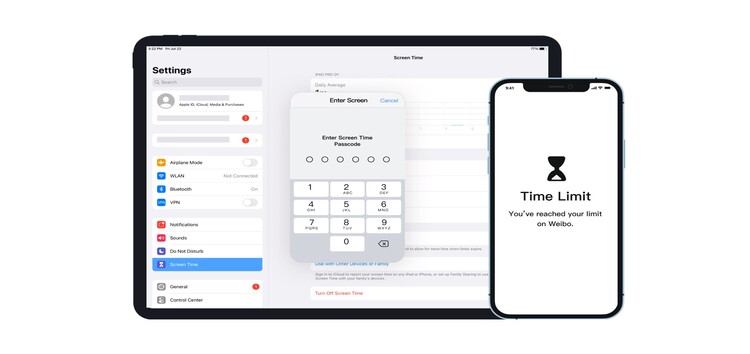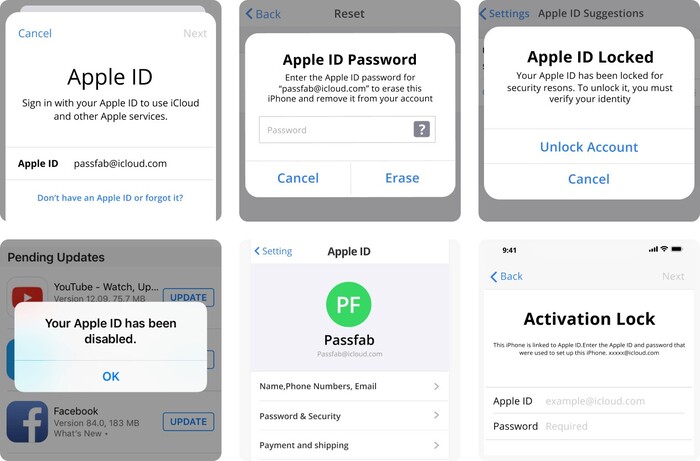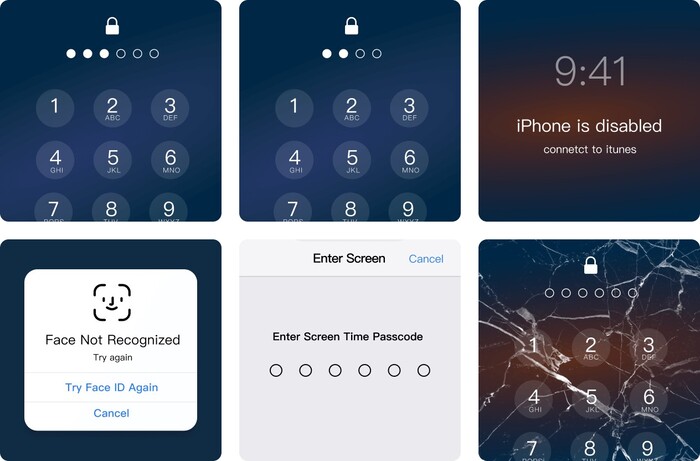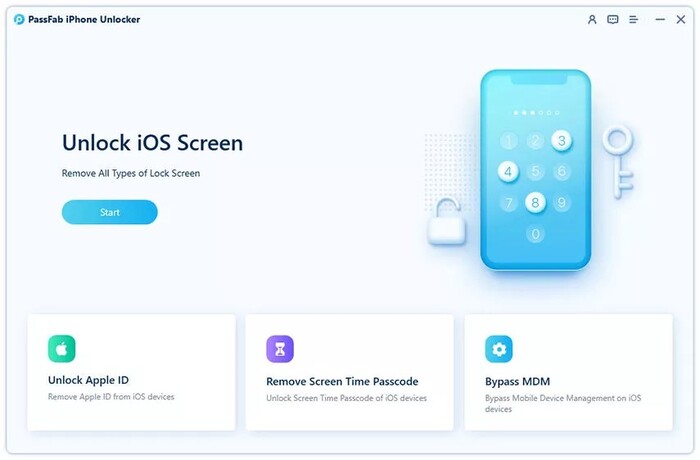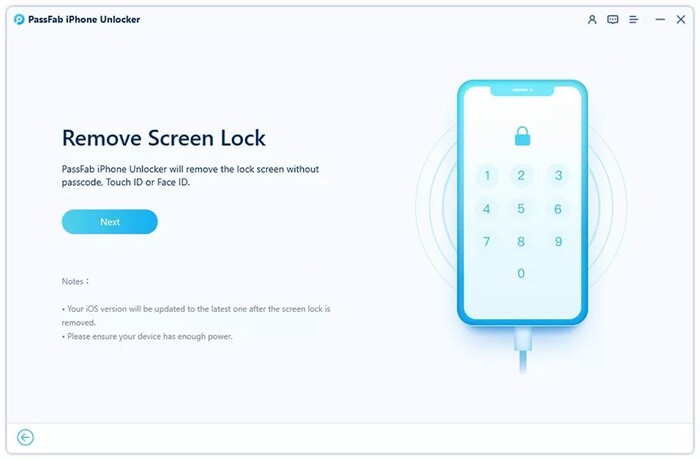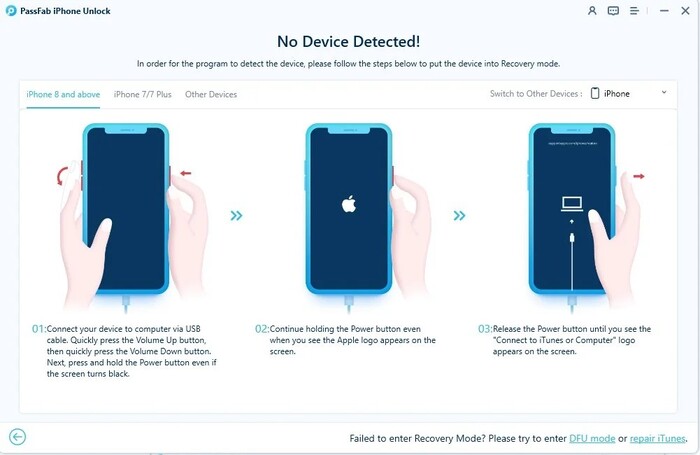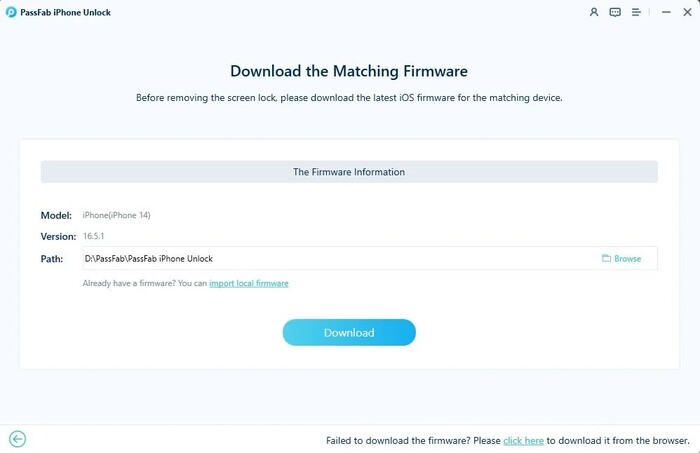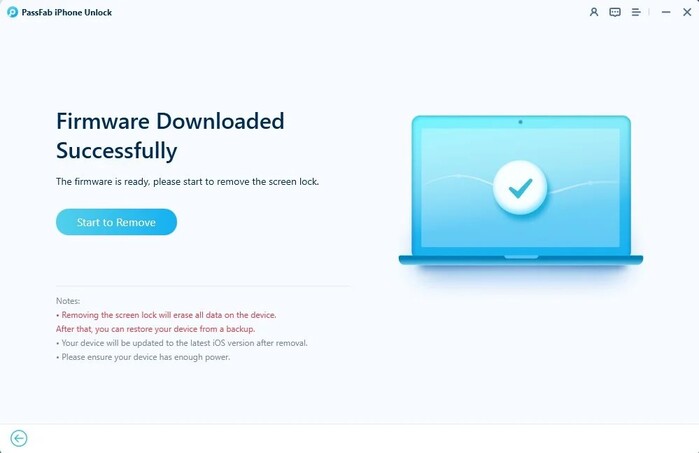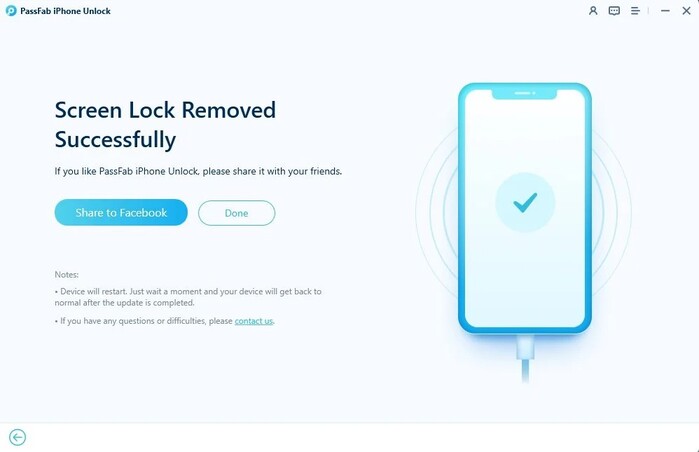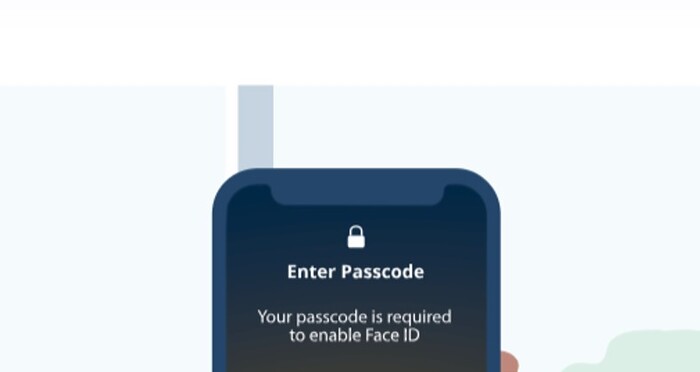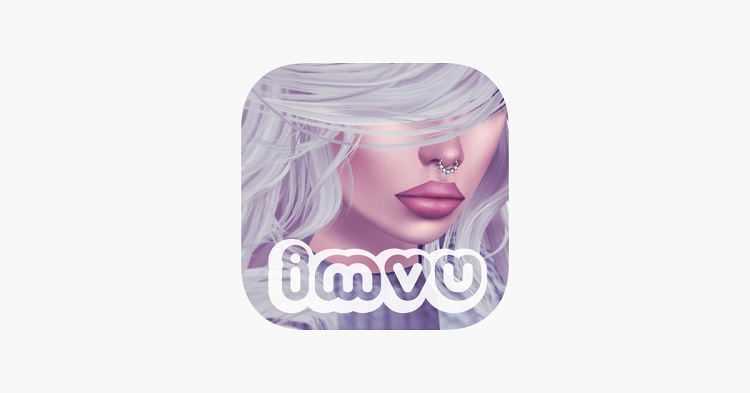Have you ever been gripped by that heart-stopping moment when you realize you’ve forgotten your iPhone or iPad passcode? It’s like losing the key to your world.
Your precious memories, contacts, and vital information are now locked behind an impenetrable wall. The frustration and anxiety start to rise, leaving you longing for a solution.
Well, fear not! In this guide, we will reveal simple methods to unlock your iPhone or iPad without a passcode, even on the latest iOS 17 update. So you can regain access to your digital realm in just a few steps.
Can you unlock an iPhone or iPad without a passcode or Face ID?
Yes, there are ways to unlock an iPhone without a passcode or Face ID. Some of the most helpful ones are mentioned below, which can work not only without a passcode or face ID, but also without a computer.
Method 1: Unlock your iPhone or iPad without a passcode via Siri
You can use these steps to bypass an iPhone or iPad passcode without a computer
Step 1: Use your finger to hold the ‘Home’ button on your device (if it has one) for a few seconds. This action will activate Siri, your trusted virtual assistant.
Step 2: Ask Siri to open an application that doesn’t exist on your device.
For example, you can say something like, “Siri, open the nonexistent app.” Siri will promptly respond, informing you that the requested app does not exist on your iPad. However, she will offer a solution by redirecting you to the App Store.
Step 3: Tap the App Store icon that appears on the screen as Siri guides you there. A window should pop up, displaying various apps and updates.
Step 4: Take this opportunity to either download the app suggested by Siri or update any other applications that require attention. This step is crucial as it helps initiate the unlocking process.
Step 5: Once the app preview or update process appears on your screen, you can now close the active front-screen task.
Method 2: Unlock iPhone or iPad without a passcode by PassFab iPhone Unlock
PassFab iPhone Unlock is a powerful and easy-to-use tool that can help you unlock your iPhone or iPad in a variety of situations.
Whether you have forgotten your passcode, disabled your device, or are stuck in recovery mode, PassFab iPhone Unlock can help you get back into your device quickly and easily.
Unlike other methods that may involve complex technical knowledge, lengthy procedures, or potential risks of data loss, PassFab offers a seamless experience with its intuitive interface, ensuring the safety of your data.
The tool provides a convenient and reliable solution to regain access to your device swiftly and without hassle.
Here are the steps that you need to follow to unlock your iPad without a passcode using the PassFab iPhone unlocker tool.
Step 1: Download PassFab iPhone Unlocker, then install it on your computer.
Step 2: Launch the software and click on ‘Start’ under the “Unlock iOS Screen” option to initiate the screen lock bypass process.
Step 3: Connect your iOS 17 Beta or iPadOS 17 Beta device to your computer using a USB cable.
Step 4: Click ‘Next’ on PassFab iPhone Unlocker to proceed.
Step 5: Now, you need to follow the on-screen instructions to put your iPhone or iPad into Recovery Mode.
Step 6: Once in Recovery Mode, select the desired path and click ‘Download’ to start downloading the firmware package.
Step 7: Wait for the firmware package to be downloaded successfully.
Step 8: After the download completes, click on ‘Start to Remove’ to begin removing the screen lock from your iPhone or iPad.
Step 9: Once the process is finished, you will be able to set up your device without the screen lock.
Note: Join PassFab’s 13th anniversary, to enjoy 20% off and a Buy One, Get One Free offer.
Method 3: Unlock your iPhone or iPad without a passcode with Find My iPhone
If “Find My iPhone” is enabled, you can use the steps listed below to unlock your iPhone.
Step 1: From any device, go to iCloud.com and log in using your Apple ID and password.
Step 2: Choose “Find My iPhone” and then click on ‘All Devices’. Find your iPad on the list and click on it.
Step 3: Click on ‘Erase iPad’ among the available options. This will initiate the process of wiping your files from the iPad.
Method 4: Unlock your iPhone or iPad without a passcode with Recovery Mode
There’s another easy way to get through your iPhone or iPad. You can use the steps below to get the job done.
For Mac with macOS Catalina:
Step 1: Open Finder on your Mac.
Step 2: Connect your iPad or iPhone to the Mac using a cable, wait for the recovery mode screen to appear.
Step 3: If you’re using an iPad or iPhone without a physical home button, press and release the volume button that’s closest to the top button.
Then, press and release the volume button furthest away from the top button. Finally, press and hold the top button until the recovery mode screen appears.
For Mac with macOS Mojave or earlier, or PC:
Step 1: Open the iTunes software on your PC or Mac.
Step 2: Connect your iPad or iPhone to the computer using a cable, wait for the recovery mode screen to appear.
Step 3: If you’re using an iPad or iPhone without a physical home button, press and release the volume button that’s closest to the top button.
Then, press and release the volume button furthest away from the top button. Finally, press and hold the top button until the recovery mode screen appears.
If you’re using an iPad or iPhone with a Home button, press and hold both the Home button and the top (or side) buttons simultaneously. Continue holding the buttons until the recovery mode screen appears.
Conclusion
Unlocking an iPhone without a passcode is a common concern for many users. However, there are several methods available to achieve this.
From using third-party software like PassFab iPhone Unlocker to utilizing Apple’s iCloud service, there are multiple solutions to regain access to your device.
You can bypass the screen lock on your iPhone or iPad, remove the passcode, and set up your device without any restrictions.
Whether it’s through advanced software or utilizing Apple’s own services, these methods offer convenience and peace of mind.
FAQs about how to unlock iPhone/iPad
1. How many times can I enter a wrong passcode on my iPhone?
iPhones allow six consecutive incorrect passcode attempts before enforcing a time delay or temporarily disabling the device.
However, you can manually set up your phone to erase your iPhone after a specified amount of wrong passcode attempts.
2. For how long can an iPhone be locked?
An iPhone can be locked for 1 hour after you enter the wrong password.
3. Can you override a locked iPad?
It is not possible to override an iPad. However, you can use tools like the PassFab unlocker tool to bypass the passcode. All you have to do is follow the simple steps and you will be done within a few minutes.
4. How do I factory reset my iPad without Apple ID?
If you are thinking about how to unlock your iPhone without a passcode or face ID, you can factory reset your iPad by using PassFab iPhone unlocker to get the job done.
Disclaimer: This is a sponsored post, made possible in association with PassFab. PiunikaWeb doesn’t take any responsibility of the product being advertised here.
About PassFab: The company was founded in 2010 with a goal to provide easy password recovery solutions for Windows, iPhone, Office, PDF, ZIP, RAR and more. PassFab has served 20+ million users around the world.
PiunikaWeb started as purely an investigative tech journalism website with main focus on ‘breaking’ or ‘exclusive’ news. In no time, our stories got picked up by the likes of Forbes, Foxnews, Gizmodo, TechCrunch, Engadget, The Verge, Macrumors, and many others. Want to know more about us? Head here.