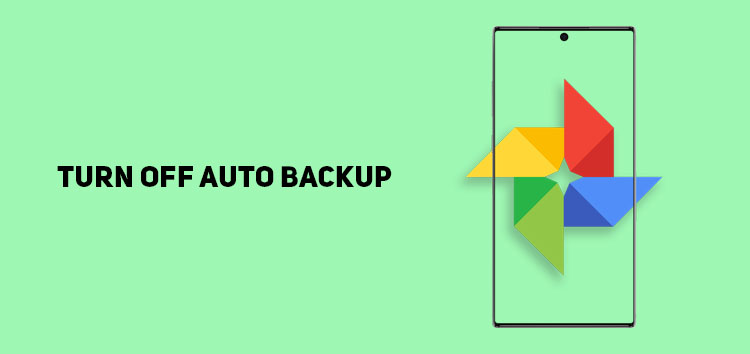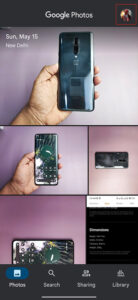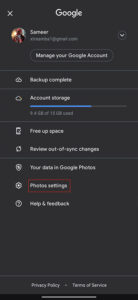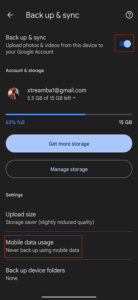One of the most efficient ways to backup your videos and photos is with Google Photos. It is pre-installed on the majority of smartphones.
It automatically backs up videos and photos to the cloud via its “Backup and Sync” feature. But there can be several privacy reasons why you should turn it off.
If you want to know how you can turn off auto backup in Google Photos, then you are in the right place as in this article, we will guide you through the steps.
Note: This method works with both Android as well as iOS devices.
Why should I turn off auto backup?
The free unlimited storage plan is now restricted to 15 GB – though it only affects new pictures and videos after the limit imposition.
The auto-backup feature automatically stores media on the cloud, which can exhaust available storage space instantly.
This can be annoying if you don’t want to spend $2 per month to get the basic ‘Google One’ plan and instead entirely depend on the free storage space.
The free available storage is adequate for the majority of users who only want to ensure they don’t lose track of important media from their device.
How to turn off auto backup in Google Photos
If you want to turn off auto backup in Google Photos, follow the steps listed below:
- Open the Google Photos app
- Click on your account ‘profile icon’ located at the top right corner
- Choose ‘Photos settings’ from the menu
- Select ‘back up and sync.’
- Toggle the slider off
Click/tap to enlarge images
You can also reduce the photo and video quality of the backup, so they don’t consume a lot of space. This way, you get more out of the free storage space.
This concludes our article on how to turn off auto backup in Google Photos. To read more informative content on Google Photos, click here.
PiunikaWeb started as purely an investigative tech journalism website with main focus on ‘breaking’ or ‘exclusive’ news. In no time, our stories got picked up by the likes of Forbes, Foxnews, Gizmodo, TechCrunch, Engadget, The Verge, Macrumors, and many others. Want to know more about us? Head here.