We’re making #GoogleMeet calls easier, and more fun. Soon you can turn your background into a video of:
— Google Workspace (@GoogleWorkspace) April 22, 2021
🎓 A classroom
🎉 A party
🌲 Or a forest
Check out this update and more → https://t.co/EHWz4QyugL pic.twitter.com/bohKp3Dm0Y
New updates are being added at the bottom of this story…….
Original story (published on December 12, 2020) follows:
Google had announced the introduction of live custom backgrounds to Google Meet in a blog post a couple of months back. And this is a great addition for two reasons.
Firstly, the feature will help users better express their personality and spice up an otherwise boring conference. Secondly, it is extremely utilitarian for people who want to hide their messy bedrooms in the background.
It is also worth mentioning here that this feature isn’t exactly cutting edge innovation as Microsoft Teams and Zoom already had incorporated it a while back. But hey, better late than never.
While everything has been smooth sailing till now, quite a few users have been complaining that they can’t change the Google Meet background during certain calls.
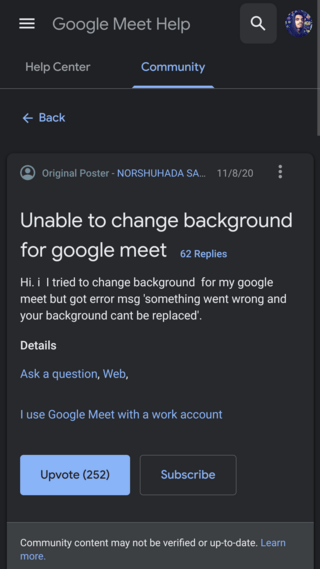
Having the same problem, sometimes it works other times i get the something went wrong message.
Source
As apparent from the above complaints, users are greeted with a “Something went wrong and your background can’t be replaced” error message upon attempting to do so.
And yes, most of the users have seemingly already confirmed that the administrator hasn’t restricted the usage of this feature.
The problem also seems to be occurring intermittently for most.
If you are one of the users facing this annoying issue, then you have come to the right place as we have a few workarounds up our sleeve.
Workarounds if you can’t change Google Meet background
1. Reset Meet link: You can try resetting the Google Meet invite link if you have the permissions like the following user has done with success.
Success!! Go to settings on the google classroom and reset your meet link!
Source
2. Check if hardware acceleration is enabled: Google Meet’s live background feature requires hardware acceleration to be enabled on your browser. To do this, head over to your browser settings and search up “hardware acceleration.”
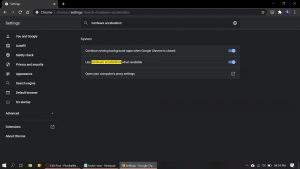
While this setting will be already enabled on most browsers, just make sure that it is for you as well.
3. Clear browser data: If neither of the above worked, then you can also try resetting your browser. This can be done on Chrome through Settings > Privacy & security > Clear browsing data. A similar set of steps can be followed for other browsers too.
Users aren’t just having trouble changing backgrounds though, as there are also plenty of other reports which state that the option to change backgrounds is missing altogether.
In this case, you need to make sure that your browser supports WebGL. To do this, head over to this link and check if the site looks just like in the screenshot below.
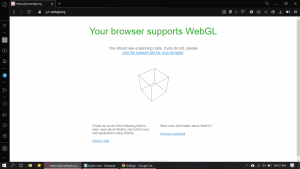
Hopefully, the above workarounds resolved your grievances. Let us know in the comments section below if it did.
Be sure to also check out our previous stories on Google Meet like our coverage on the “You can’t join this video call” and the “headphones not working” issues.
Update 1 (February 17, 2021)
In an official blogpost, Google has recently confirmed “adding the ability for admins to enable or disable the use of custom or preset backgrounds in Google Meet for meetings organized by an organizational unit (OU) level.”
Essentially, this means that meeting organizers will determine if participants can change their background. This means that if the organizer disables this option, meeting participants won’t be able to change the background.
Google also notes that the “Let users select custom images” option will by default be disabled for Education and Enterprise for Education users. Of course, you must contact your School Admin to have the option changed.
Update 2 (March 11, 2021)
Going by one of the product experts at the Meet community, extensions could be interfering with Google Meet and causing the option in question to disappear.
So disabling the extensions (if being used) is what they suggest to ensure smooth functioning. And apparently, it has worked for a good number of those affected. So give it a try.
Update 3 (March 18, 2021)
For those of you who are not getting the change background or blur background option, tweaking “major performance caveat” to ‘yes’ may do the trick. The workaround has reportedly helped a lot of affected users, so you can also give it a shot. Here’s how a user explains it:
If the status is not “Hardware accelerated”, then the Problems Detected list (below the the Graphics Feature Status list) may explain why hardware acceleration is unavailable.
If your graphics card/drivers are blacklisted, you can override the blacklist. Warning: this is not recommended! (see blacklists note below). To override the blacklist:
Go to chrome://flags
Activate the Override software rendering list setting (you’ll need to relaunch Chrome for any changes to take effect)
Done.Now you can use background blur in Google Meet.
Update 4 (March 26, 2021)
We’ve come across a use-case wherein multiple Meet users are not able to change the background back to no background. One of the workarounds that appears to help in this case is to disable Virtual Backgrounds for Google Meet extension, if enabled.
A few more workaround that reportedly help have been explained by the users below:
1. Update Chrome to latest
2. Go to chrome://flags/
3. Search for Override software rendering list and enable
4. Restart Chrome
Go to Option Button(three dots) > Setting > “You and Google” > Advanced > all the way down to “Reset Setting” > “Restore setting to their original defaults”
Update 5 (March 29, 2021)
A user recommended updating to the 64-bit version of Chrome:
1. first of check your chrome version.. it should be latest and updated.
2. check it should be of 64bit. if not download 64 bit, install and update it.
3. You will have an option now after restarting chrome.!
Source
Update 6 (April 07, 2021)
As per the official Google Meet Change your background document, there are certain limitations when it comes to changing Backgrounds in Meet.
Users who join the video call while not logged into a Google account and users which need to knock to get admitted, can only change their background once in the video call. Users who join a Google Workspace for Education video call can’t select their own background images.
Additionally, if you don’t meet the following requirement (apart from ensuring that Hardware acceleration is enabled, your browser supports WebGL 2.0, and a 64-bit operation system – that are already mentioned in this article), you may not be able to use backgrounds:
A browser version that supports Change background:
- Chrome version M84 or above on Windows, Mac or Linux. Learn how to check your browser version.
- Version M86 or above on Chrome OS. Learn how to upgrade your Chromebook.
- Edge (Chromium) 85 or above on Windows or Mac.
Update 7 (April 23, 2021)
In case you have 32-bit browser support, please be informed that the background blurring feature won’t work on your unit due to hardware limitations. This was recently shared by a product expert at the community:
32-bit browsers are not supported for background blurring. That is a technical requirement. The browser just isn’t able to do it.
As for the latest, Google Meet is now getting the option to add video backgrounds compared to the static ones on both Mobile and Web (as can be seen in the Tweet below).
Here’s how they explain it:
In the coming weeks, we’re adding the ability to replace your background with a video. Video background replacement can help you maintain privacy for what’s behind you while also making your video calls more fun. There will initially be three options to choose from: a classroom, a party and a forest, with more on the way soon.
Update 8 (April 24, 2021)
It now appears that “Major Performance Caveat” has to be set to “No” rather than “Yes” to work as intended:
Your browser must support WebGL 2.0
1. Open webglreport.com
2. Verify that “Major Performance Caveat” is marked as “No”.
Source
Update 9 (May 07)
If you’re unable to access the background option while using Meet on Google Chrome, switching to Microsoft Edge is another workaround suggested by a product expert at the community. See if this resolves the issue.
if you are using Chrome on a Windows computer, try using Edge instead. Or vice versa.
Update 10 (June 02)
The following user-shared information could be of use to those facing the issue:
Users who join the video call while not logged into a Google account and users which need to knock to get admitted, can only change their background once in the video call.
Users who join a Google Workspace for Education video call can’t select their own background images.
Admins may turn Change Background off on Google Meet so beware of that.
Update 11 (July 15)
12:51 pm (IST): Some users are again reporting (1, 2, 3, 4) the issue where they are unable to change background in Google Meet.
Unfortunately, Google has not yet acknowledged this bug. However, we will keep tabs on the latest development and inform you as we come across anything noteworthy.
Update 12 (August 2)
01:37 pm (IST): Some users are now complaining that they aren’t able to use animated background in Google Meet. This feature is available on both Windows and Mac.
While the rollout started months ago, it looks like some Mac users haven’t received it yet.
PiunikaWeb started as purely an investigative tech journalism website with main focus on ‘breaking’ or ‘exclusive’ news. In no time, our stories got picked up by the likes of Forbes, Foxnews, Gizmodo, TechCrunch, Engadget, The Verge, Macrumors, and many others. Want to know more about us? Head here.

![[Update: Aug. 2] Some Google Meet users say they can't change background & we have some temporary fixes [Update: Aug. 2] Some Google Meet users say they can't change background & we have some temporary fixes](https://piunikaweb.com/wp-content/uploads/2020/11/google-meet.png)

