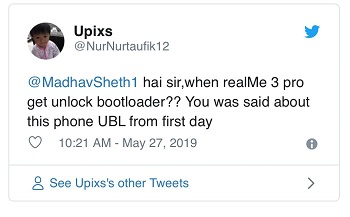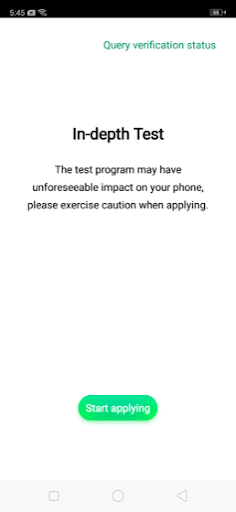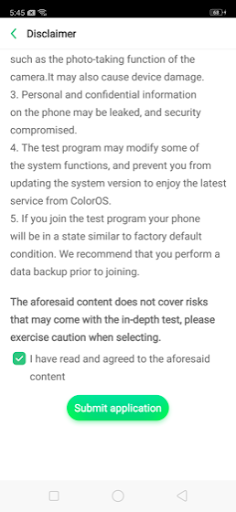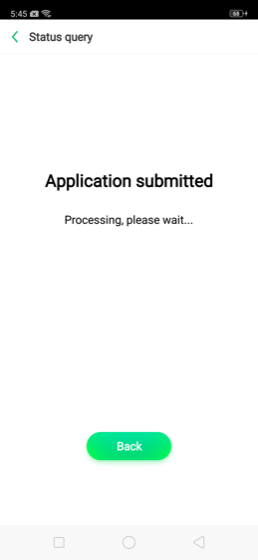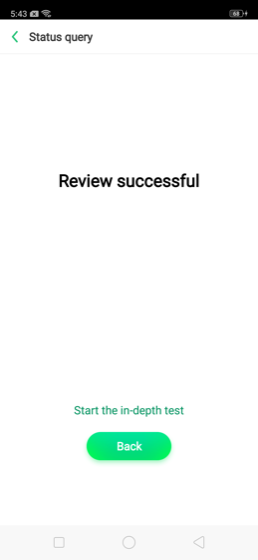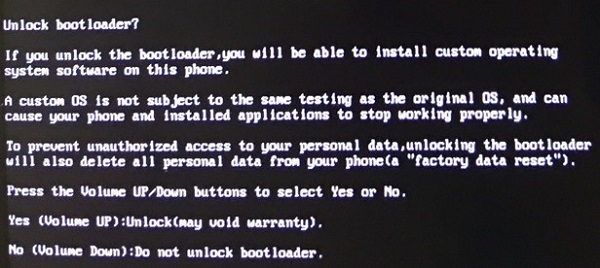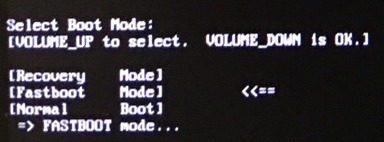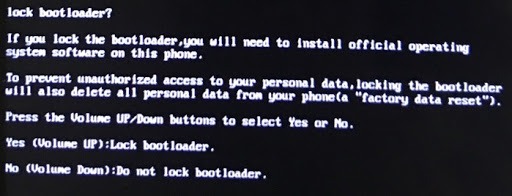Realme India CEO Madhav Sheth recently shared the company’s plans to improve Realme 3 Pro camera’s over saturation problem with an update. They also revealed that a new 240fps slow-mo mode is being prepared for the device, and Theme Store will finally hit the phone in the coming month.
Since Realme 3 Pro’s advent, device users have been eagerly waiting for the Chinese OEM to officially share the bootloader unlock codes and kernel sources.
Madahv also addressed these queries in the latest #AskMadhav episode saying they plan to release the bootloader unlock codes and kernel source (in GitHub) this month itself. Living up to their words, right in time Realme has finally shared how 3 Pro users can unlock the bootloader on their units.
So lets take you on a small Realme 3 Pro unlocking trip.
Unlock bootloader
Before we begin, don’t forget the basics. Make sure you back up the data before unlocking if you don’t wish to lose it. As for unlocking, your phone should be running latest update, must have 60%+ charge available. Apart from your phone, you’ll require a USC cable and PC/Mac for unlocking.
So let’s get started. To begin with, you’ll have to download and install the unlock tool apk on your Realme 3 Pro unit. Once that’s done, follow the steps below:
Step 1:
Open the unlock tool> select “Start applying”> Go through the Disclaimer and check ‘I have read and agreed to the aforesaid content’ and select “Submit application“.
The submitted application will then be checked by Realme servers, which may take about an hour or so. Following that, if the unlock tool says Review successful then you need to select “Start the in-depth test.” Then the device will reboot automatically.
After reboot, “fast boot_unlock_verify ok” will appear on the device’s screen.
Step 2:
Now you have to download and install the fastboot tool on your PC (Windows or Linux) or Mac. Then connect the phone to PC/Mac with a USB cable. In Fastboot mode, follow the steps below:
- Enter the command: adb reboot bootloader
- Press “Enter”on your keyboard
- Enter the command: fastboot flashing unlock
- Press “Enter”on your keyboard
Step 3:
Once a screen like in the image below shows up, press the Volume Up key on your phone to select “Unlock”. (Just in case you change your mind, press the Volume Down key to avoid unlocking).
As soon you’ll press the Volume Up key to unlock, the following interface will come up:
Now you have to enter the command “fastboot reboot”. The phone will reboot and you’ll be in the in-depth test mode. Tada!
Re-lock bootloader
Just in case you wish to revert back the change, download and install the unlock tool once again. And this time, you’ll have to choose “Apply to exit in-depth test.” Following that, your phone will reboot and you’ll enter the Fastboot mode.
In the Fastboot mode, enter the following commands:
- Enter the command: adb reboot bootloader
- Press “Enter” on your keyboard
- Enter the command: fastboot flashing lock
- Press “Enter” on your keyboard
The following screen will show up:
Now you have to press the Volume Up key to “Lock bootloader.” Then enter the “fastboot reboot” command. Your phone will reboot, exiting the in-depth test mode. That’s it.
NOTE: Realme 3 Pro kernel sources are now available at GitHub.
P.S. For more Realme related news and stories, you may head here.
PiunikaWeb is a unique initiative that mainly focuses on investigative journalism. This means we do a lot of hard work to come up with news stories that are either ‘exclusive,’ ‘breaking,’ or ‘curated’ in nature. Perhaps that’s the reason our work has been picked by the likes of Forbes, Foxnews, Gizmodo, TechCrunch, Engadget, The Verge, Macrumors, and more. Do take a tour of our website to get a feel of our work. And if you like what we do, stay connected with us on Twitter (@PiunikaWeb) and other social media channels to receive timely updates on stories we publish.