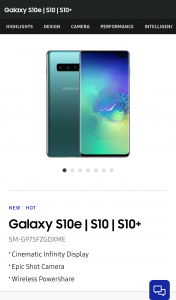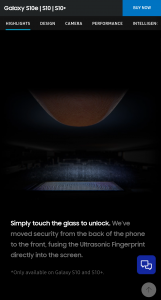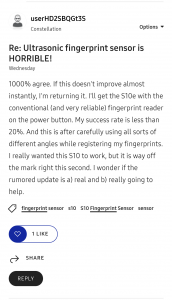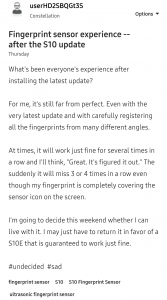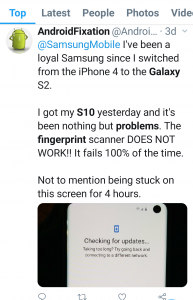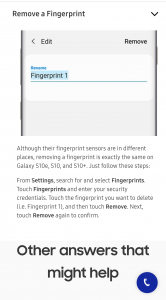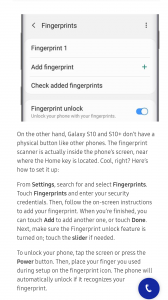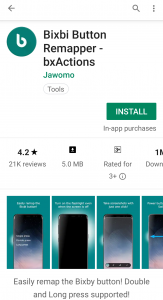A Fix for fingerprint accuracy
byu/ALMlGHTY_THOR ingalaxys10
NOTICE: We’ve created an archive of all major developments related to the Samsung Galaxy S10 lineup. We are continuously updating that page with latest S10e/S10/S10+ news so that you don’t need to search for information related to the device on daily basis. Head here to access that page.
There are new updates that have been added to the bottom of the story…
The Samsung Galaxy S10e, S10 & S10 Plus are Samsung’s latest flagship devices. They were officially announced on February 20 and arrived in stores worldwide on March 8.
The Samsung Galaxy S10 are some of the most stunning and feature packed devices to come out from Samsung in recent years. They definitely are a testament to the 10 years of the Samsung Galaxy S series. They’ve also announced a 5G edition which may not be available till June.
The Samsung Galaxy S10 Plus comes packed with amazing features and specifications with a starting price of around $1000 for the base storage variant (128 GB). Listed below are the specifications of the Samsung Galaxy S10+.
Samsung Galaxy S10+ Specifications
- Display – 6.4inch QHD AMOLED display
- Processor – Qualcomm Snapdragon 855 / Exynos 9820
- Storage & RAM – 128GB/512 GB 8 GB RAM, 1TB 12GB RAM
- Operating System – Android 9 Pie
- Triple Back Cameras – 1 Wide Lens, 1 Ultrawide Lens, 1 Telephoto Lens
- Dual Front Cameras – 10MP, f/1.9, Dual Pixel PDAF & 8MP, f/2.2, depth sensor
- Audio – Stereo Speakers, aptX
- Battery – 4100 mAh
- Connectivity – Wi-Fi 6, GPS, NFC, Bluetooth 5.0
- Additional Features – Headphone Jack, Hybrid Dual SIM/microSD slot, Oxygen and Heart Rate sensor
- Charging – Fast Charging, Wireless Charging, Reverse Wireless Charging
- Security – Under display Ultrasonic Fingerprint sensor, Facial Recognition via front facing cameras
- Device Protection – IP68 Rating, Gorilla Glass 6 for the screen, Gorilla Glass 5 for the back panel
Both the regular Galaxy S10 and S10+ come with an under display, ultrasonic fingerprint sensor. An ultrasonic fingerprint sensor uses soundwaves to detect a 3D image of your fingerprint. The sound waves bounce back from the surface of your finger which allows the system to analyze the ridges and depths of your fingerprint.
Ultrasonic fingerprint sensors vary from the capacitive fingerprint sensor on the Galaxy S9/S9+ and the S10e. Capacitive fingerprint sensors only measure your fingerprint in 2D, whereas ultrasonic sensors can map a clearer image via 3D.
The ultrasonic fingerprint is also durable enough that it still functions with scratches on the screen above the sensor. However, it doesn’t function once the screen above the sensor has been cracked.
Another major advantage of ultrasonic fingerprint sensors are that they work in harsher conditions. An ultrasonic fingerprint sensor will be better at reading a fingerprint even though it’s dry, dirty or wet.
However, there have been several complaints and issues regarding the ultrasonic fingerprint sensor on both the Galaxy S10 and S10+ on multiple forums such as Reddit, XDA Developers and Samsung Community. Check out some examples below:
There have also been complaints regarding the ultrasonic fingerprint sensor on the Galaxy S10 and S10+ not working at all. One such complaint has been posted below.
For those of you, who are having issues regarding unlocking your S10 with the ultrasonic fingerprint display, you should definitely try the series of steps mentioned below. We found these steps by doing a lot of research on what users are saying about this problem.
- Ensure your device has the latest update
- Search and enable touch sensitivity from the settings
- Remove all your saved fingerprints
- Add your fingerprints
- Start with the middle of your thumb. Not the edge of the thumb. The part that is about half cm inside. Press that portion and don’t do much of a sideways motion till you reach about 80 percent. Now use the edge of the thumb and try to move the edge a bit to reach 100 percent.
- Add the same finger again. This time start with edge and try to get to 80 percent without much motion. Then use middle of thumb to reach 100 percent.
- Do the same for other thumb. Also don’t register your thumb in vertical position. Just register the way you would hold a phone and try to scan your thumb. Close to horizontal may be at 5-10 degrees.
- You may be required to press a bit hard while registering your finger but this is not needed to unlock the phone.
Another tip that may help is to have the position of the fingerprint scanner revealed to you. It will be revealed when you tap on your screen by following the steps below.
- Enter the Settings app
- Biometrics and security
- Fingerprints
- Enter your pin, password or pattern
- Turn on the “show icon when screen is off”
You can also try some of the tips from the discussion listed below.
Useful Tips and Tricks
If you would like your device to proceed to the home screen, instead of the lock screen after unlocking via the face unlock, please follow the guidelines below.
- Go to the Settings app
- Biometrics and security
- Face recognition
- Enter your current password, pin or pattern
- Turn off Stay on lock screen
Additionally, if you’re someone who would like to remap your Bixby to Google Assistant or to have even more features with the Bixby button, you should install and try out this app.
Using the bxActions, you could even swap your power button and the Bixby button, if it’s too high up for you to reach or even completely disable the Bixby button.
Swapping out the pre-installed Screen Protector
If you would like to add a tempered glass screen protector to your new Samsung Galaxy S10 or S10+, please ensure that you get the right type. The ultrasonic fingerprint scanner only works with liquid glue tempered glass.
You have to get a tempered glass which uses liquid glue and is cured via UV rays. There are 2 products which work with the ultrasonic scanner which have been listed below.
- Whitestone Dome Glass with lifetime warranty and free US shipping
- WuKong Tempered Glass which costs less and is reported to work on Reddit.
Of course, you can always go the other way, and just find a tempered glass screen protector which has a cutout at the location of the ultrasonic fingerprint sensor.
Update 1 (March 14)
Samsung has listed out use cases in which users may face issue with S10’s fingerprint sensor, and has also said the accuracy of the sensor will be made better through updates in future.
There can be many occasions where users find the fingerprint scanner doesn’t work well, for example, when you are in a dry environment, or when your finger skin is really dry, or when you have a scratch on your fingerprint
The accuracy has been improved through the first update of software recently just in one week since the launch, and we will continue providing updates to make the scanner work better
PiunikaWeb is a unique initiative that mainly focuses on investigative journalism. This means we do a lot of hard work to come up with news stories that are either ‘exclusive,’ ‘breaking,’ or ‘curated’ in nature. Perhaps that’s the reason our work has been picked by the likes of Forbes, Foxnews, Gizmodo, TechCrunch, Engadget, The Verge, Macrumors, and more. Do take a tour of our website to get a feel of our work. And if you like what we do, stay connected with us on Twitter (@PiunikaWeb) and other social media channels to receive timely updates on stories we publish.
![[Company responds] Samsung Galaxy S10 fingerprint scanner not working? Try these user-suggested tips [Company responds] Samsung Galaxy S10 fingerprint scanner not working? Try these user-suggested tips](https://piunikaweb.com/wp-content/uploads/2019/03/galaxy_s10_ultrasonic_fingerprint.jpg)