Short-form video content has become immensely popular in recent years. YouTube released Shorts in 2020 to compete with other platforms for sharing viral videos such as TikTok, Instagram Reels, and others.
YouTube Shorts ‘random video plays instead of selected one’
According to reports, many YouTube viewers reportedly encounter a problem while attempting to play Shorts on their web browsers (1,2,3,4,5).
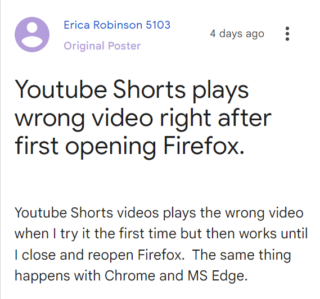
The affected YouTube viewers claim that when they click on a Short, it jumps to an entirely new video rather than loading that specific Short.
Some claim that the intended Short was played after they left the random Short and clicked the link once again. This problem seems to have surfaced very recently.
As per reports, this problem is not exclusive to any one browser because it affects users of Chrome, MS Edge, and Mozilla Firefox as well.
@TeamYouTube every time I click on a short in my subscriptions, instead of loading that short it skips to the next suggested one. Please fix this, I want my views to go to the creators I’m clicking on, not whoever is suggested next
Source
Anyone else getting this glitch on YouTube where you click on a YouTube short, and it shows a completely different one?
Granted, if I back out and click on it again, it works that time, but still I shouldn’t have to do that.
Source
This is an incredibly frustrating issue as this is one of the most watched forms of content on the platform.
Issue acknowledged
The YouTube team is already aware of the Shorts glitch where a ‘random video plays instead of selected one’. However, there is currently no ETA for when everything will function as usual.
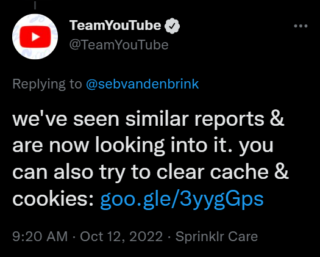
Potential workaround
For now, you can try this potential workaround suggested by YouTube support. It involves deleting your web browser cache and cookies.
In Chrome
1. On your computer, open Chrome.
2. At the top right, click More More.
3. Click More tools and then Clear browsing data.
4. At the top, choose a time range. To delete everything, select All time.
5. Next to “Cookies and other site data” and “Cached images and files,” check the boxes.
6. Click Clear data.
Source
If the aforementioned workaround helped fix your issues with YouTube Shorts, do let us know in the comments down below. Also, we will update this story as events unfold.
Note: We have more such stories in our dedicated YouTube section so be sure to follow them as well.
PiunikaWeb started as purely an investigative tech journalism website with main focus on ‘breaking’ or ‘exclusive’ news. In no time, our stories got picked up by the likes of Forbes, Foxnews, Gizmodo, TechCrunch, Engadget, The Verge, Macrumors, and many others. Want to know more about us? Head here.



