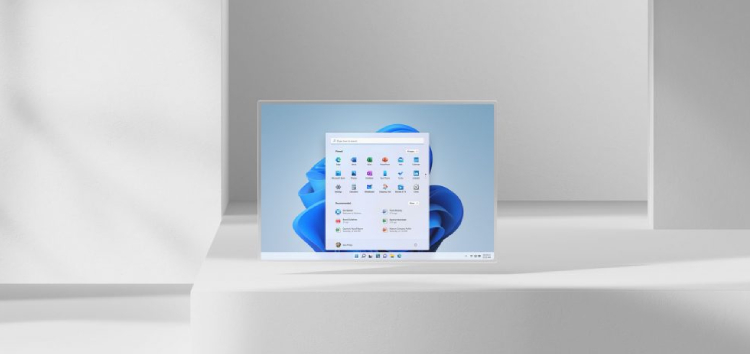Windows 11 users have been reporting of a bug that causes the taskbar and start menu to go missing following the recent Dev Channel Build 23516 update.
According to user reports, after the new developer channel update, some systems are missing the taskbar on their desktop. Users have shared that even restarting the device doesn’t solve the issue.
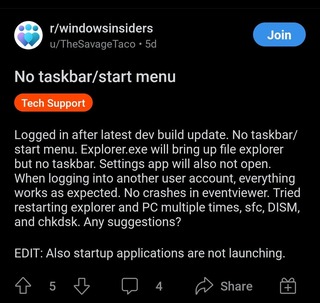
Does anybody else have no taskbar after the latest dev update(23516.1000)? Login takes a lot longer than usual and then it takes like 3-5 minutes until the taskbar and startmenu appears. (Source)
Of course, without a taskbar, using the computer becomes tricky or sub-optimal since you have to rely on shortcuts to open apps.
Luckily, this issue has been identified as a bug in the new Dev update for Windows 11.
The company’s support team has acknowledged the problem and shared a potential workaround that could be a quick fix.
How to fix Windows 11 missing taskbar bug in the new dev update?
On the official Windows Insider forum, the support team has shared updates on the issue.
Microsoft support claims this bug has proven to be inconsistent. As most users haven’t faced anything similar to it.
However, for those who are struggling with the issue, the support team has offered the following workaround:
1. If your taskbar is missing, allow the computer to sit idle for 5–6 minutes. Users have reported hearing an audible ding notification, after which the Taskbar reappears.
2. Reboot the device. This has not proven to be a fully reliable workaround, but it has been noted as successful by some users.
3. Lastly, you may choose to roll back from this build to the prior build. This bug was not present in the prior Dev Channel build
(23511).To rollback your device if the task bar is missing, please follow these steps:
-Click the lock screen to display the login page.
-Select the on-screen Power Button in the lower-right corner.
-Hold the Shift key and select Restart.
-(The device will reboot and enter the Windows Recovery Environment.)
-On the “Choose an option” screen, select Troubleshoot.
-Select Advanced options.
-Select Uninstall updates.
-SelectUninstall the latest feature update.If your device has BitLocker enabled, you will be prompted for the recovery key. Input the key and click Continue. On the next screen, select Uninstall feature update.
The uninstall process will now begin.
Of course, it’s not uncommon for developer builds to have a few bugs and issues. But something as major as the taskbar going missing is definitely a cause for concern.
Meanwhile, we’ll keep track of the situation and post an update if and when there are any further developments on the matter.
Feature image source: Official Windows news website
PiunikaWeb started as purely an investigative tech journalism website with main focus on ‘breaking’ or ‘exclusive’ news. In no time, our stories got picked up by the likes of Forbes, Foxnews, Gizmodo, TechCrunch, Engadget, The Verge, Macrumors, and many others. Want to know more about us? Head here.