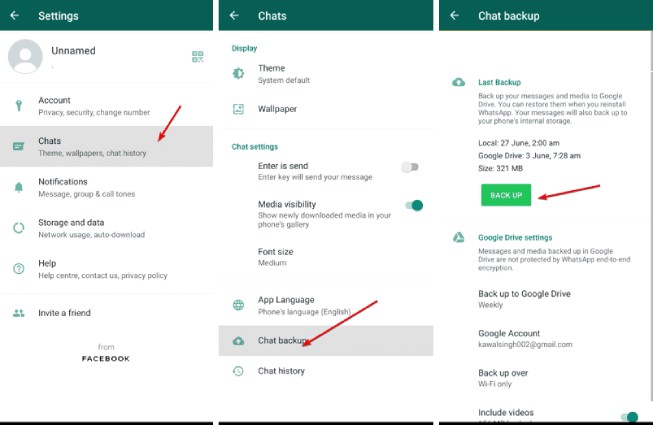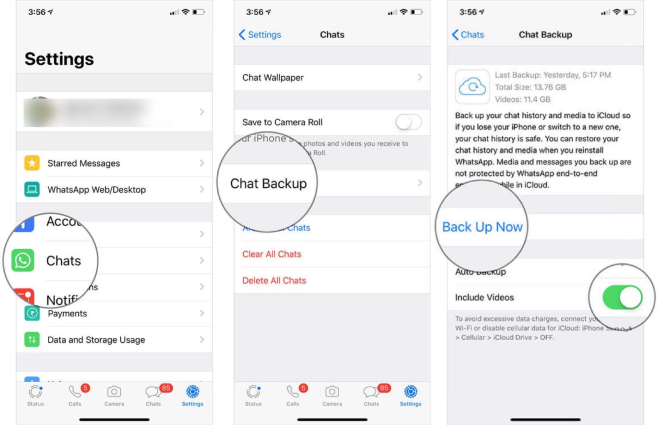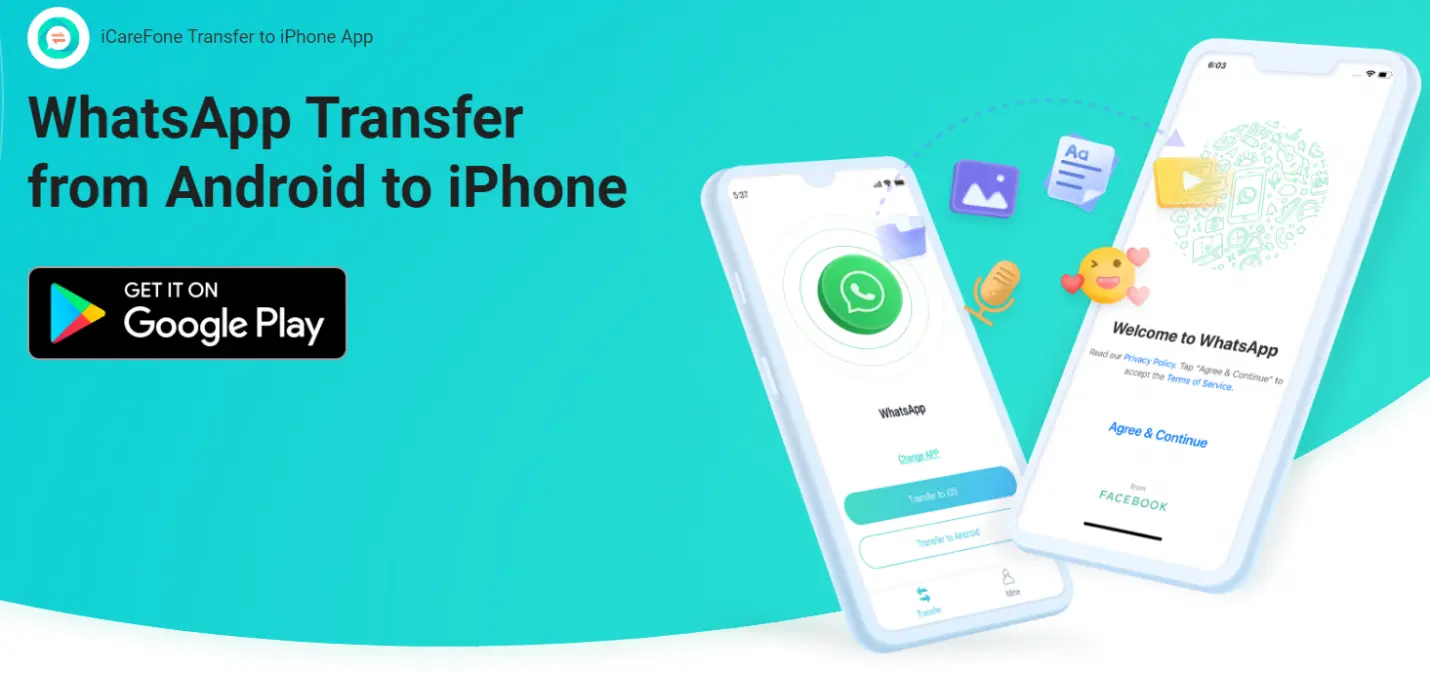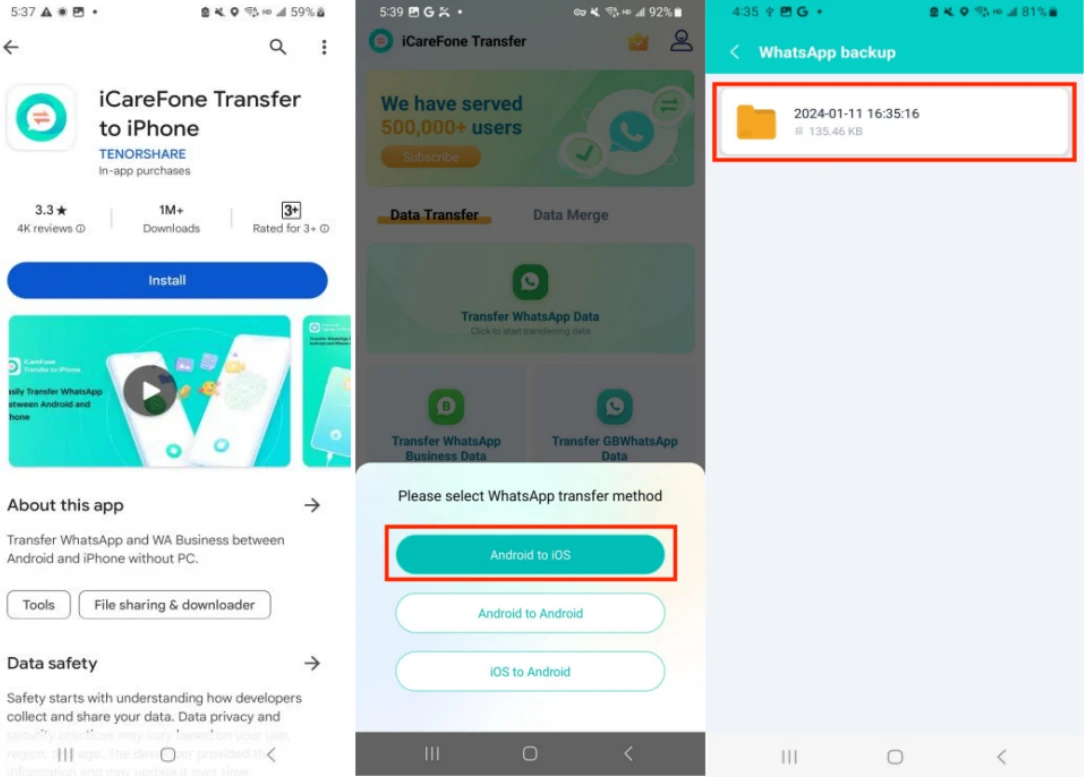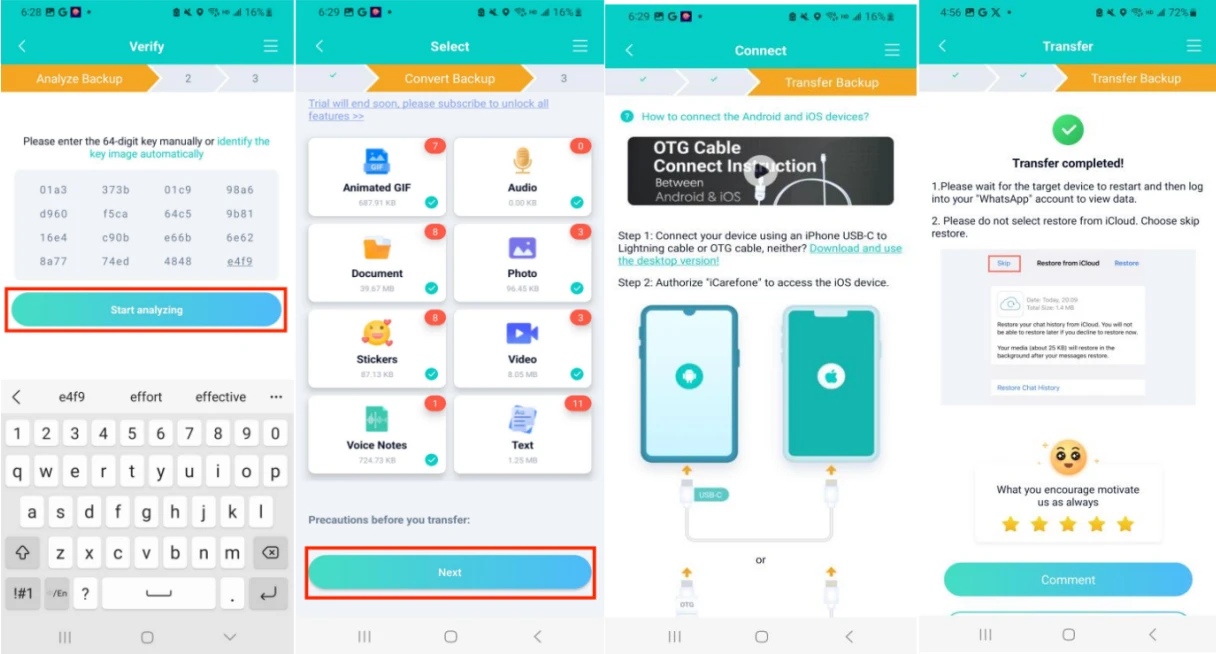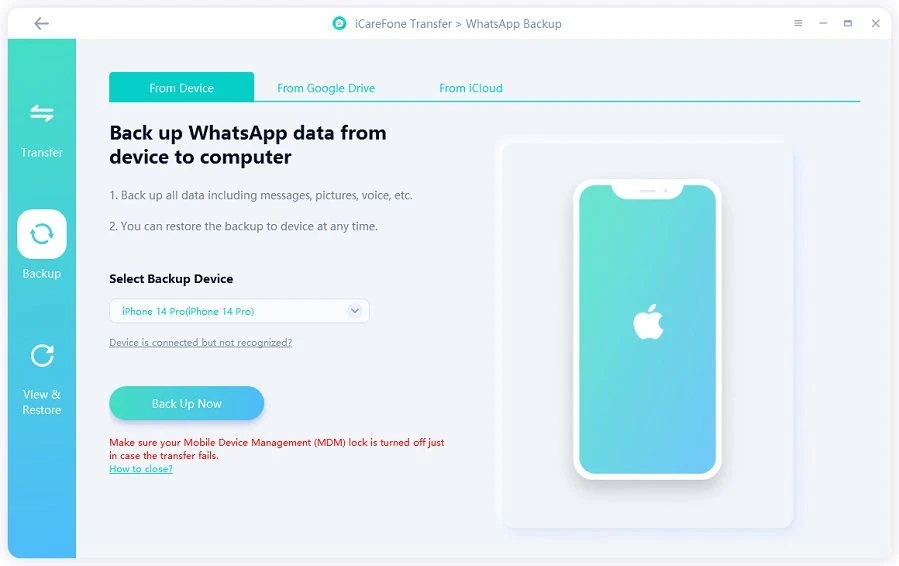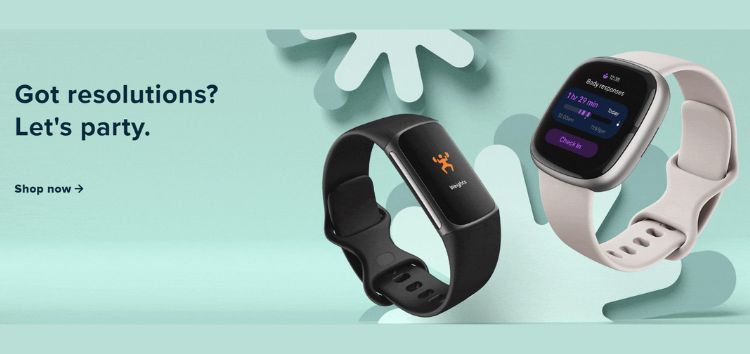“I have purchased a new iPhone, and I want to transfer WhatsApp Business from Android to iPhone. Can anyone tell me the simplest and fastest way to make the transfer?” If you have a question like this, then you’ve landed on the right article.
WhatsApp Business is one of the first things you should transfer to your new phone to keep your business operating smoothly. It is easy to transfer WhatsApp chats to a new phone when you switch from Android to Android or iPhone to iPhone. WhatsApp offers a built-in feature to transfer all chat history effortlessly.
However, if you have switched from Android to iPhone, WhatsApp does not offer a built-in way to transfer WhatsApp Business from Android to iPhone or vice versa. For that, you need reliable third-party solutions to transfer chats. That’s what we will cover today. Therefore, this blog is the ultimate guide you need to learn how to move WhatsApp to a new phone, no matter the OS.
How to Manually Backup Your Chat History on the Phone?
If you are switching to a new phone with the same OS, i.e., Android to Android or iPhone to iPhone, WhatsApp provides an intuitive way to transfer the full chat history. However, you should make a backup of the chat history before transferring the data. So, follow the steps below to make a backup of WhatsApp Business chat history:
For Android Users:
If you are an Android user, you can make a backup of your chat history in Google Drive as follows:
- Open the WhatsApp Business app on your old Android phone.
- Click the “3 dots” menu icon from the top right corner and select “Settings”.
- Tap Chats > Chat backup > BACK UP.
For iPhone Users:
As an iPhone user, you can make a backup of your chat history in iCloud as follows:
- Open the WhatsApp Business app on your old iPhone and click “Settings”.
- Tap Chats > Chat Backup > Back Up Now.
- Once the backup is made, you should use the same phone number to sign in to WhatsApp Business on your new phone and follow the on-screen instructions to transfer WhatsApp messages to the new phone.
How to Transfer Your WhatsApp Business App to a New Phone?
WhatsApp can seamlessly transfer the app within the same OS when you sign in with the same phone number. However, it does not offer built-in support to move WhatsApp to a new phone with a different OS (Android/iPhone). Nevertheless, you can still do the transfer easily with the help of a reliable third-party transfer app.
Let’s take Android to iPhone WhatsApp Business transfer as an example and discuss how you can transfer it with the iCareFone Transfer App, the #1 WhatsApp transfer app.
iCareFone Transfer App is a powerful WhatsApp and WhatsApp Business transfer app with over 1 million downloads in the Google Play Store. It provides an intuitive interface to quickly transfer WhatsApp Business from Android to iPhone or iPhone to Android without any factory reset or root/jailbreak. All it requires is connecting both phones with an OTG cable and pressing a few clicks to transfer all chat history.
Key features of iCareFone Transfer app
- Click-based transfer of WhatsApp or WhatsApp Business between Android and iPhone.
- Transfer all WhatsApp chat history, including messages, images, videos, audio, documents, and much more.
- Transfer Android to Android WhatsApp via Wi-Fi.
- Ultra-fast transfer speed with a high success rate.
- No PC, factory reset, root, or jailbreak required.
- Compatible with almost all the latest and old Android and iPhone models.
- 100% secure transfer.
- Multi-language support.
Overall, the iCareFone Transfer App offers the most convenient and modernized way to transfer WhatsApp to a new phone without a computer. Let’s now quickly look at the steps to transfer WhatsApp Business chats from Android to iPhone with the iCareFone Transfer App.
You can either watch the video or check out the steps in text below:
Steps for transferring WhatsApp Business from Android to iPhone without PC
- Install and launch the iCareFone Transfer App on your Android phone via the Google Play Store.
- Select “Transfer WhatsApp Business Data” from the main dashboard and then choose “Android to iOS”.
- Authorize the app to access the backup folder and then select the latest backup.
- Verify your WhatsApp account by entering the phone number and OTP.
- Connect Android and iPhone with each other using an OTG cable. Also, install the WhatsApp app on iPhone through the App Store.
- Select the data types to transfer and click “Next”. After that, turn off “Find My iPhone” by following the on-screen instructions and wait for the transfer to complete.
- Once the transfer is completed, sign in to WhatsApp on iPhone with the same phone number, skip the restore backup option, and get access to your transferred WhatsApp data.
That’s it! So, a few clicks with the iCareFone Transfer App provide the easiest and most efficient way to transfer WhatsApp from Huawei Android to iPhone or vice versa.
Conclusion
Many businesses use WhatsApp Business today to interact with their customers easily. That’s why it is important to implement some precautionary measures to avoid data loss. It is recommended to regularly back up your WhatsApp Business with iCareFone Transfer. Simply select the WhatsApp backup option from the tool and create a backup of all the chats on your PC. Afterward, you can easily restore the backup to the same or a different device.
Now that you have learned how to transfer WhatsApp Business from Android to iPhone or between the same OS, it’s time to make the transfer to your new phone. From the above discussion, it is evident that WhatsApp transfer capabilities are only limited to the same OS transfers. Therefore, using an app like the iCareFone Transfer App is much more effective for transferring WhatsApp Business to a new phone effortlessly. So, explore this app and make the WhatsApp transfer seamlessly.
FAQs: Tips You May Want to Know About WhatsApp Data Transfer without PC
Can WhatsApp Business be transferred to WhatsApp?
Yes, you can transfer WhatsApp Business to WhatsApp Messenger as follows:
- Make a backup of WhatsApp Business.
- Install and launch the WhatsApp Messenger app on your phone.
- Use the same phone number to sign in.
- When asked to restore the backup, click “Restore” to import the WhatsApp Business data.
This way, you can easily transfer WhatsApp Business to WhatsApp. However, it will not transfer data linked to features unique to WhatsApp Business, like collections and catalogs.
Can I use WhatsApp Business and WhatsApp with the same number?
No, you cannot use WhatsApp Business and WhatsApp with the same number. If you register a WhatsApp Business account with the same number, it will convert your personal WhatsApp into a business account. So, you can have either of the accounts with one number.
Can I convert my WhatsApp to a business account?
Yes, you can easily convert your WhatsApp to a business account. When you install WhatsApp Business, WhatsApp will auto-detect the number from your personal account and ask if you want to use the same number. Once you agree to use the same number, your WhatsApp account will convert to a business account.
Disclaimer: This is a sponsored post, made possible in association with Tenorshare. PiunikaWeb doesn’t take any responsibility of the product being advertised here.
About the company: Established in 2007, Tenorshare specializes in developing software solutions for various digital needs. Their product range includes tools for data recovery, device management, password retrieval, system maintenance, and other essential utilities for smartphones and computers..