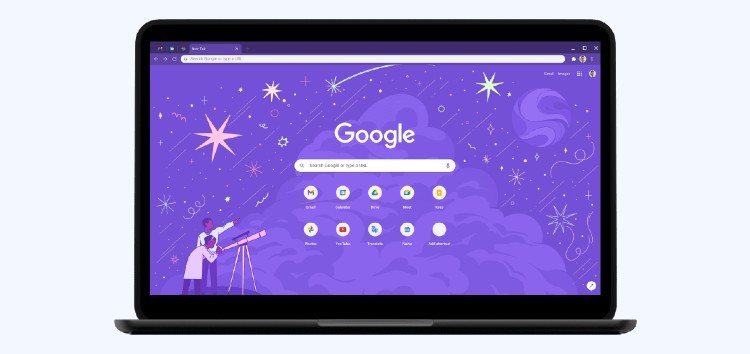Google Chrome is a pretty secure browser despite what many critics seem to think. Of course, it does not provide the same degree of shielding against various trackers and malicious scripts the way likes of Firefox do, but it sure does cover the basics quite well.
This includes built-in password protection, real-time phishing protection, options to disable or encrypt data syncing, and of course, the famous “Safe Browsing” mode designed to display warnings when visiting malicious sites.
But perhaps the best part is that all of the above-mentioned security features are available across all platforms be it Android, iOS, macOS, Windows, or Linux. After all, they’ve become the bare-minimum level of security one expects from Chrome.
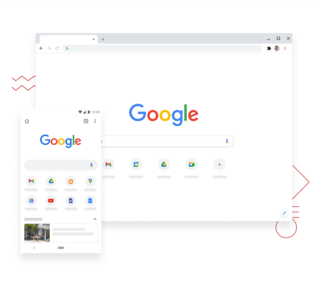
Anyway, one of these bare minimum standards is protection against unsecured non-HTTPS sites. Browsers tend to discourage visiting such websites by displaying warning messages.
For the uninitiated, HTTPS stands for HyperText Transfer Protocol Secure and is a highly advanced and secure version of HTTP that allows secure transactions by encrypting the entire communication with SSL.
Nonetheless, there has recently been an increase in the instances of such warning messages, occasionally even against sites with valid SSL certificates. And users want a way to unblock the website in such cases on Google Chrome.
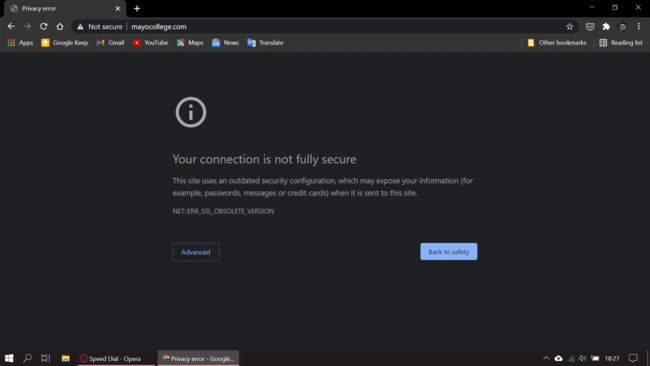
Of course, the simplest of methods would be to simply hit the “Advanced” button as shown above and then clicking on the “Proceed to [site-name] (unsafe)” option.
But if that fails to work for some reason, then you may also try the following workarounds.
1. Check site permissions: The very first thing you need to do adjusting site permissions on your Chrome browser. It could be possible that Chrome is blocking certain permissions due to which the site isn’t loading as usual.
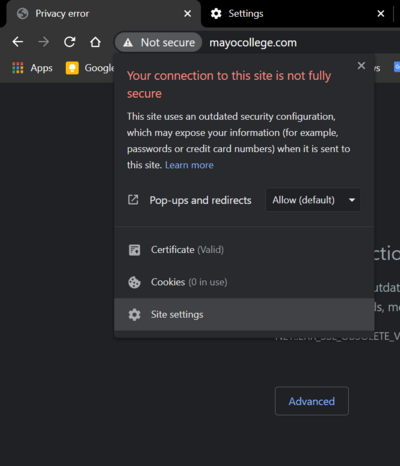
Therefore, you might want to first go to the website that is giving issues. Next, click the icon to the left of the web address. It may be in the form of a warning sign or maybe a lock icon. Next, click “Site settings” and make sure that it is granted the right permissions.
2. Check restricted sites list: Alternatively, you can also check that your Google Chrome browser is not blocking the site in question. To do so, just head over to Settings > Advanced > Open proxy settings and make sure that your “Restricted sites” list is clear.
3. Try using VPNs: Lastly, you can also try using VPNs to access certain sites that continue to be inaccessible despite being totally safe and secure.
Note: The above workarounds to unblock a website on Google Chrome maybe Windows-focused, but a similar set of steps can be followed across all other platforms.
PiunikaWeb started purely as an investigative tech journalism website with a main focus on ‘breaking’ or ‘exclusive’ news. In no time, our stories got picked up by the likes of Forbes, Fox News, Gizmodo, TechCrunch, Engadget, The Verge, MacRumors, and many others. Want to know more about us? Head here.