Here’s the crux of the article in video form:
New updates are being added at the bottom of this story…….
Original story (published on March 20, 2023) follows:
TranslucentTB is a popular tool used by many Windows 11 users to make their taskbar translucent or transparent for a minimal and clean feel.
However, the tool’s functionality has been broken since the release of Windows 11 Build 22621.1344 (22H2) on February 28, 2023.
TranslucentTB not working after recent Windows 11 update
The issue has caused frustration for some users who rely on the tool to customize the look and feel of their desktop.
Reports (1,2,3,4,5) of the issue have been circulating on various forums and social media platforms, with users sharing their experiences and searching for potential solutions.
Latest moment 2 update broke translucentTB
Tried reinstalling. Restarting. The clear , acrylic options does not work any more. Only opaque works.
Source
i thought i was the only one, yh , my translucent tb aint working after the update, Taskbar just looking ugly af now
Source
Some users have taken to Twitter to express their disappointment and frustration with the issue.
Official acknowledgment
A TranslucentTB developer has confirmed that they are aware of the issue and are working on a fix.
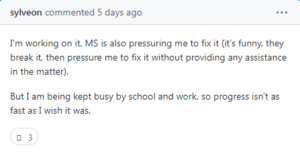
In fact, even Microsoft has asked them to fix it quickly, which is unusual because the update was the one that broke the functionality in the first place.
In the meantime, users may have to be patient and wait for the official fix to be released.
Potential workaround
However, we have come across a potential workaround for those who are still struggling with the issue.
A user has shared a potential fix in two parts, which reportedly fixes the issue with TranslucentTB and also allows for customization of the taskbar size.
Part A involves making the layout translucent by using the following steps:
1. Go here, scroll down a bit and download: TranslucentTB-portable-x64.zip (for 64 bit Windows 11).
2. Extract the .zip file to C:\ …(assuming C:\ is where Win 11 is installed).
3. Open the folder: C:\TranslucentTB-portable-x64 …and right click: TranslucentTB.exe and choose: Create shortcut.
4. Right click the shortcut and choose: Copy
5. Navigate to: C:\Users\user name\AppData\Roaming\Microsoft\Windows\Start Menu\Programs\Startup ..and in the Startup folder, right click and “paste” the shortcut. This will cause TranslucentTB to start with Windows.
Source
There’s a part B too that focuses on tweaking the size of the Taskbar using a tool called Vivetool.
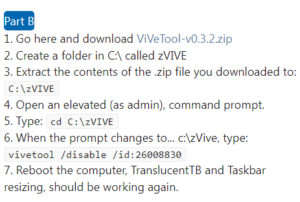
It is important to note that this is not an official fix and may not work for all users, but it is worth trying if you are still experiencing issues with TranslucentTB.
In the fast-paced world of technology, it can be frustrating to deal with issues like this, but it is important to remember that bugs and glitches are common and can often be fixed with time and effort.
We’re hoping that the issue gets fixed as soon as possible so as to ensure a smooth and uninterrupted experience for users.
Update 1 (Apr. 05, 2023)
12:18 pm (IST): A user has found another workaround that can help fix the issue where Translucent Taskbar is not working after the Windows 11 update. You can follow the steps as shown in this YouTube video.
PiunikaWeb started as purely an investigative tech journalism website with main focus on ‘breaking’ or ‘exclusive’ news. In no time, our stories got picked up by the likes of Forbes, Foxnews, Gizmodo, TechCrunch, Engadget, The Verge, Macrumors, and many others. Want to know more about us? Head here.

![[Updated] TranslucentTB not working after recent Windows 11 update, fix in works (potential workaround) [Updated] TranslucentTB not working after recent Windows 11 update, fix in works (potential workaround)](https://piunikaweb.com/wp-content/uploads/2023/03/Untitled-design.png)


