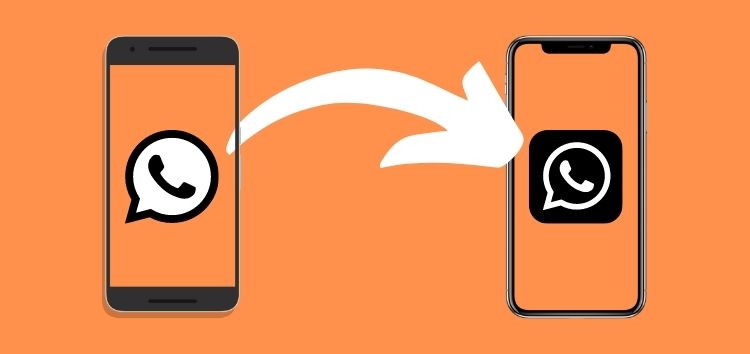Do you want to migrate WhatsApp from Android to iOS without a PC?
If YES, you are in the right place. You can transfer WhatsApp without the need for a PC, and it is possible through various methods.
In this article, we will explain how you can do that like a pro. If you do not have a PC, you can follow any of the methods and transfer your WhatsApp without any hassle.
Let’s start!
Part 1: Can WhatsApp be Transferred from an Android Phone to an iPhone without a PC?
Yes, it is possible to transfer WhatsApp from Android to iPhone without a PC. We will share several methods to do so.
For excellent results, you need a third-party application to transfer WhatsApp from Android to iPhone. It is a must-have because there is no way to complete the whole transfer.
There is an amazing mobile application called iCareFone Transfer, and you can easily transfer WhatsApp from Android to iPhone without a PC.
Other methods are not beneficial enough, and you will not get the expected result. For instance, you can export chat from Android to iPhone. But this chat cannot be opened on WhatsApp on the receiver’s phone because it is sent as a txt file.
Part 2: Transfer WhatsApp from Android to iPhone via Tenorshare iCareFone Transfer app
When you need to transfer WhatsApp from Android to iPhone, you need a tool or third-party application that can do so. There is no direct way you can transfer WhatsApp Android to iPhone or vice-versa.
Tenorshare iCareFone Transfer app is an easy and straightforward tool that can help you transfer WhatsApp from Android to iPhone or vice-versa without any hassle.
All you need to do is download the application and follow a few simple steps. You will be able to transfer data without a PC.
Features:
- The application transfers WhatsApp without the need for a PC.
- It transfers all data, including photos, videos, emojis, and documents.
- Simple and easy interface. Anyone can use the application.
- The data can be selected for the transfer.
Pros and Why:
- It is quite easy to use; the steps are straightforward.
- Transfer WhatsApp data quickly.
- The user can also pick the selected data, such as photos, text, and videos.
- It offers a commendable success rate; it works in almost all types of devices.
- It is a secure and trusted application. Your data will not be collected.
Steps to follow for Transferring WhatsApp from an Android to an iPhone
Note: Before starting this method, make sure both the devices are fully charged.
Step 1: Download iCareFone Transfer App in Google Play Store. It will take a few seconds to download and install the app.
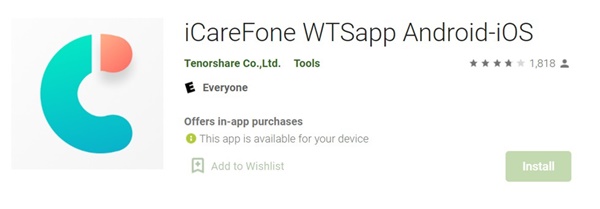
Step 2: Now, you need to open WhatsApp. You need to create the latest backup from the source phone. Open WhatsApp and go to Settings. You will have a few options; look for Chats and tap on it. After that, tap on Chat Backup. Make sure the Back Up to Google Drive option is Never. Finally, tap on Back Up to start the process. Wait until the backup is created.
Step 3: Open the iCareFone Transfer App on your source phone. You will see two options, and you need to tap on Transfer to iOS. You will see the backup already created on the device, along with the date and time. Tap on the backup, and you will see a confirmation pop-up. Tap on Ok.
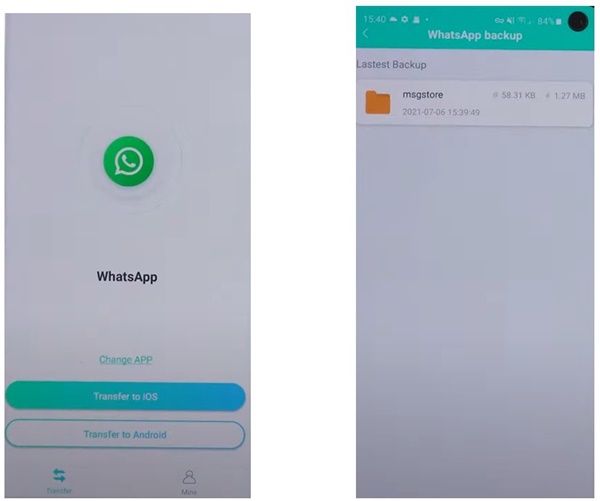
Step 4: Install WhatsApp on the target phone and connect your Android and iOS device using the USB-OTG cable. Once both the devices are connected, you will see a pop-up on the source phone. Allow the transfer. On the target phone, you need to trust the device; tap on Trust.
Note:Do not set up WhatsApp on the target phone; just install it and leave it.
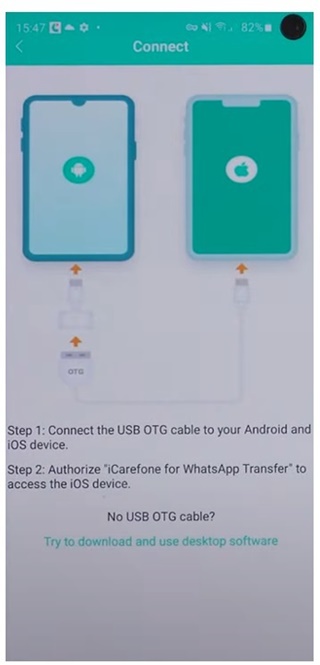
Step 5: You will see the verification process on the source phone. Verify by entering the details. After verification, tap on Next. You will see the data on WhatsApp. The data includes text, photos, videos, audio, documents, and emoji. Tap on Start.
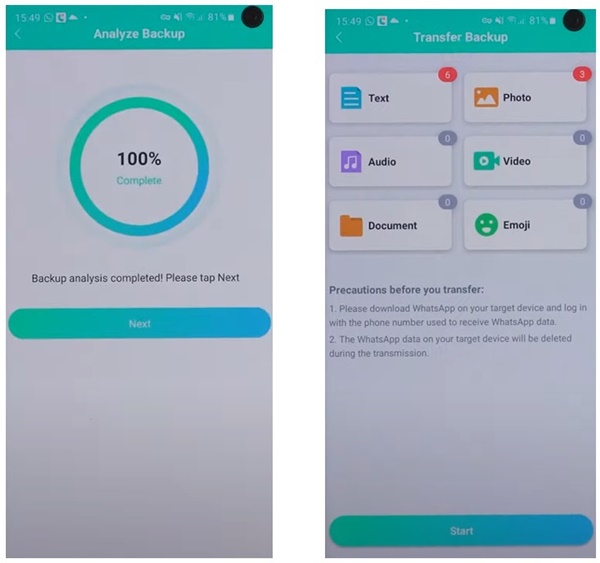
Step 6: Get back to the target iPhone and turn off Find My iPhone from Settings>Apple ID>Find My>Find My iPhone. After turning it off, tap on the Turned Off button. The app will start the transfer, and after completion, you will see the message.
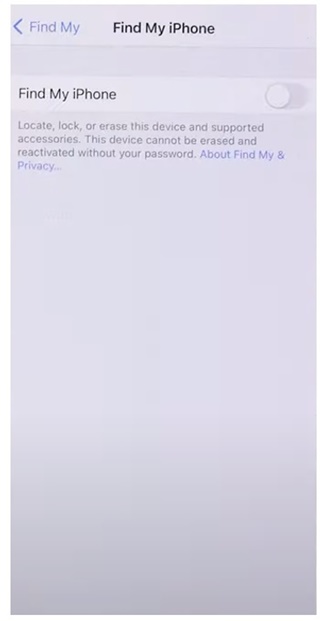
Step 7: Open WhatsApp on the target phone and log in using the same phone number. Complete the verification and enter your name. You will have all your chats on the iPhone. Tap on Exit on the source phone.
Part 3: How to transfer WhatsApp from an Android to an iPhone through Email
WhatsApp chat can also be transferred via email. It is an amazing feature of WhatsApp, and you can transfer the email to anyone. You can send the email to your email account or someone else’s.
Within a few steps, your chat will be shared. Surprisingly, while sharing the chat, you have an option to include and exclude media.
The method seems excellent, but there are a few problems with it. You can send no more than one chat at a time.. It means you need to send all chats separately via email, which makes it a time-consuming process.
It is feasible if you want to transfer one or two chats. In addition, you have chats in the form of a text file and images. You cannot have this in your WhatsApp app.
There is also a limit; you can send 10,000 messages with media and 40,000 messages without media.
Steps to Email WhatsApp Chat
Step 1: Select any chat you want to send via email. Tap on the chat and tap on the three dots icon at the top right corner. Tap the last option, More, and then Export Chat..
Step 2: You will see an option to include and exclude media. Select anything you wish to do.
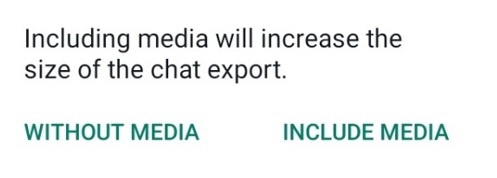
Step 3: It will take some time to initialize the chat. The time depends on the size of the chat. You will have some sharing options; tap on an email app.
Step 4: Enter the email address of the receiver and send the email.

Part 4: Can You Transfer WhatsApp from Android to iPhone via Phone Number?
In simple words, NO.
There is no way to transfer WhatsApp from an Android to an iPhone through the associated phone number. It is because the data is not saved in your sim card; it can either be stored in Google Drive or iCloud.
Thus, you can only transfer the application if you enter the right Gmail or iCloud account associated with the number. The number only plays an important role in the recognition or verification of your account.
When you switch to a new phone, you just need to enter the number. If the device has the Gmail or iCloud ID, it will automatically show you the restore option. You will be able to restore your chats with one tap.
Keep in mind that iPhone can backup data from iCloud, and Android can backup from Google Drive only. You cannot back up data on your iPhone using Google Drive.
Final Words
We have seen how you can transfer WhatsApp from Android to iPhone without a PC. There are various ways to do so, and we have shared the step-by-step guides.
But if you want perfect results, it is recommended to use iCareFone Transfer App. It will help you transfer WhatsApp without a PC, and you won’t lose any of your data.
Disclaimer: This is a sponsored post, made possible in association with Tenorshare. PiunikaWeb doesn’t take any responsibility for the product being advertised here as well as how these applications are used.
About Tenorshare: The company was founded in 2007 and focuses on data security and system fixes for iOS and Android. The company has served over 10 million users over the years.
PiunikaWeb started as purely an investigative tech journalism website with main focus on ‘breaking’ or ‘exclusive’ news. In no time, our stories got picked up by the likes of Forbes, Foxnews, Gizmodo, TechCrunch, Engadget, The Verge, Macrumors, and many others. Want to know more about us? Head here.