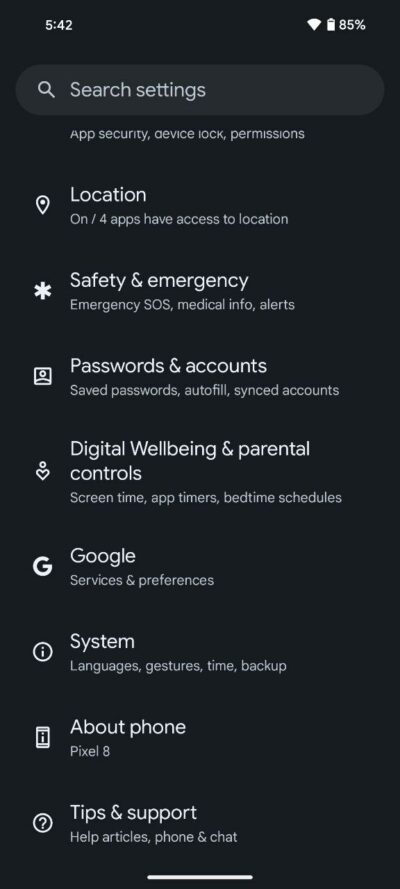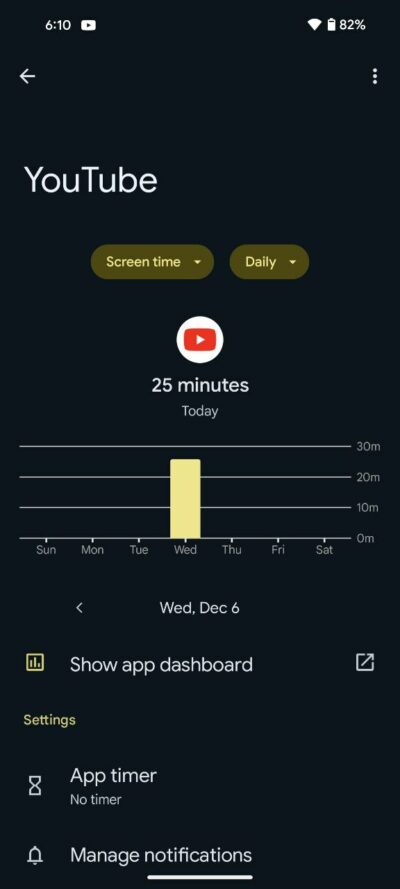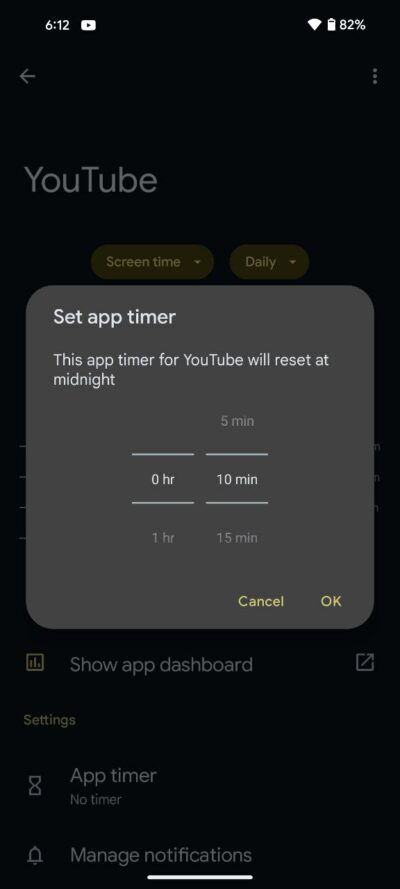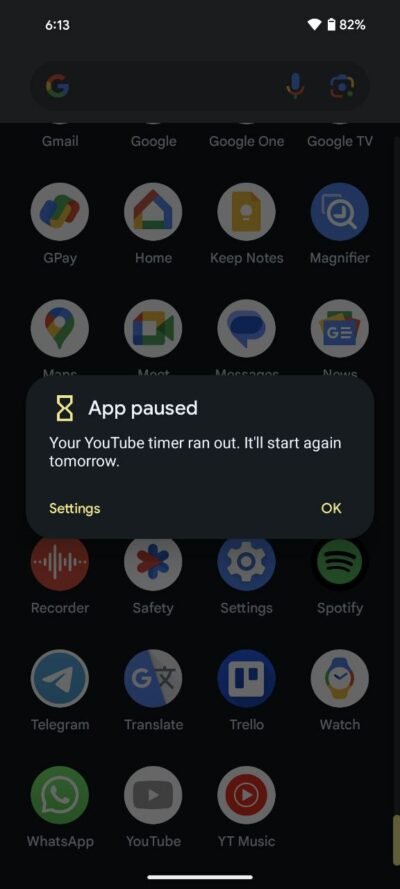In this digital era, where smartphones have become extensions of ourselves, it’s crucial to maintain a healthy balance between technology and well-being. Google’s Pixel phones and other Android smartphones (Pie and newer) come equipped with a powerful tool, Digital Wellbeing, designed to empower users to monitor and manage their digital habits.
Steps to Foster Digital Wellbeing and serenity on Android
In this comprehensive guide, I’ll walk you through six steps to help you take charge of your Android phone habits and enhance your digital well-being.
Step 1: Navigating the Digital Wellbeing settings
Begin by unlocking the potential of your Pixel phone’s Digital Wellbeing features. Open the Settings app and tap on ‘Digital Wellbeing & parental controls.’ This is your gateway to a more mindful relationship with your device.
Step 2: Understanding your phone usage
Upon entering the Digital Wellbeing menu, you’ll encounter a visual representation of your phone use for the day. The chart provides insights into three key aspects: screen time, unlocks, and notifications. Delve deeper by tapping on each element for a detailed breakdown. For instance, explore notifications to identify the apps bombarding you with the most alerts.
Step 3: Exploring App details
To gain further insights into your app usage, tap on the name of a specific app listed in the circle. This step allows you to understand the impact each application has on your daily routine, fostering a more informed approach to managing your digital interactions.
Step 4: Setting App time limits
Now, let’s take control of your app usage by implementing App Timers. Tap on ‘App timer’ to define how much time you’re willing to allocate to a particular app each day. This proactive approach enables you to curb excessive usage and promotes a healthier digital lifestyle.
Step 5: Personalizing time limits
Choose your desired time limit for the selected app, and then confirm your decision by tapping ‘OK.’ This customization feature empowers you to tailor your digital habits according to your priorities and responsibilities, creating a personalized approach to managing screen time.
Step 6: Embracing App timer reset
As the day progresses, your app timer counts down. Once the allocated time elapses, the app will automatically close, signaling a conscious break from its use. It’s essential to note that app timers reset at midnight, ensuring a fresh start each day and promoting a consistent commitment to digital well-being.
Digital Wellbeing offers additional settings to minimize distractions throughout your day and evening. Explore these options to further refine your digital habits:
Wind down: Set a specific bedtime, and Wind Down will gradually shift your phone’s display to grayscale, signaling that it’s time to unwind and prepare for a restful night’s sleep.
Do Not Disturb: Temporarily silence notifications during specific hours or activities to foster focused and uninterrupted periods.
Focus mode: Selectively pause distracting apps when you need to concentrate, enhancing productivity and minimizing digital clutter.