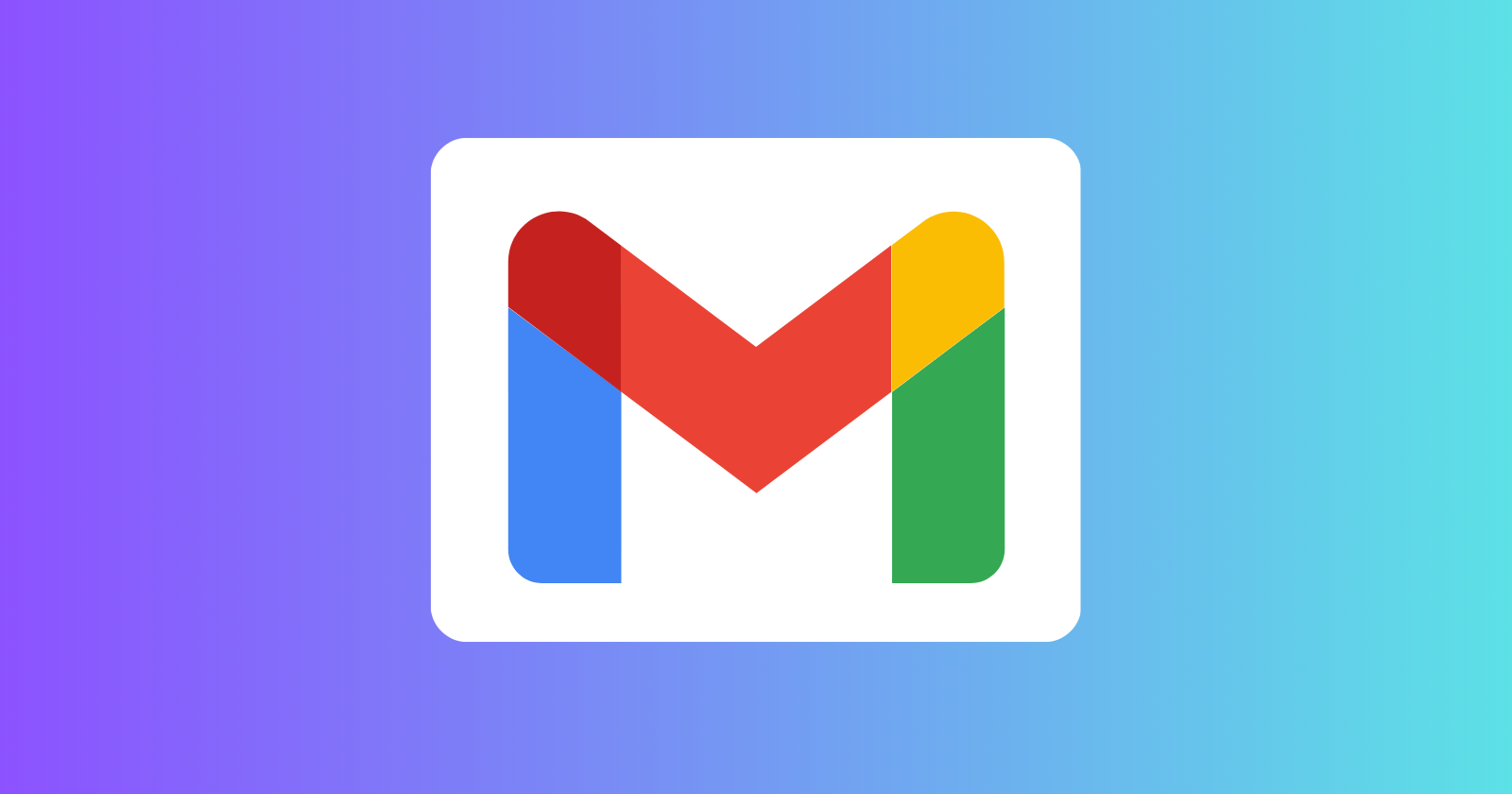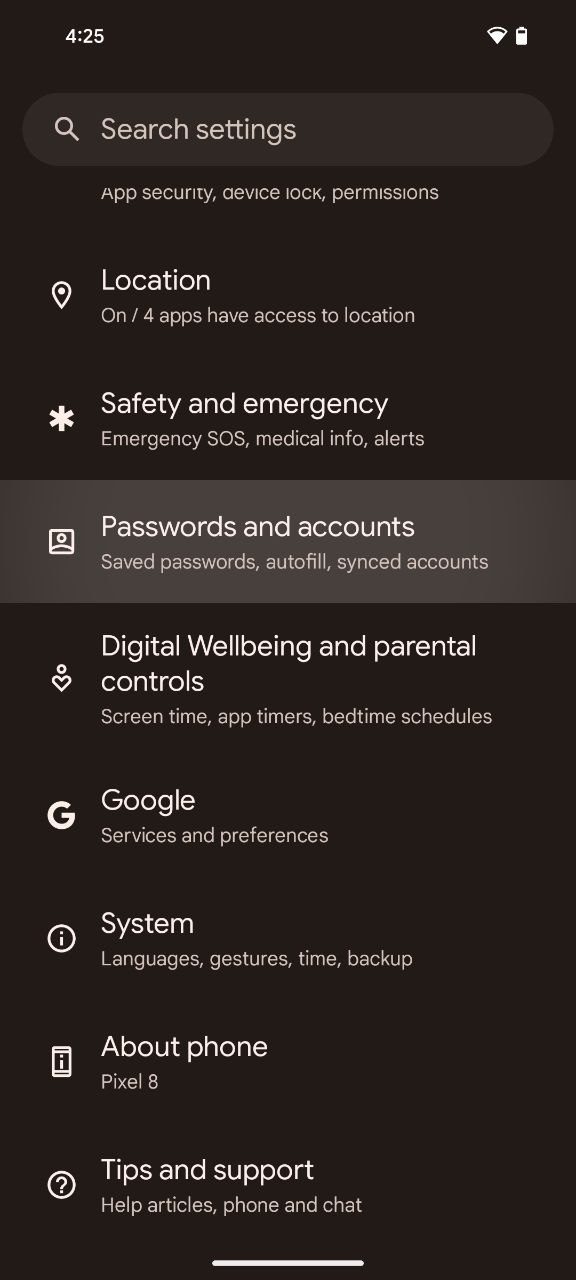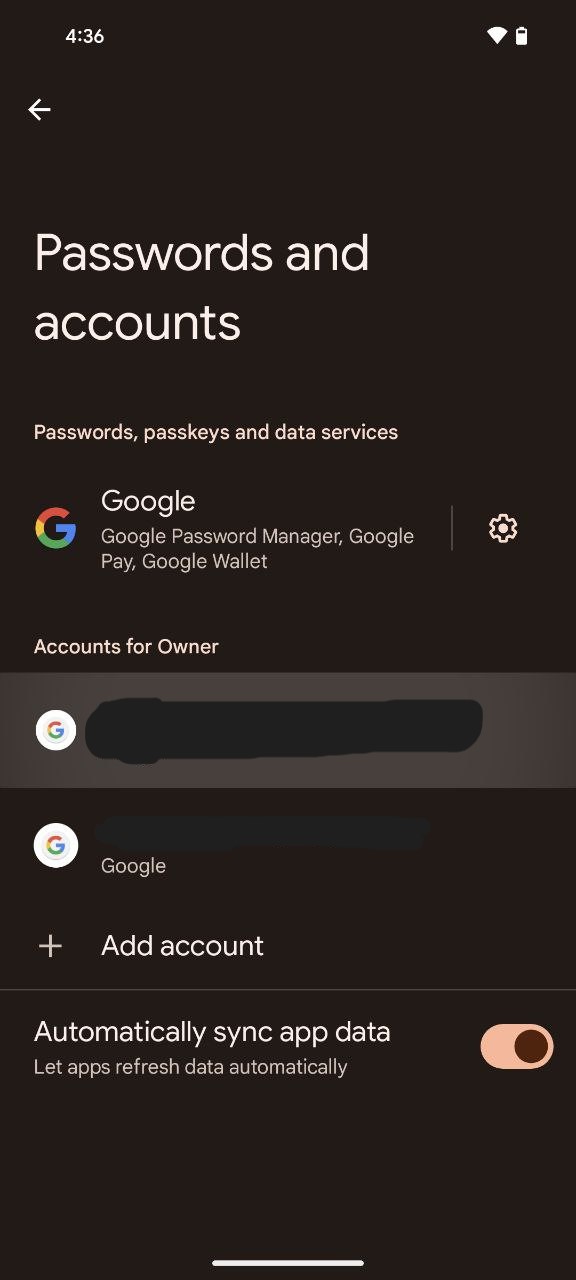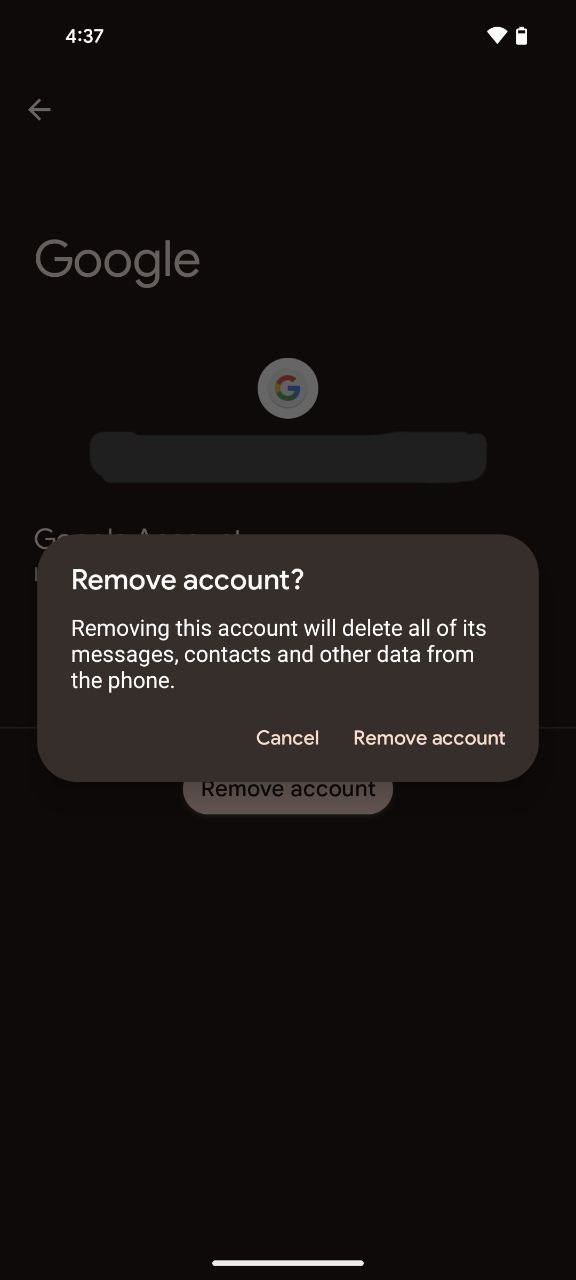With email being a crucial aspect of communication, securing access to your Gmail account is paramount. While the Gmail app on your Pixel may not have a conventional ‘sign out’ feature, you can achieve the same result by removing your Gmail account from your Pixel phone. In this comprehensive guide, I’ll walk you through the steps, ensuring that your emails remain private and protected.
The whole process is quite straightforward and all you need to do is follow these steps:
- To initiate the sign out process of your Gmail account, open the Settings app on your Pixel. This can be easily done by swiping down from the top of your screen to reveal the Quick Settings panel. Look for the gear icon and tap on it to access the Settings app.
- Once you’re in the Settings app, scroll down until you find the section labeled ‘Passwords & accounts.’ This is where you manage the different accounts linked to your Pixel. Tap on this option.
- Within the ‘Passwords & accounts’ section, you’ll encounter a list featuring all the accounts currently signed in on your Pixel. Locate and tap on the Gmail account you wish to remove. This action will direct you to the specific settings for that particular account.
- With the target Gmail account selected, look for the option that says ‘Remove account.’ Tap on it, and a confirmation box will promptly appear on your screen, seeking validation for the removal. This confirmation step ensures that you don’t accidentally sign out an account.
- In the confirmation box, you’ll see a prompt asking if you are certain about removing the account. If you are confident in your decision, tap ‘Remove account’ once again. This double-confirmation process is designed to prevent inadvertent account removal, adding an extra layer of security to the procedure.
Congratulations! By following these straightforward steps, you have successfully removed your Gmail account from your Pixel. This means that anyone attempting to access your phone will be barred from viewing your emails. Whether you’re handing over your device to a friend, family member, or colleague, this precautionary measure ensures the confidentiality of your digital correspondence.