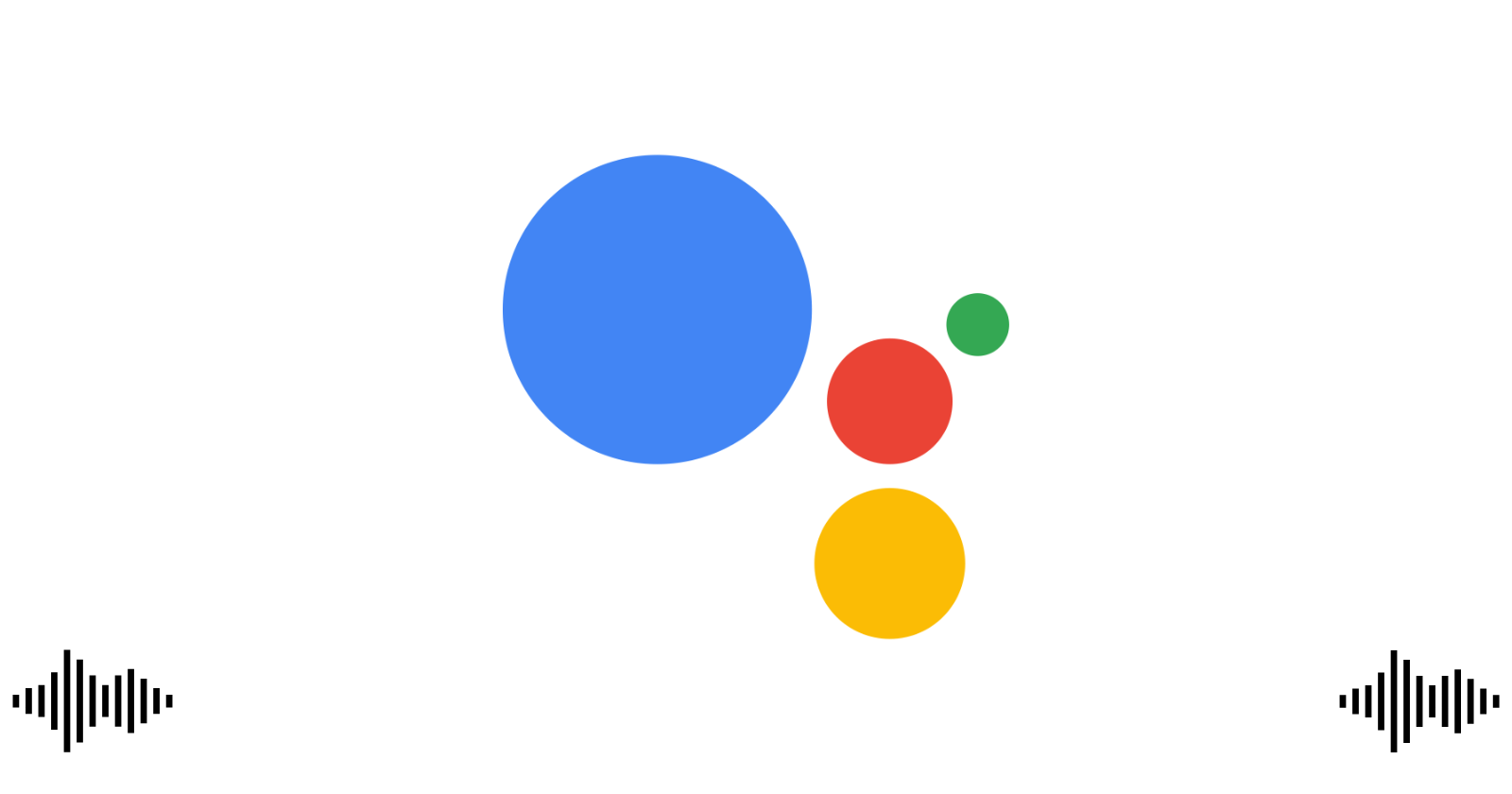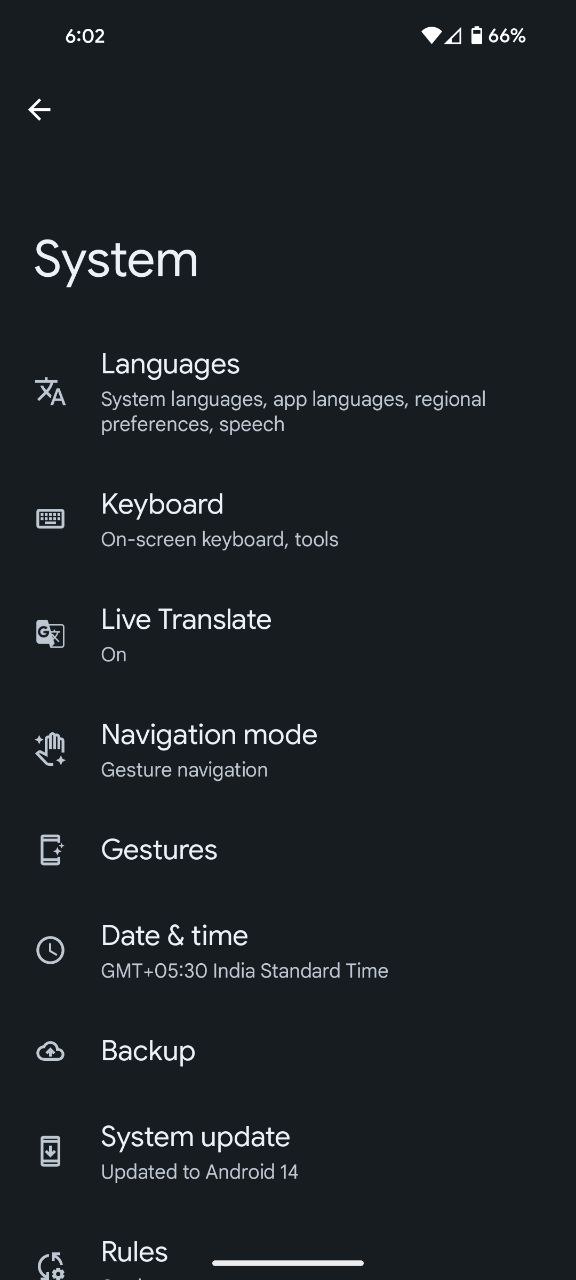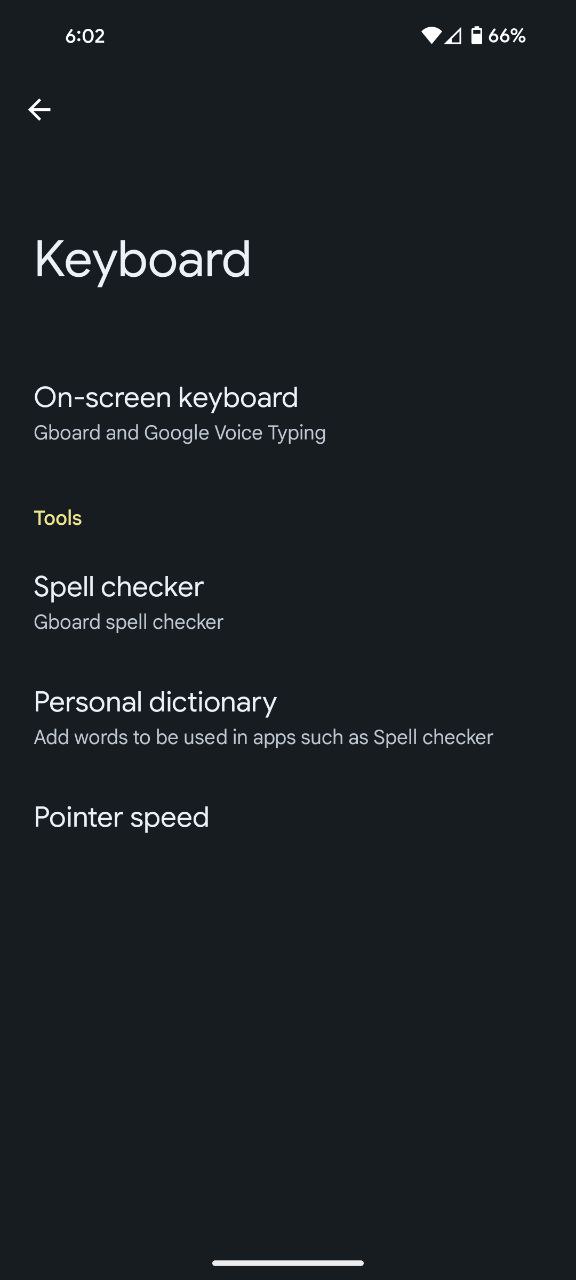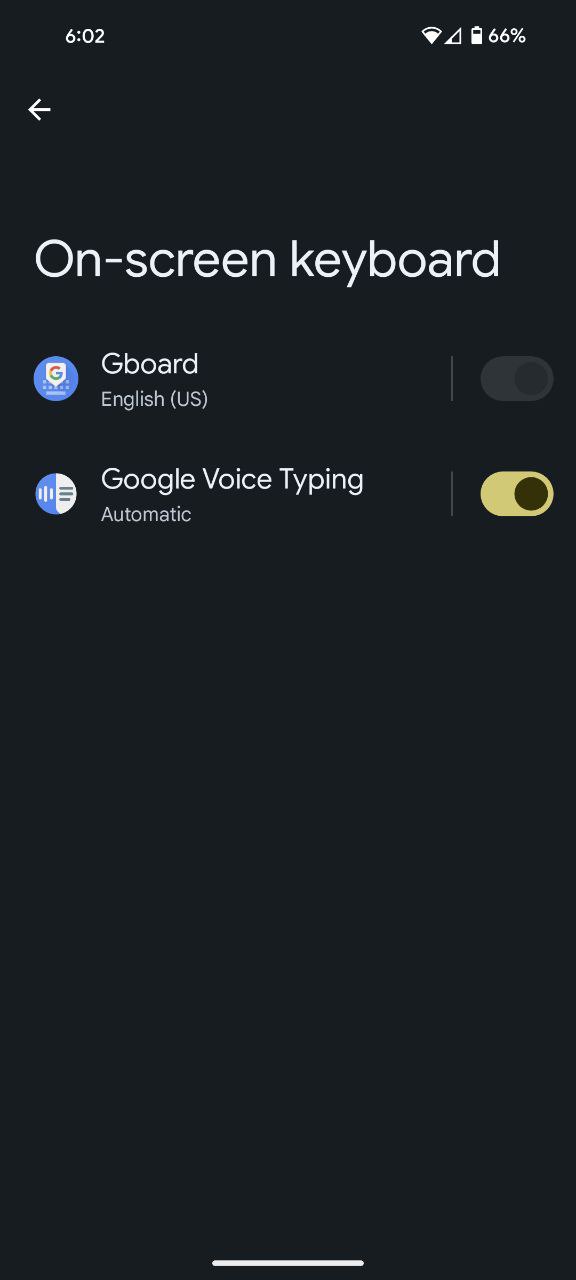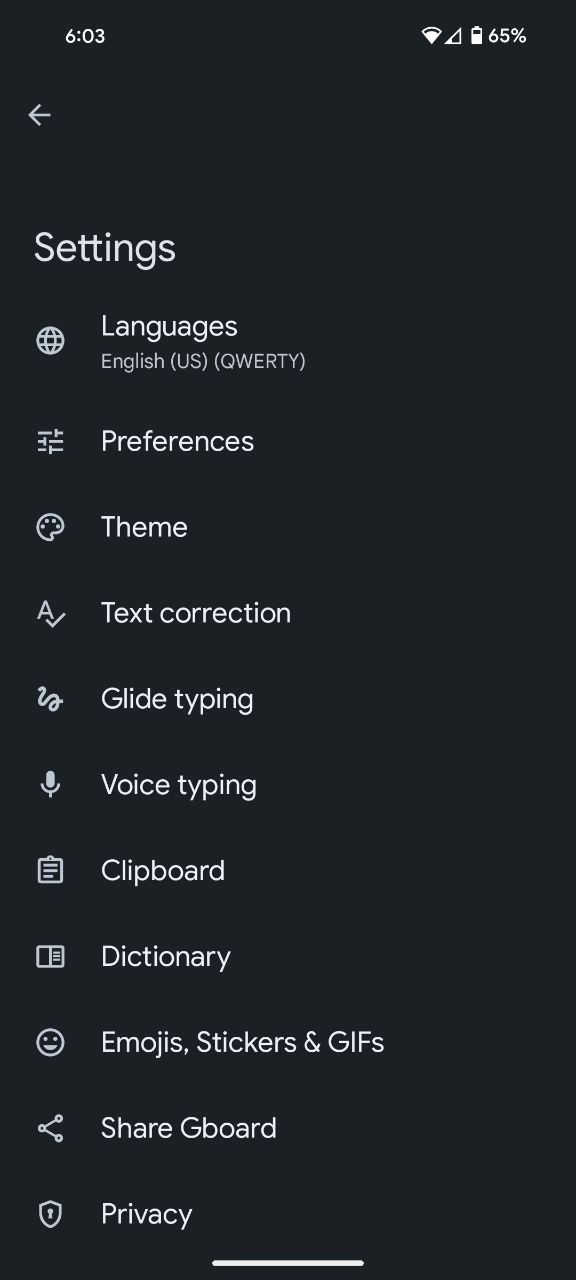With Google Assistant voice typing at your fingertips (or rather, voice tips), the world of writing is your oyster. Compose emails on the go, craft captivating messages, or even dictate your next blog post, all without touching a single key. So, unleash your inner wordsmith, embrace the power of your voice, and let your Pixel be your silent scribe.
Steps to enable Google Assistant voice typing on Pixel phones
Google Assistant voice typing feature on Pixel phones is a standout and offers a fast, accurate, and language-loving way to get your words down. So, let’s delve into the simple steps to activate this powerful tool.
- Open your phone’s Settings from the home screen. This is your starting point for enabling Google Assistant voice typing.
- Within Settings, look for and enter the System menu.
- Dive deeper into System settings and find the Keyboard options. This is where you unlock a range of keyboard-related features, including Google Assistant voice typing.
- Within Keyboard options, tap on the On-screen keyboard setting.
- Inside the On-screen keyboard settings, you’ll see various keyboard options. Choose Gboard.
- Now that you’ve selected Gboard, locate the ‘Voice typing’ option and open it.
- Toggle the ‘Use voice typing’ option. This final step activates Google Assistant voice typing on your Pixel device, unlocking its hands-free text input feature.
The beauty of enabling Google Assistant voice typing lies in its seamless integration into daily tasks. It’s a hands-free approach that not only saves time but also adds a layer of accessibility, particularly for those moments when your hands are occupied or when you’re on the move.
Pixel users worldwide can rejoice in the fact that Google Assistant voice typing is not confined to a single language. This feature boasts support for a multitude of languages, making it accessible and user-friendly for a diverse audience. Among the supported languages are English, Spanish, French, Italian, German, and Japanese, ensuring that users can communicate effortlessly in their preferred language.