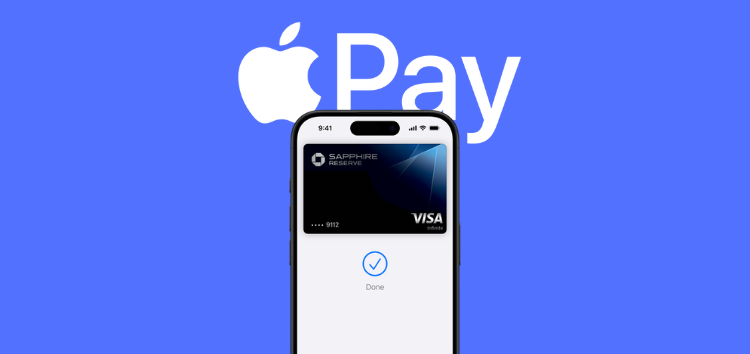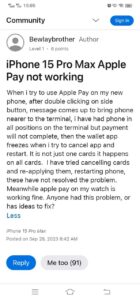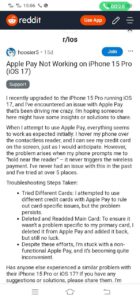Some users with the new iPhone 15 Pro and Pro Max have been facing issues with Apple Pay as the app is not working as expected.
Apple Pay is a convenient service that allows you to make secure, contactless purchases using various payment methods stored in your Wallet, such as Apple Cash, Apple Card, and credit or debit cards.
However, users of the latest iPhones have encountered a problem where payments are unexpectedly canceled when attempting to use the Apple Pay application.
iPhone 15 Pro and Pro Max users reporting Apple Pay not working
When someone attempts to use Apple Pay, the process initially appears to be working as expected. The iPhone displays the credit card on the screen as anticipated when held over the contactless reader.
But here’s where the issue arises: when the phone instructs you to hold it close to the reader, the payment doesn’t go through, and the wallet app freezes. Most of the time, Apple Pay works fine, but sometimes, no matter how you position the phone, it just doesn’t work. Trying to turn Apple Pay on again or using a different card doesn’t fix the problem either.
Troubleshooting Steps Taken by iPhone users
Tried different cards: Few users attempted to use different credit cards with Apple Pay to rule out card-specific issues, but the problem persists.
Deleted and re-added Main Card: To ensure it wasn’t a problem specific to their primary cards, users deleted it from Apple Pay and added it back, without any luck.
Potential causes
The issue stems from either a software bug or a hardware issue. If it’s the latter, then replacement might be the only option (more on this later).
Software bug
One possible pointer towards it being a software bug is when an individual tried using Apple Pay at a 7/11 store. Their machine displayed a message that said “application not supported insert chip card.” All the other times, the transactions were just canceled. The machines didn’t reject the charge, but they requested the insertion of a chip card and then canceled the transaction. So it could be a software bug that’s present on the iPhone 15 and 15 Pro Max that results in this problem.
Despite the iOS 17.0.3 update, it appears that the issue with Apple Pay has not been resolved. After updating to iOS 17.0.3 same problem is explained as:
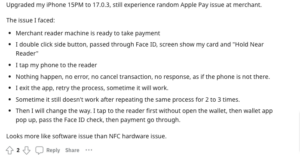
- Upon initiating a payment and completing the usual steps, including double-clicking the side button and passing through Face ID verification, the phone displays the selected card and the instruction to “Hold Near Reader.”
- However, when tapping the phone to the reader, no response is observed. There are no error messages, no transaction cancellations, and it appears as if the phone is not even attempting to make the payment.
- Exiting the app and retrying the process sometimes leads to successful payment processing.
- Nevertheless, on some occasions, the problem persists even after repeating the same process 2 to 3 times without any improvement.
- This behavior appears to be more indicative of a software issue rather than a hardware problem related to NFC (Near Field Communication).
Hardware Bug
Granted that the problem seems to be affecting iPhone 15 Pro and iPhone 15 Pro Max users primarily, it could also be considered as a pointer towards the issue being hardware related.
Apple support allegedly remotely checked one of the devices and thinks it might have a hardware problem. The user claims that they were suggested that the device needs repairs and testing to figure out if it’s a software or hardware issue. But, there’s no confirmation about the situation right now.
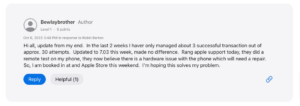
Potential workarounds
If you’re experiencing this issue on your iPhone, there are some solutions you can try. However, there’s no guarantee that these will definitely work for you.
Log out of your Apple ID account and then restart your iPhone. Once your iPhone has restarted, re-add your cards and attempt a transaction.
Alternatively, you can reach out to Apple Support for assistance (You can call at 1-800-MY-APPLE for phone support). They can remotely run diagnostics on your iPhone to verify the functionality of NFC. If the remote diagnostics do not provide a conclusive solution, you may consider scheduling an appointment at your nearest Apple Store Genius Bar for further assistance. You can click here to proceed.
Alternatively, you can address the issue at hand by starting with navigating through your iPhone’s settings. Open the Settings app, proceed to the Wallet section, and examine the “transaction defaults” to ensure that all the fields contain valid and accurate values. Afterward, scroll back up to the “payment cards” section, select each card, and verify that each one is associated with the correct billing address.
An interesting workaround involves tapping the phone to the reader without opening the Wallet app first. Subsequently, the Wallet app pops up, Face ID verification is completed, and the payment goes through successfully. It’s worth noting that this workaround proves particularly beneficial for users who have updated their iPhones to iOS 17.0.3.
Following these steps should help you resolve the problem you are facing with Apple Pay.
Reports online seem to claim that Apple support ran tests on some devices. And as a result, Apple Pay started working for a while, but after a few transactions, it stoped working again.
That said, if you own the Apple Watch as well, it could be a nifty “workaround” for the time being, until the company fixes the bug where Apple Pay is not working on the iPhone 15 and iPhone 15 Pro Max.
PiunikaWeb started as purely an investigative tech journalism website with main focus on ‘breaking’ or ‘exclusive’ news. In no time, our stories got picked up by the likes of Forbes, Foxnews, Gizmodo, TechCrunch, Engadget, The Verge, Macrumors, and many others. Want to know more about us? Head here.