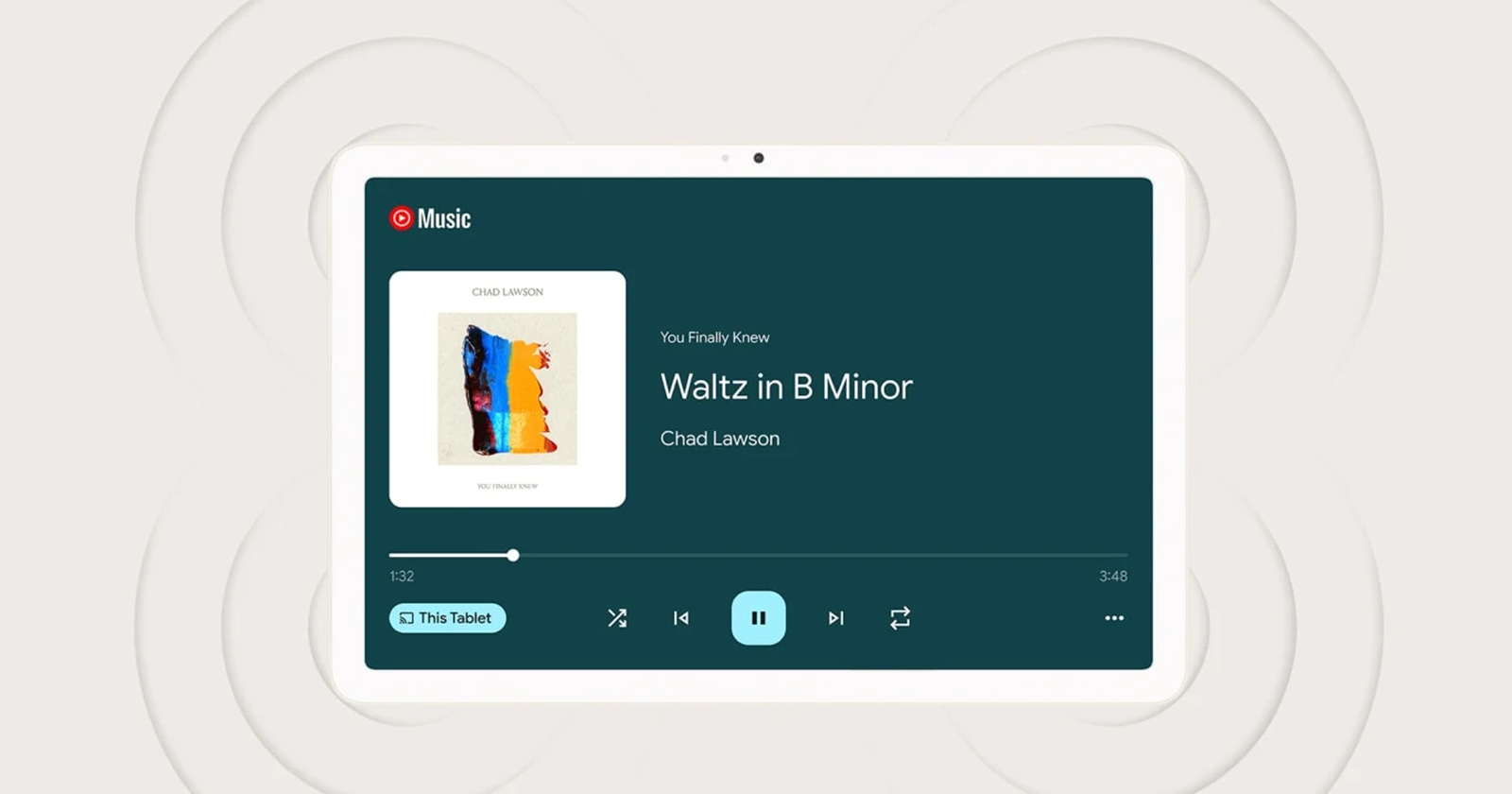There’s just so much going on with the latest December Pixel Feature Drop. We’ve already highlighted the 40 bugs and improvements it brings to Google Pixel devices, the Smart Reply feature for Pixel 8 Pro users, and the new Repair Mode, among others. But like a gift that keeps on giving, the latest update has yet another pair of features directed at Google Pixel Tablet users.
If you’ve been eager to try Clear Calling on the Pixel Tablet, then you should install the latest feature drop. Clear Calling first arrived on the Pixel 7 and 7 Pro with the December 2022 Feature Drop and is already available on the Pixel 7a, Pixel 8, Pixel 8 Pro, and Pixel Fold. Unfortunately, Clear Calling has been unavailable on the Pixel Tablet since launch, but this finally comes to an end with the latest December update.
![]()
Clear Calling uses advanced algorithms to identify and eliminate background noise, providing a clearer listening experience for both parties. Since the Pixel Tablet has no SIM card slot, you might be wondering why Google is adding support for Clear Calling to the device. Well, Google says some third-party apps for Pixel 8 and Pixel 8 Pro also support Clear Calling for Wi-Fi calls, so it’s likely the case with the Pixel Tablet as well.
To turn Clear Calling on or off, open your tablet’s Settings > Sound & vibration > Clear Calling.
Spatial Audio with head tracking for the Pixel Tablet
Another new feature for the Pixel Tablet is Spatial Audio with head tracking. The feature first arrived on the Pixel 6 and Pixel 7 series earlier this year and is already available for other newer devices too. With the latest update, the Pixel Tablet joins the party. If you own a pair of Pixel Buds Pro, get ready for a dramatic audio upgrade after this update. Spatial audio enhances sound depth, while head tracking makes sound move with you as you turn your head. However, you need apps that support spatial audio and 5.1 surround sound to get the best out of this feature, among them Disney+, Netflix, and YouTube.
![]()
Enabling Spatial Audio on your Pixel Tablet is simple and takes just a few steps. Open your tablet’s Settings app and head to Sounds & vibrations and you should see Spatial Audio. To enable head tracking, go to Settings > Connected devices > Pixel Buds Pro > Settings > Head tracking.
With Spatial Audio and head tracking enabled, you’ll experience richer, more lifelike sound that dynamically adjusts to your head movements, making you feel like you’re right in the heart of the action.
Featured image: Google