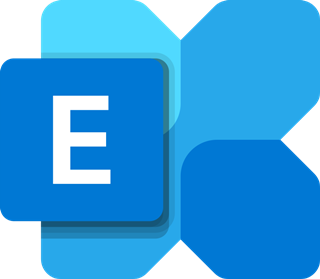Exchange Online is a tool that provides online access to your business email from anywhere in the world. It is important to regularly backup your Exchange Online webmail in order to make sure your files are restorable in the event of a data breach or data loss incident.
NAKIVO Backup & Replication is software that facilitates the creation and storing of your Office 365 Exchange Online backups onsite. It is an excellent solution for Microsoft 365 to protect your cloud data.
Some presume that Microsoft Exchange Online and Office 365 are absolutely different. However, Exchange Online is just one of the options that are a part of Office 365, which is a compilation of tools and not a separate product.
You can buy each product separately and opt-in for Exchange Online without the Office 365 suite.
In this article, we will provide a clear description of Microsoft 365 and Exchange Online, in case you decide to migrate from an onsite server to Exchange Online or a complete set of Microsoft 365.
Also, we will explain the need to back up your organization’s Exchange Online data in the event of a data loss occasion and will show how to come up with a reliable backup plan and how the implementation of backup solutions for Microsoft 365 from NAKIVO can mitigate the data loss risk.
Exchange Online must be backed up if you want to ensure the safety and availability of your organization’s data at any moment.
Microsoft Office 365 is Microsoft’s cloud-based line of tools that consist of Microsoft Word, Microsoft PowerPoint, Microsoft Excel, as well as Outlook (a webmail service).
A set also contains server-side tools like SharePoint and Exchange. Now, let’s see what exactly is Exchange Online.
Exchange Online is a Microsoft cloud-based secure and reliable business-class e-mail with a 50 GB mailbox that includes email, contacts, calendars, and tasks.
As part of Microsoft Office 365, Exchange Online is considered a toolset and not just a single product. Normally, Exchange Online doesn’t compete with Microsoft 365 but mainly supplements it.
Why backup Office 365 Exchange Online?
Exchange Online is a multifunctional and safe communication platform for the internal and external interactions of employees.
The contribution of the service to workflow optimization is hard to overestimate, which is why organizations use Exchange Online extensively and with all types of data.
Therefore, the first and most important reason for any organization to back up Exchange Online mailboxes is the critical status of the data stored in them.
Another important fact is that, according to the service agreement, Microsoft is only responsible for the availability of Microsoft 365 services, including Exchange Online. The client data is officially beyond the company’s responsibility.
Microsoft does have internal Exchange Online backup policies and additional servers, but those are implemented only to ensure the geographical redundancy of Microsoft’s data and the stability of the services.
That means any data loss, regardless of the reason, is a concern for the client only, therefore it is important to install an affordable third-party backup solution, like NAKIVO Backup for Microsoft 365.
It enables you to store Microsoft 365 and Exchange Online backups on-site to maintain total control over data, starting at just $0.75 per user per month.
Additionally, you can automate backup workflows, optimize the use of hardware and network resources, and benefit from swift granular recovery options.
Finally, the variety of data loss threats continues to grow together with the development of IT environments, services, and numerous mutual integrations between apps.
Nobody could ever know and counter all the potential data loss risks in any IT infrastructure element, including Exchange Online. Even if your environment seems stable, a natural disaster, malware attack, or human error is always dangerous and can strike suddenly.
Maintaining regular Exchange Online backups is the only way to ensure corporate data resilience and availability after a major data loss disaster, maintain the organization’s continuity, and comply with data protection regulations.
With the customizable retention feature of NAKIVO Backup for Microsoft 365, you can store up to 4,000 recovery points per backup and create adjustable maintenance policies.
Create a reliable Exchange Online backup plan
To backup Exchange Online mailboxes effectively and ensure data availability, you need a strategy based on the needs of your organization. The key elements of a successful backup strategy are public knowledge, but many organizations still don’t implement them.
Ensure the availability of your Exchange Online data by following the five key steps below:
Know what to back up
Most probably, not all Microsoft 365 accounts and Exchange Online mailboxes that your organization uses contain valuable data that should be backed up and retained carefully. Determine which accounts and elements must be backed up regularly.
With this information, you can approximate the amount of data you need to process and copy to create your Exchange Online backup. This is the first step that will help you determine the future resources required to do your backups effectively.
Define RTO and RPO
The second step in creating an Exchange Online backup plan is to define the two parameters called RTO and RPO.
RTO is the recovery time objective, which is the maximum possible downtime your organization can tolerate under any circumstances.
The shorter the desired RTO is, the more network and hardware resources are required for the solution to perform well enough to meet that objective. Learn more about ‘how to calculate RTO and cut downtime costs’ from NAKIVO’s white paper by heading here.
RPO stands for recovery point objective. That is the maximum amount of data that can be lost without a serious impact on the organization’s production if there is a disaster.
Tighter RPOs require you to run backup workflows more frequently. Remember that frequent backups mean a more frequent load on the network and hardware besides the load created by production workflows.
NAKIVO Backup & Replication has a variety of substantial options to fulfill your RPO (by enabling more frequent VM backups) and RTO (by supplying immediate VM recovery and VM replication). You can arrange regular backups with an interval that will not be higher than your RPO.
Allocate resources
When you know the amount of data to back up and the required RPOs and RTOs, you can calculate the resources that will be needed to implement the resulting backup strategy.
In layman’s terms, the amount of required resources grows together with the desired speed and frequency of backup workflows.
Additionally, consider building a standalone backup appliance and infrastructure with a separate CPU, RAM pool, storage space, and network resources. That’s how you minimize the impact of Exchange Online backup workflows on the organization’s production.
Schedule backup workflows
Regularity is key to making any data backup strategy effective. Without backup workflows that are frequent enough, a data loss event is highly likely to become critical. The available backups would be irrelevant in such a case.
At the same time, scheduling backup workflows properly enables you to optimize the use of resources, especially if your backups use the organization’s production network and hardware. Thorough backup scheduling means shortening backup windows and avoiding resource overlaps.
Use backups for data recovery
Considering the number of data loss threats and connected risk factors, a disruption in your organization’s IT environment is just a matter of time. With a relevant Microsoft 365 and Exchange Online backup at hand, you can swiftly recover important data in case of a disaster.
Avoid losing data and ensure the continuity of the organization’s processes by following the backup plan and using backups when necessary.
Third-Party Exchange Online Backup Solutions
A third-party solution, like Office 365 Backup from NAKIVO, is the only way to truly backup Exchange Online data.
With a specialized data backup solution at hand, you can create Exchange Online backups and maintain data without relying on Microsoft services and infrastructure elements.
Moreover, a robust third-party solution can provide you with multiple features that make Microsoft 365 and Exchange Online backups more efficient and less stressful to run.
Onsite backups of Exchange Online data
When you use Exchange Online, the data is stored in the cloud storage provided by Microsoft. This means you do not control the data that might be critical for your organization.
Third-party Exchange Online backup solutions can enable you to store backups in the onsite storage of your choice, giving you real control over that critical data.
Hardware and network usage optimization
Robust solutions enabling you to back up Exchange Online can also have a set of resource optimization features.
For instance, the built-in incremental backup functionality enables you to rewrite only the data blocks that have changed since the previous backup session, thus saving from overwriting the entire backup file.
Incremental backups save storage space, shorten backup windows, and use fewer IT resources while running backup workflows. Additionally, a third-party backup solution can enable you to set network bandwidth usage policies as you need.
For example, you can limit the bandwidth available for backup workflows during the organization’s working hours to prioritize production, and lift the resource limits during night hours and weekends to increase backup speed.
Exchange Online backup automation
Manual Exchange Online backups are not suitable even for small organizations. Backing up data manually is time-consuming because of the data volumes required to process, and unreliable due to the high probability of human error.
With a modern third-party data backup solution like NAKIVO Backup, you can schedule backup workflows once, and they will be automatically initiated according to the required timings. Thus, you streamline backup administration and ensure backup data relevance.
Instant granular recovery
In case you need to recover a single file or email, and not the entire Exchange Online mailbox, you can utilize a third-party solution with the granular recovery feature.
With that feature, you can use the search function to find the required Exchange Online item, and then almost instantly recover that item to the original or custom location.
Granular recovery allows you to save time and ensure the availability of data at any moment to, for instance, guarantee regulatory compliance.
Summary
Exchange Online must be backed up so you can ensure your organization’s control over critical data that the mailboxes may contain. To back up Exchange Online efficiently, you need a strategy. To create a backup strategy:
- Find out what to back up.
- Define recovery point objectives (RPO) and recovery time objectives (RTO).
- Allocate sufficient hardware and network resources.
- Schedule regular backups.
- Use relevant backups when necessary.
Disclaimer: This is a sponsored post, made possible in association with NAKIVO. PiunikaWeb doesn’t take any responsibility for the product being advertised here as well as how it is used.
About NAKIVO: The company has been developing data protection and site recovery software for SMB and enterprise market since 2012. It has a global presence with over 4,000 channel partners spread out in 140+ countries.
Featured image source: NAKIVO
PiunikaWeb started as purely an investigative tech journalism website with main focus on ‘breaking’ or ‘exclusive’ news. In no time, our stories got picked up by the likes of Forbes, Foxnews, Gizmodo, TechCrunch, Engadget, The Verge, Macrumors, and many others. Want to know more about us? Head here.