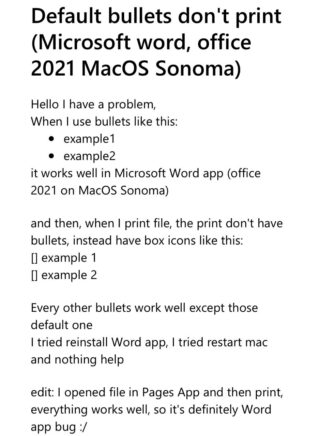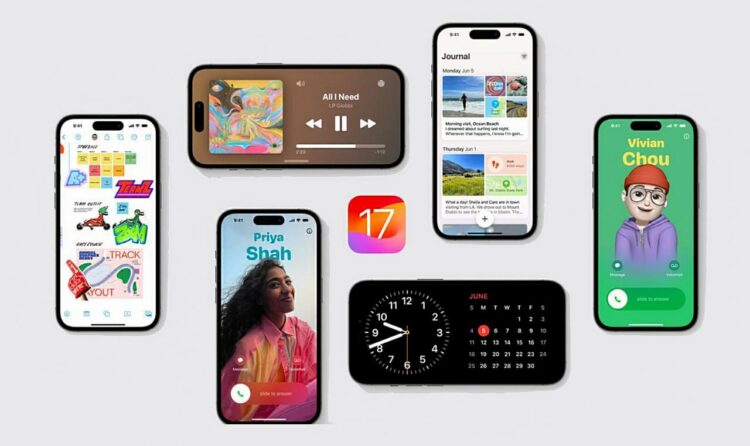New updates are being added at the bottom of this story…….
Original story (published on October 10, 2023) follows:
The transition to macOS Sonoma has introduced several challenges, one of which concerns Microsoft Word and its printing functionality. MS Word users have reported a peculiar issue on macOS Sonoma where the bullet point symbol does not print correctly.
In addition to this, users who have recently updated to macOS Sonoma are reporting various issues, including Time Machine backup not working, external display refresh rate and connectivity issues, iPhone widgets not loading, and more. Furthermore, users are now reporting another bug related to printing.
MS Word bullet point symbol not printing on macOS Sonoma
According to reports, users have faced difficulties when trying to print documents from Microsoft Word ever since they upgraded to macOS Sonoma. Instead of the expected solid black bullet points, the output displays boxes in place of these symbols.
This issue is not only frustrating for users who rely heavily on bullet points for document formatting but also raises questions about the compatibility of MS Word with the new macOS.
Potential reasons for this bug
Printer drivers compatibility:
The printer drivers that MS Word utilizes may not be fully compatible with macOS Sonoma. And it may take some time for the printer manufacturer to release new drivers that are fully compatible with the new OS.
macOS Sonoma compatibility:
Secondly, the update to macOS Sonoma might be responsible for this happening. Changes in the operating system can affect the interaction between applications and the printing system, leading to unexpected issues.
MS Word optimization with macOS Sonoma:
Also, it is possible that Microsoft Word has not yet been fully optimized for the new features and changes introduced in macOS Sonoma. This lack of optimization could result in compatibility issues when attempting to print documents.
What users can do:
Keep your macOS, MS Word, and printer drivers updated:
Those affected can visit their printer manufacturer’s website to check for updated printer drivers. Manufacturers frequently release new drivers to resolve compatibility issues with the latest operating systems.
Additionally, Microsoft regularly releases software updates to improve performance and address compatibility issues. Users should ensure they are using the latest version of Microsoft Word by checking for updates within the application or visiting the official Microsoft website.
Regularly updating macOS is also crucial for maintaining system stability and resolving compatibility issues. Users should check for system updates and install any available updates for macOS Sonoma.
Workarounds for MS Word bullet point symbol not printing bug on macOS Sonoma
Use a different bullet style or symbol:
For now, you can just change the bullet style or symbol to one that prints correctly. To do this, select the list, click on the Home tab, and then click on the arrow next to the Bullets button. You can also insert a symbol by clicking on the Insert tab and then clicking on Symbol.
Save as PDF and print from preview:
If you don’t want to change the bullet icon style, then you can save the document as a PDF by clicking on File, then Save As, and choosing PDF from the Format menu. After saving, open the PDF in Preview or another PDF reader and print from there.
Reset font book to default system fonts:
Furthermore, you can reset Font Book to default system fonts by wiping out all imported fonts. To do this, open Font Book, select All Fonts in the sidebar, and click on File, then Restore Standard Fonts.
If the issue persists even after trying the aforementioned workarounds, you may want to consider using a device with an older macOS version to print documents with bullet points until a comprehensive solution is found.
That said, we will make sure to update this article with latest information accordingly.
Update 1 (October 17, 2023)
07:00 pm (IST): Fresh reports suggest that the issue remains unresolved until now. However, we have stumbled upon some additional workarounds that might help you. Firstly, you can try converting the word file into a PDF one using PDF Expert directly from Finder.
Another recommended solution is to adjust the font for the bullet to Calibri. Doing so will let you render the bullet points properly both on PDF files and hard copies. In addition, you can also try selecting the ‘Best for printing’ option for optimal results.
Note: We have more such stories in our dedicated Apple and Microsoft section, so be sure to follow them as well.
Featured image source – Microsoft
PiunikaWeb started as purely an investigative tech journalism website with main focus on ‘breaking’ or ‘exclusive’ news. In no time, our stories got picked up by the likes of Forbes, Foxnews, Gizmodo, TechCrunch, Engadget, The Verge, Macrumors, and many others. Want to know more about us? Head here.

![[Updated] MS Word printing issue on macOS Sonoma where bullet point symbol changes to box comes to light [Updated] MS Word printing issue on macOS Sonoma where bullet point symbol changes to box comes to light](https://piunikaweb.com/wp-content/uploads/2023/10/MS-word-macOS-e1696937966916.jpg)