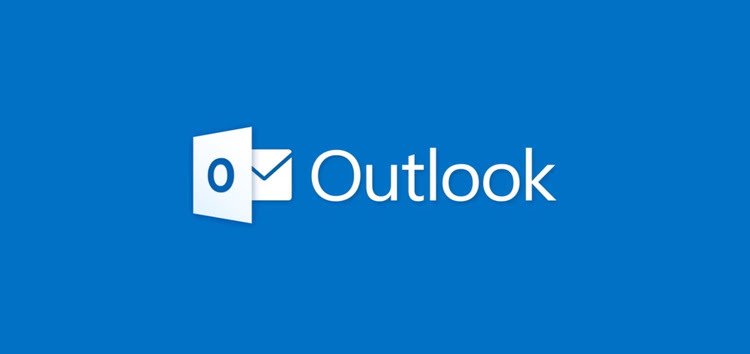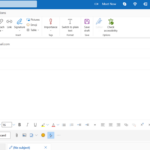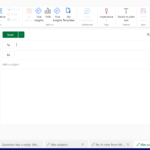Microsoft Outlook recently made changes to its user interface by removing the formatting toolbar or ribbon from the bottom of the email composition screen.
The formatting toolbar is a set of tools that allows users to format text and design of their emails, including adding attachments, emojis, and other options.
Microsoft Outlook formatting toolbar or ribbon removed from bottom
But reports (1,2,3,4,5) suggest that users are now demanding a revert to the previous version as they are finding it difficult to use the new layout.
@Outlook CMON MICROSOFT CHANGE THE OUTLOOK EMAIL BACK TO THE SEND BUTTON ON BOTTOM. THE ATTACHMENTS ARE IN WEIRD SPOT ALSO. FIX THIS STUPIDITY.
Source
Send button moved to top of email?
When I’m composing an email, my send button now shows up at the top left corner of the email instead of at the bottom like usual. The other shortcuts (e.g. discard, open in a new window, etc.) have also moved to the top and it’s so distracting.
Source
The change has caused outrage among Outlook users, who have taken to social media platforms like Twitter to express their frustration.
Some users are finding it difficult to adjust to the new layout, which has resulted in a number of requests for Microsoft to restore the formatting toolbar to its previous location.

Users have also taken to Microsoft’s feedback portal to express their dissatisfaction with the change and are calling for a revert.
Likewise, we recently covered a similar issue highlighting users’ frustration owing to the new position of the navigation bar.
Here is a comparison of the Microsoft Outlook formatting toolbar’s appearance before and after the change.
Microsoft has not yet commented on the change or responded to user complaints. It is possible that the formatting toolbar may be reinstated in a future update to Outlook.
In the meantime, users who are struggling with the new layout can try using keyboard shortcuts to access some of the formatting options.
For example, basic shortcuts like Ctrl+B can be used to bold text, Ctrl+I to italicize, and Ctrl+U to underline.
You can also try using the formatting options in the menu bar at the top of the screen, although this may not be as convenient as having the formatting toolbar at the bottom of the screen.
PiunikaWeb started as purely an investigative tech journalism website with main focus on ‘breaking’ or ‘exclusive’ news. In no time, our stories got picked up by the likes of Forbes, Foxnews, Gizmodo, TechCrunch, Engadget, The Verge, Macrumors, and many others. Want to know more about us? Head here.