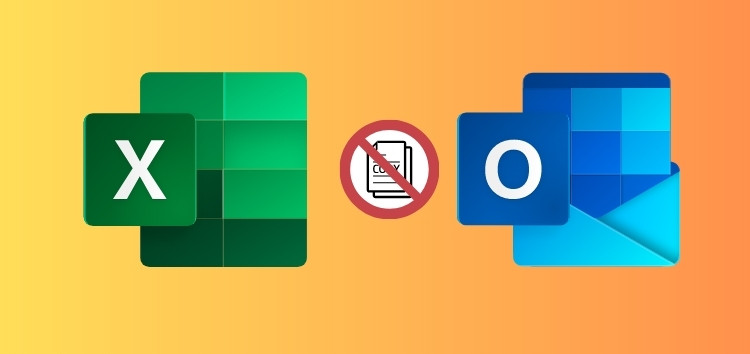Outlook Web and Excel are two of the most commonly used software applications in the business world.
Outlook Web is a popular web-based email client that is widely used for sending and receiving emails, managing schedules, and storing contacts.
While Excel is a powerful spreadsheet application that is has been used for managing and analyzing data for years.
Excel tables losing format when you copy and paste into Outlook Web
One of the common tasks that Outlook Web and Excel users perform is copying and pasting Excel tables into Outlook Web emails.
This is a useful feature for sharing data, reports, analysis, or other information with recipients.
However, some Outlook Web users have reported that when they copy and paste an Excel table into emails, it does not keep the format of the tables (1,2,3).
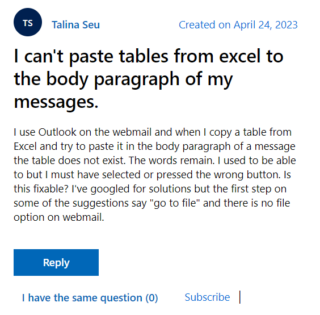
Instead of pasting the table as it appears in Excel, with borders, colors, fonts, alignment, and other formatting elements, Outlook Web pastes the table as plain text, with no formatting at all.
This makes the table unreadable, unprofessional, and users have to spend extra time and effort to fix the formatting of the tables or find alternative ways to share them.
This is obviously affecting work efficiency and quality, as they are not able to share their data in a timely or accurate manner.
while I copy and paste table from excel it’s change the formats randomly… tried to uninstall and install and copy paste settings multiple time still not resolved.
Source
For years, I have had no problem pasting (Ctrl+V) from [Excel] to OWA mail, until today. Yesterday it worked, today it doesn’t. There have been no updates to my machine since yesterday. I’m using Windows 11 (up to date). Paste to OWA in Edge fails. Paste to OWA in Chrome fails. Paste to Gmail works fine from both Edge and Chrome.
Source
Potential workaround
In the meantime, the following workaround has helped some users. Paste the table to a Word doc, then copy the result and paste it into Outlook for Web:
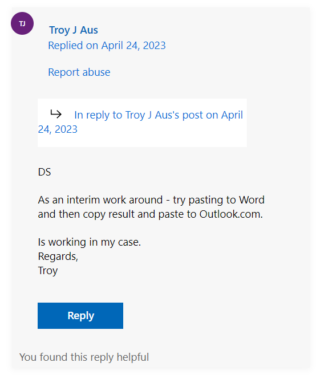
Another solution is to convert the Excel table into an image and then paste the image into your Outlook Web email. To do this, follow these steps:
1. First, select the table in Excel
2. Then press Ctrl + C on your keyboard
3. Next, open a new Microsoft Word document and press Ctrl+V to paste the table.
4. In Word, right-click the table, choose “Save as Picture,” and then save the table as an image file.
5. Finally, open your Outlook Web email, click on the location where you want to paste the table, and then press Ctrl+V to paste the image.
Source
If any of these workarounds helped fix the issue, do let us know in the comments down below. Also, we will be updating this space once the problem is resolved so stay tuned for more information.
Note: We have more such stories in our dedicated Microsoft section so be sure to follow them as well.
PiunikaWeb started as purely an investigative tech journalism website with main focus on ‘breaking’ or ‘exclusive’ news. In no time, our stories got picked up by the likes of Forbes, Foxnews, Gizmodo, TechCrunch, Engadget, The Verge, Macrumors, and many others. Want to know more about us? Head here.