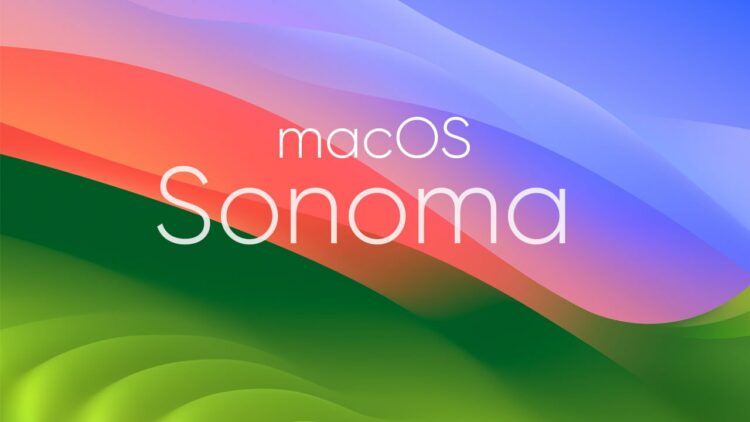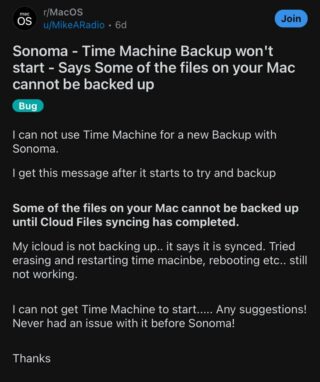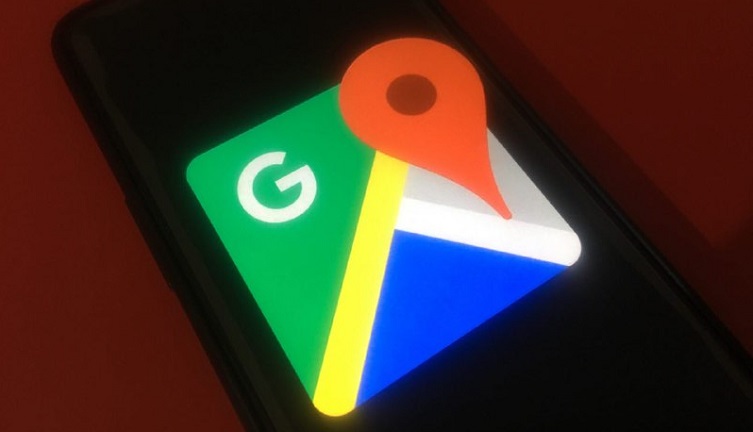Since upgrading to macOS Sonoma, some users have encountered a significant issue with Time Machine, which is preventing them from completing backup.
This isn’t the only issue bothering users after upgrading to macOS Sonoma. Some users recently reported problems with external displays and hard drives. And now, another issue has surfaced which isn’t letting users complete backups.
As per those affected, a specific error message pops up when they try to back up which states, ‘Some Files on your Mac cannot be backed up until Cloud Files syncing has completed.’
Although the problem is suspected to be linked to the new ‘Optimize Mac storage’ feature, toggling it on and off has not proven effective in resolving the issue. Fortunately, users have discovered several workarounds to address this frustrating problem.
Unable to backup using Time Machine on macOS Sonoma? Try these Workarounds
There are some potential solutions that can help you resolve this issue. You can also try and see if any of them work for you.
Workaround 1:
You need to ensure that all accounts are synced with iCloud after the upgrade, otherwise backup won’t work. Once all accounts are synchronized, the backup should work without any issues.
Workaround 2:
This solution involves a two-step process. Firstly, identify two obscure files listed under System Settings > General > Login Items > Allow in the Background. These files are ‘OSMessageTracer’ and ‘UpdaterStartupUtility’. Remove these files to eliminate the issue.
Secondly, you need to toggle off, and then back on, iCloud Drive as shown in the image below. For that, navigate to System Settings, then click on your Profile > iCloud and then iCloud Drive listed under ‘Apps using iCloud’.
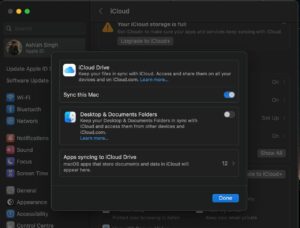
Note that this workaround can be intricate, and seeking assistance from Apple support might be necessary in order to implement it successfully.
Workaround 3:
Users can also opt for Carbon Copy Cloner as an alternative to Time Machine. This can serve as a reliable workaround for those struggling with Time Machine backups.
Furthermore, some users have successfully workaround this issue by downgrading to macOS Ventura 13.6. However, downgrading is a drastic measure and should be approached with caution.
Unfortunately, Apple hasn’t yet acknowledged this issue and when they do, we will update this space accordingly.
Note: We have more such stories in our dedicated Apple section, so be sure to follow them as well.
PiunikaWeb started as purely an investigative tech journalism website with main focus on ‘breaking’ or ‘exclusive’ news. In no time, our stories got picked up by the likes of Forbes, Foxnews, Gizmodo, TechCrunch, Engadget, The Verge, Macrumors, and many others. Want to know more about us? Head here.