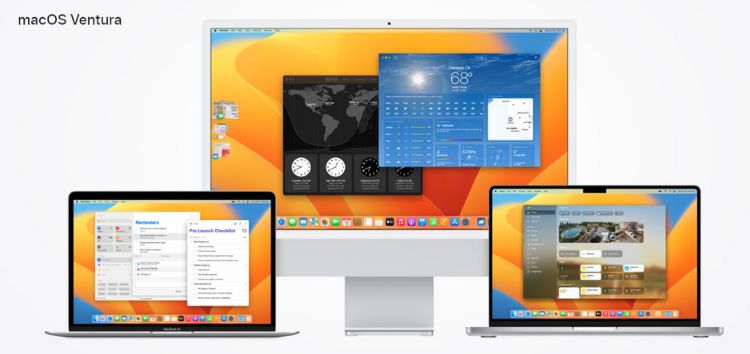macOS Ventura makes the things you do most on Mac even better, with features like enhanced image search, the option to share tabs, send messages and start FaceTime right from Safari.
However, there seems to be an issue with the operating system.
macOS 13 Ventura print preview screen too large
According to reports, some macOS 13 Ventura users say that the print preview screen is too large or the Print button is hidden (1,2,3,4,5).
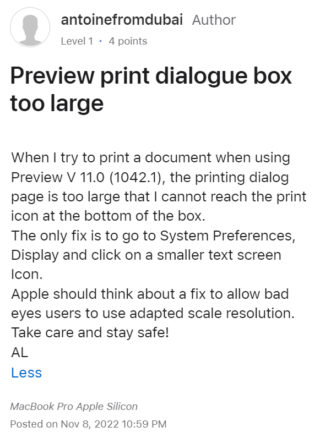
When the affected users try to print a document, the print preview window morphs in such a way that the lower section of the options slips below the display.
Users can barely see the Print, PDF, and Cancel buttons as they are beyond the dock and the screen wouldn’t even move or scroll down. The only way to reach the Print button is to shift the dock to the side or set it to vanishing mode.
This issue has been a major stumbling block for users when attempting to print something on their devices. It appears to have surfaced after updating to macOS 13 Ventura.
Is anyone else having problems viewing the full printing screen? I can only view the print screen if I exit out of the window (if the program I was running was not fully maximized. I then have to maximize the program I am running, then cmd + P so the window will pop up. Even then, I can barely make out the print button. this blows.
Source
I have been having trouble printing some of my documents after I updated my MacBook Air M1 to Ventura. I cannot seem to resize the Preview printing pop up screen and the PRINT button is hidden behind the Dock.
Source
Potential workarounds
Until new related developments emerge, there are some potential workarounds that could help you. First, follow the steps below to see the Print button:
1. Click on the tiny arrow pointing downward which looks like a ‘v’ to the left side of the Preview options list.
2. Then click on the ‘>’ arrow on the left side of the Media and Quality options located below the Preview options.
3. This will resize the print dialogue window to reveal the bottom sections.
Source
This one is a bit cumbersome if you want to leave the dock visible but seems to work every time. Here are steps to hide the dock
1. Go to the Apple Menu
2. Select System Preferences
3. Click on Dock & Menu Bar option
4. Now enable the ‘Automatically hide and show the Dock’
Source
Thirdly, use the ‘Enter’ button to print, and ‘Escape’ to cancel. Also, you can assign a shortcut key for ‘PDF’ button.
Lastly, close the Notes option to shrink the dialog box.
If you were able to resolve the macOS 13 Ventura print preview screen issue using the workarounds listed above, please let us know in the comments section below.
We have more such stories in our dedicated Apple section, so make sure to follow them as well.
NOTE: You can also check the macOS 13 bug/issues tracker.
Featured image source: Apple
PiunikaWeb started as purely an investigative tech journalism website with main focus on ‘breaking’ or ‘exclusive’ news. In no time, our stories got picked up by the likes of Forbes, Foxnews, Gizmodo, TechCrunch, Engadget, The Verge, Macrumors, and many others. Want to know more about us? Head here.