New updates are being added at the bottom of this story……
Original story (published on November 21, 2020) follows:
Several users have been facing a perplexing issue for quite sometime now wherein Google takes up the extra burden of actually reading out search results, even though no one asked it to.
Yes we really do appreciate this initiative. But shhh Google, not everyone is a fan of this behavior, and we wish you had a clear and noticeable option to turn it off!
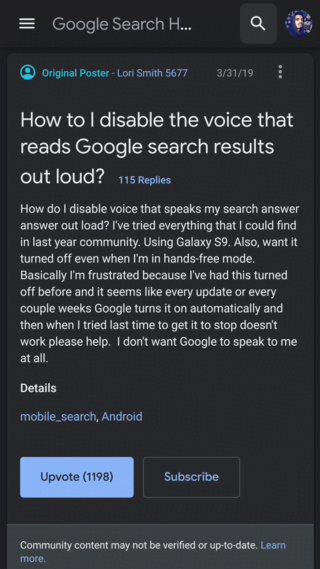
When dictating into a Google search bar within Chrome, the first results are read back out loud. Trying to manage this (turn off) within the Google app has been unsuccessful. Google Assistant is off. Changing the voice inside of G app does not change the voice in Chrome (so no connection between the two?).
Source
As apparent from above the above complaints, users are unable to find an option to disable Google from reading out search results.
The problem appears to be limited to the Google Search website alone when accessed via any browser, especially through Chrome. The issue is also not platform-specific as users have been facing it on Windows, iOS and Android.
Workarounds to disable Google from reading out search results
If you are one of the users facing this bug, then fret not, for we got a neat little trick up our sleeve.
A few users have reported the following and it works well.
Chrome desktop: On Chrome desktop, input this URL into the address bar: chrome://settings/content/sound. You will be directed to the Chrome sound settings page.
This page will allow you to add certain sites as exceptions from playing sounds. Now, Google Search obviously does not require a permission to play sounds. And we are going to revoke it.
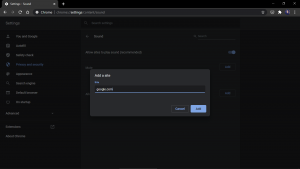
Just click on the “Add” button and input “google.com” into the field as shown in the above image. This will revoke sound playing permissions from the Google site and shut her up for good.
Note: chrome://settings/content/sound can also be visited on other Chromium based browsers like Opera. You can perform the same set of steps there as well.
Chrome mobile: Feeling left out because you face the same issue but on your phone? The good news is that Google Chrome retains similar functionality on its mobile version as well.
Simply click on the 3-dot menu in the address bar and head over to “Settings > Site settings > Sound”.
Next, click on the “Add site exception” button and put in “www.google.com”. Following this, you will never have to listen to annoying old Google again.
That being said, let us know in the comments below if the above workarounds did the job for you.
Update 1 (December 28)
A much easier fix has been discovered. Simply head over to this link, scroll down to “Spoken answers”, and set it to “Just show text”. Make sure that you do this on the desktop site though.
PiunikaWeb started as purely an investigative tech journalism website with main focus on ‘breaking’ or ‘exclusive’ news. In no time, our stories got picked up by the likes of Forbes, Foxnews, Gizmodo, TechCrunch, Engadget, The Verge, Macrumors, and many others. Want to know more about us? Head here.

![[Update: Fix found] Looking to disable Google from reading out search results? Check out this trick [Update: Fix found] Looking to disable Google from reading out search results? Check out this trick](https://piunikaweb.com/wp-content/uploads/2020/08/google-app-featured.jpg)

