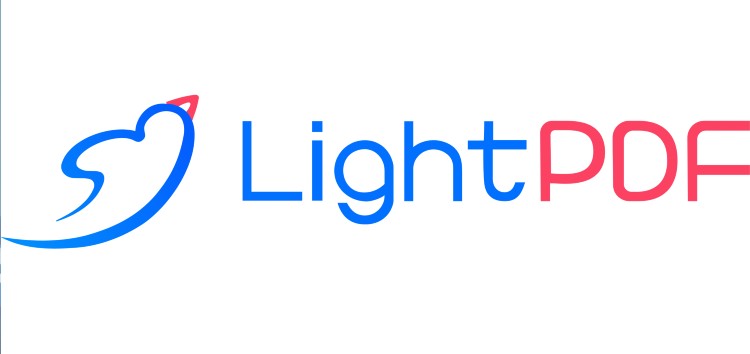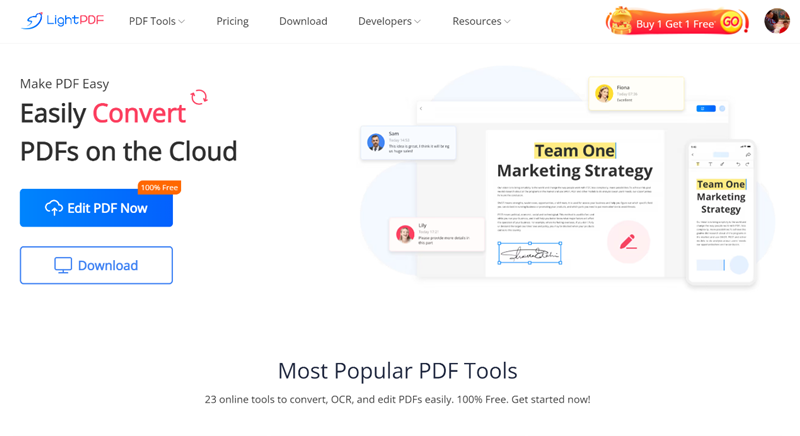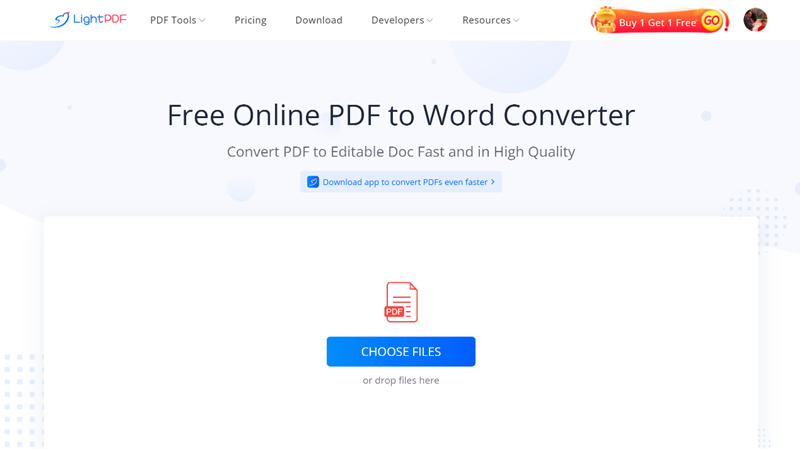In the digital era, PDF files have become an essential aspect of our personal and professional lives.
Many people and businesses use PDFs for various purposes such as sending invoices, sharing reports, and submitting assignments.
However, not all PDF software is created equally, and it can be challenging to find one that suits your specific needs. Fortunately, LightPDF is an impressive PDF software that caters to both individuals and enterprises.
This blog post aims to review LightPDF and examine its features, advantages, and how it can enhance your PDF workflow.
If you’re in search of dependable and efficient PDF software, continue reading to discover why LightPDF could be the ideal option for you.
Prime features of LightPDF
View and edit PDFs with ease:
LightPDF is a full-featured PDF program that allows you to manage your files without experiencing any hassle. This lets you view and edit files even you’re a first-time user.
It editing function allows you to insert multiple elements to your PDF to modify the content of your document. Aside from that, this allows you to view and edit your documents using its mobile version for Android and iOS smartphones.
Comment on PDFs on the go:
In addition to its editing function, this software provides annotation tools that allow users to add comments or sticky notes to their documents.
These tools enable users to highlight specific areas of the document and draw attention to certain information by using shapes, lines, highlighters, and more.
With this feature, you can start adding comments to your documents even while on the go, using its mobile version.
Share PDFs like a pro:
Next, this software includes a Cloud PDF Editor that allows you to edit your files remotely as long as you have an internet connection. Its collaboration feature enables users to edit their PDF projects simultaneously with colleagues and friends.
This means that you can share the link to the file with your friends and start working together on the project in real-time.
Just share the URL of the document by clicking the ‘Share’ button and the ‘Link copied’ button on the upper part of the Cloud PDF Editor interface of this program.
Convert PDFs to other formats:
LightPDF offers a converter that allows users to instantly convert their PDF files to different file formats or vice versa.
The software supports the most widely used document file formats in work and school, including .docx, .pptx, .xls, .jpg, .png, and cad.
Additionally, the software provides a free online OCR feature that enables users to convert PDFs into editable Word files. Moreover, its converter can also perform bulk conversions of PDFs to your preferred output format.
Appealing design:
A positive aspect of this tool is its simple and uncluttered interface, which makes it user-friendly even for those using it for the first time.
The website neatly arranges all the tools under “PDF Tools,” categorized based on conversion and editing functions. This approach enables users to complete the conversion and editing processes in only three to four easy steps.
To utilize all the functions of the tool without charge, you can log in with your Facebook, Twitter, or Google account.
Responsive service:
Lastly, this program’s customer service representatives provide high-quality customer support that is available 24/7 through live chat or email. This means that you can have all your questions answered promptly.
How to Convert PDF to Word Using LightPDF?
LightPDF is an online program that offers a variety of features including the ability to convert PDF files to different formats.
One of its useful features is the PDF to Word converter which offers two options before converting the document into a Word file.
The first option is called “Convert Directly,” and it retains scanned images or documents from the PDF as images in the Word file. The second option is called “Recognition with OCR,” which allows scanned pages to be converted into editable text.
If you select the first option, here are the steps on how you can convert PDF to Word format for free.
- First, head on to the official website of the tool and click the “PDF Tools” menu to select ‘PDF to Word’ function.
- Second, click the ‘Choose Files’ button to import the PDF.
- Third, click the ‘Convert directly’ option then, hit the “Convert” button to start the process.
- Fourth, click the ‘Download’ button to save the output on your computer.
Conclusion
To sum it up, this article discusses the full range of features offered by LightPDF. By reading the listed features above, you can easily understand the functions and features of this program. In addition, we’ve shown you the simplest ways to convert PDF to Word using this program.
Disclaimer: This is a sponsored post, made possible in association with LightPDF. PiunikaWeb doesn’t take any responsibility for the product being advertised here as well as how these devices are used.
About LightPDF: The company service went live back in 2015 and since then has served thousands of users. LightPDF is available in 100 plus countries. The founders claim the goal is to create a paperless world.
PiunikaWeb started as purely an investigative tech journalism website with main focus on ‘breaking’ or ‘exclusive’ news. In no time, our stories got picked up by the likes of Forbes, Foxnews, Gizmodo, TechCrunch, Engadget, The Verge, Macrumors, and many others. Want to know more about us? Head here.