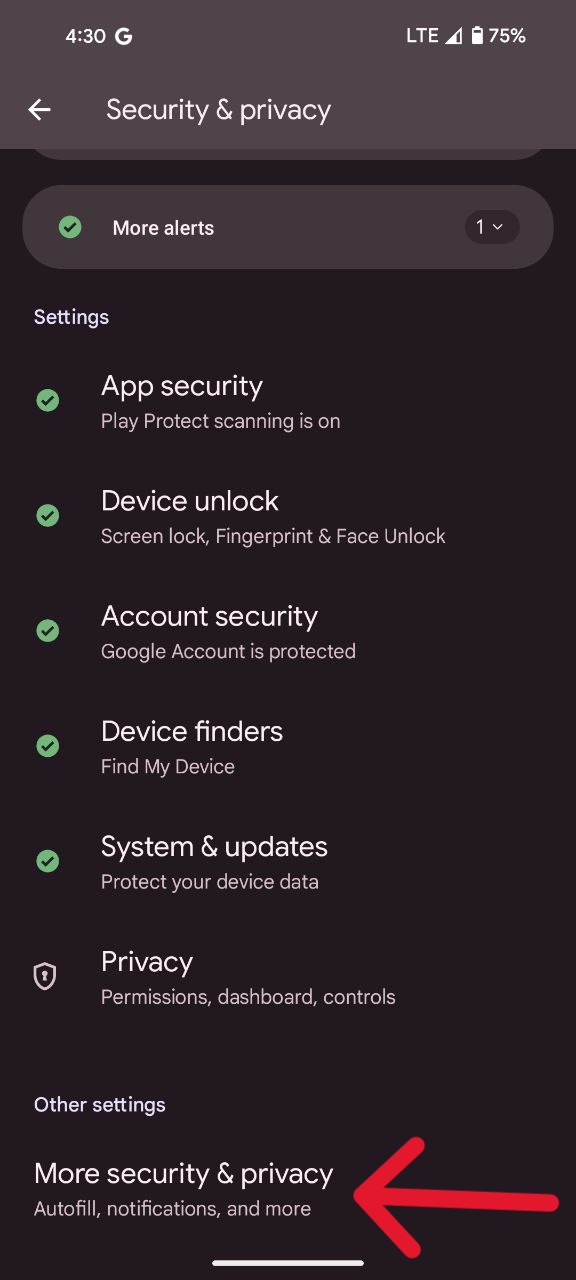If you have a child at home, you understand the difficulty of restraining them from using your phone. While parents of the 90s generation may not have faced this dilemma, modern parents require effective strategies to safeguard their phones when in the hands of curious youngsters. So, that’s where I can help you out by showing you how to lock a certain app to your Pixel phone screen so that your child does not browse through it and mess things up for you.
Steps to lock phone screen for kids on Pixel phones
Google includes a feature that allows you to lock an app to your phone screen, which can only be changed by entering your pin. This comes in useful when you need to hand off your phone to a friend, or in this instance, your child. The technique for enabling this functionality is straightforward, simply follow these steps:
- Begin by launching the Settings application on your phone.
- Locate the Security or ‘Security & privacy’ option within the Settings menu.
- Navigate to Advanced or ‘More security & privacy’ settings and then locate App pinning. Toggle the switch to activate this feature.
- Once app pinning is enabled, open the desired application you wish to restrict access to. This could be a game, a video streaming app, or an educational tool specifically intended for your child’s use.
With the chosen application open, follow these steps to initiate app pinning:
- Utilize gesture navigation by swiping up and holding the center of the screen. Alternatively, for users with 3-button navigation, tap the Overview button.
- Locate the icon of the currently running application at the top of the overview screen.
- Tap the app icon, followed by the Pin icon.
When you wish to regain full access to your phone, simply follow these steps to unpin the application:
- Utilize gesture navigation by swiping up and holding the center of the screen. For users with 2-button or 3-button navigation, hold down the Back and Home buttons simultaneously or the Back and Overview buttons together, respectively.
- If prompted, enter your pre-defined PIN, pattern, or password to unlock the pinned application and regain full access to your phone.
I hope that this article makes you feel more at ease about giving over your phone to your children and not worrying about them mistakenly phoning your aunt, whom you haven’t spoken with in a while.