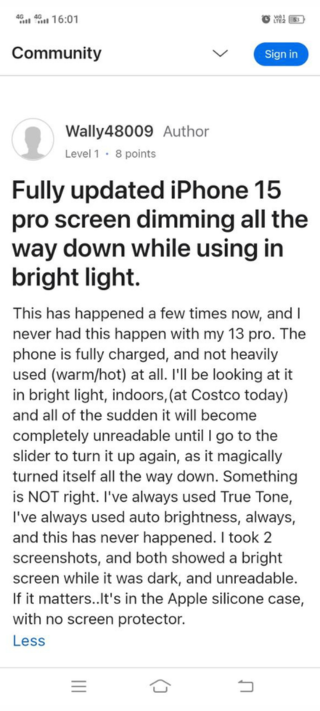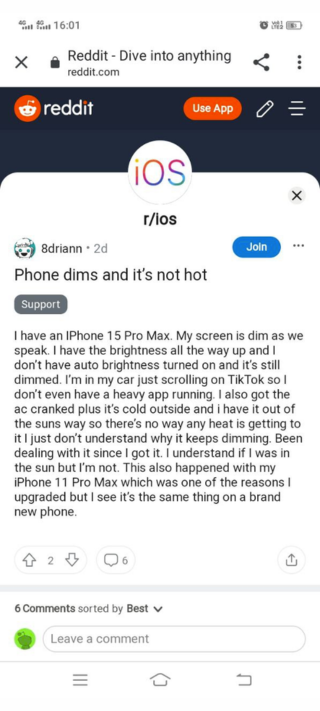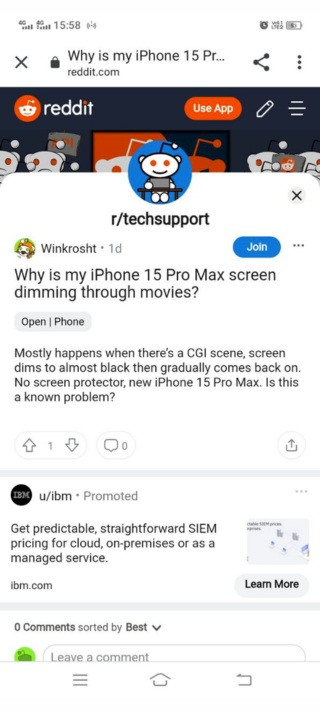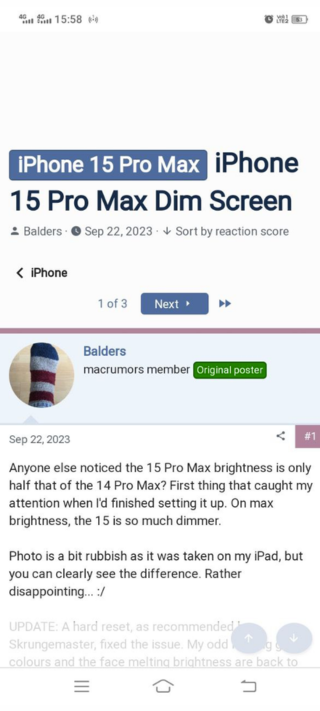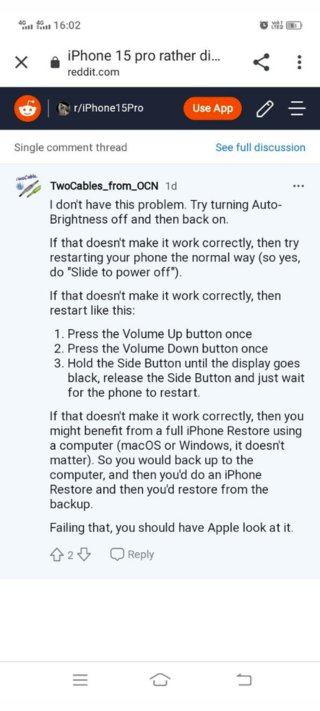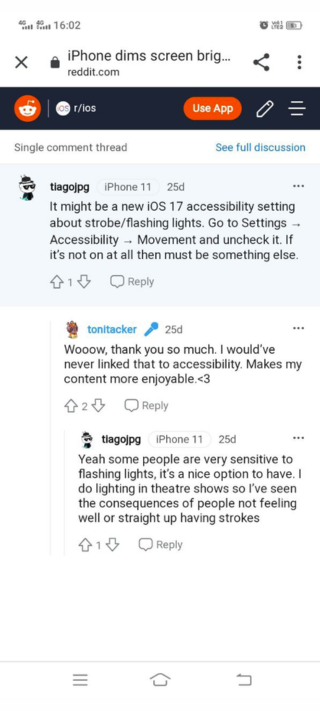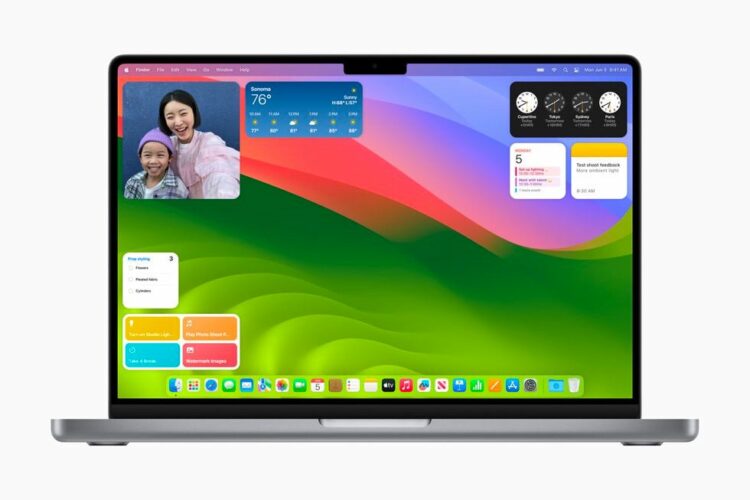Are you experiencing sudden screen dimming on your iPhone 15 Pro and Pro Max? In this article, I will explore the screen dimming issue that’s apparently affecting some iPhone 15 Pro and Pro Max users. After that, I’ll share a list of workarounds to assist you in solving this problem. To keep things simple, from hereon, I’ll refer to both devices with the name iPhone 15 Pro.
A growing number of users have recently encountered an issue where their screens dim or exhibit random fluctuations in brightness, sparking discussions about the matter.
iPhone 15 Pro screen dimming randomly
I’ve been browsing various online forums like Reddit, Apple’s official forums, and MacRumors’ forums, and it appears that some iPhone users are facing a rather frustrating issue when it comes to watching videos or movies on their devices.
What’s happening is that the brightness of their iPhones appears to decrease or dim automatically, causing inconvenience during their viewing experience.
These users have reported scenarios where the screen brightness inexplicably decreases, causing their videos to appear dark, greyish, or low in contrast. Even when they ensure that auto-brightness is turned off and they are not exposed to direct sunlight, the brightness on their iPhones continues to diminish.
It’s important to note that these users have also examined their settings, including auto-dim and True Tone, but nothing has happened. Many believe that this issue may have originated from a software problem associated with the iOS 17.0.3 update. Notably, some users have observed that when they capture a screenshot, they don’t see anything happening like this.
Some have even suspected that their devices are fully charged and not overheating, yet, in well-lit indoor settings, the screen suddenly becomes unreadable until they manually adjust the brightness slider to its original settings.
Interestingly, one user has connected this problem to scenes involving CGI, where the screen dims to an almost black state before gradually returning to normal on their iPhone 15 Pro. On the flip side, some users have an entirely different concern. After setting up their brand-new iPhone 15 Pro, they suspect that the screen is only about half as bright compared to the iPhone 14 Pro Max. This further adds to the complexity of the issue and leaves users scratching their heads.
Some workarounds for screen dimming on iPhone 15 Pro devices
It’s hard to determine if this is a major bug, but I’ve come across a few potential solutions that might be worth a shot for those facing screen dimming problems on their new iPhone 15 Pro. These suggestions could help address the issue.
Adjust True Tone
Try turning True Tone off and then back on. It might have been enabled by default after migrating your settings.
You can do this in two ways:
- Open Control Center, touch and hold the Brightness button, and tap the True Tone button to toggle it on or off.
- Navigate to Settings > Display & Brightness and switch True Tone on or off.
Toggle Reduce White Point
Another option to explore is to go to Accessibility > Display & Text Size > Reduce White Point. Toggle this option off and observe how your screen responds.
Try Auto-Brightness
You can attempt to turn Auto-Brightness off and then back on. This may help you to solve this issue.
Restart Your Phone
If the issue persists, try restarting your phone in the usual way by sliding to power off.
Hard Restart
If a regular restart doesn’t resolve the problem, then you can perform a hard restart. Check the steps explained below:
- Press the Volume Up button once.
- Press the Volume Down button once.
- Hold the Side Button until the screen goes black, release the Side Button, and wait for the phone to restart.
Check for Accessibility Settings
There is a possibility that this issue could be related to a new iOS 17 accessibility setting involving strobe or flashing lights.
To investigate this, go to Settings > Accessibility > Movement and ensure it is unchecked. If it’s not enabled at all, there may be another underlying issue.
Full iPhone Restore
If the problem continues, you might consider a full iPhone Restore using a computer (macOS or Windows). Back up your device to the computer, perform an iPhone Restore, and then restore from the backup.
Consult Apple Support
If none of these steps resolve the screen dimming problem, then I recommend you to contact Apple support or visit an Apple Store for further assistance.
PiunikaWeb started as purely an investigative tech journalism website with main focus on ‘breaking’ or ‘exclusive’ news. In no time, our stories got picked up by the likes of Forbes, Foxnews, Gizmodo, TechCrunch, Engadget, The Verge, Macrumors, and many others. Want to know more about us? Head here.