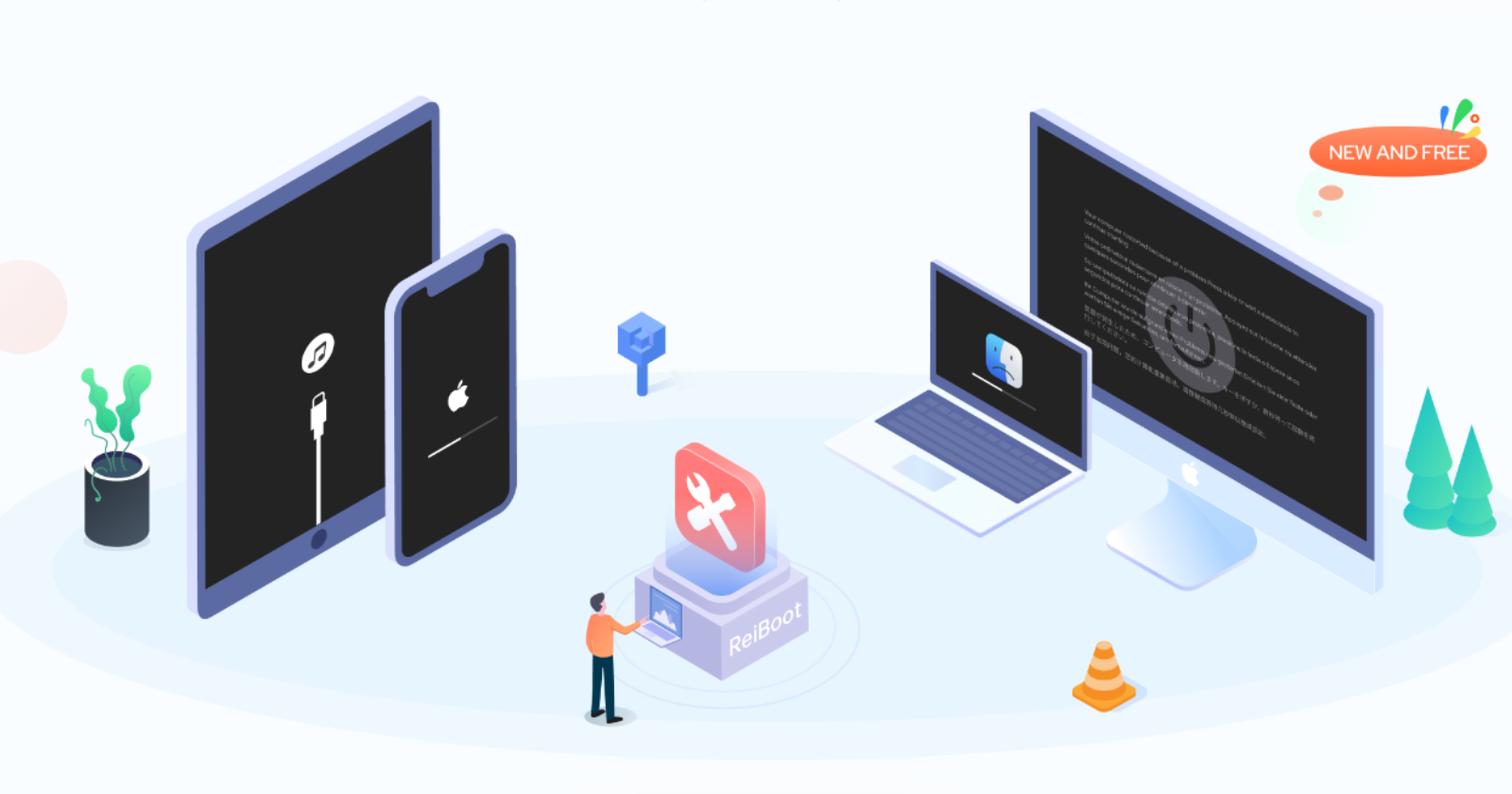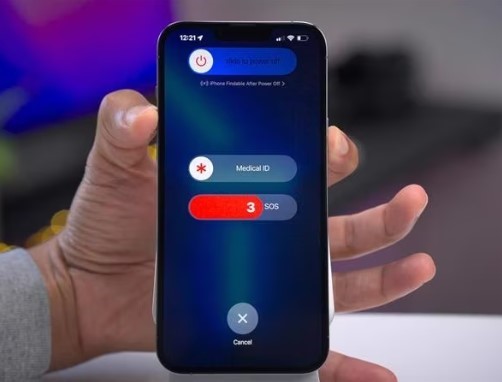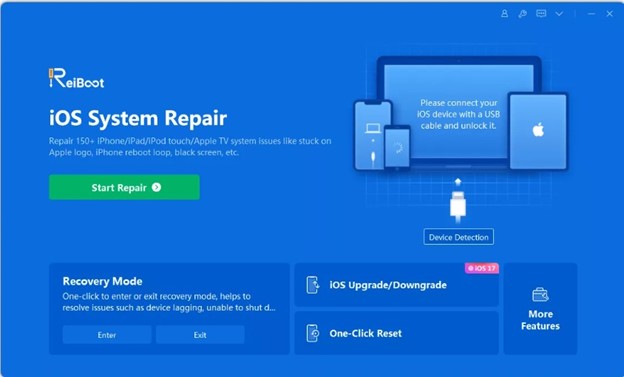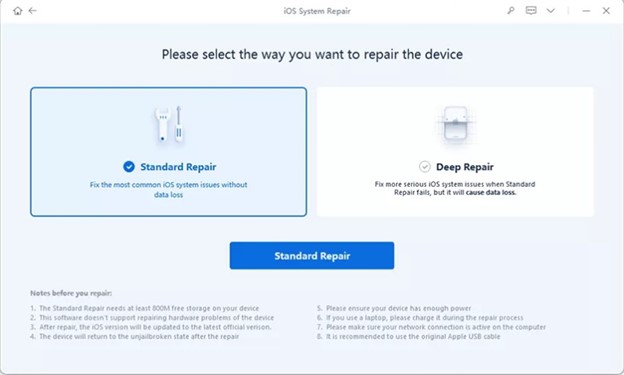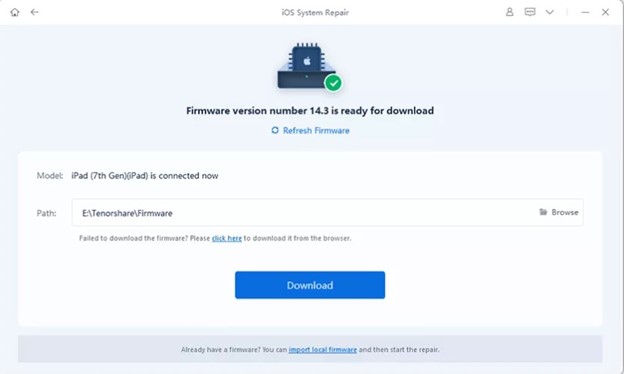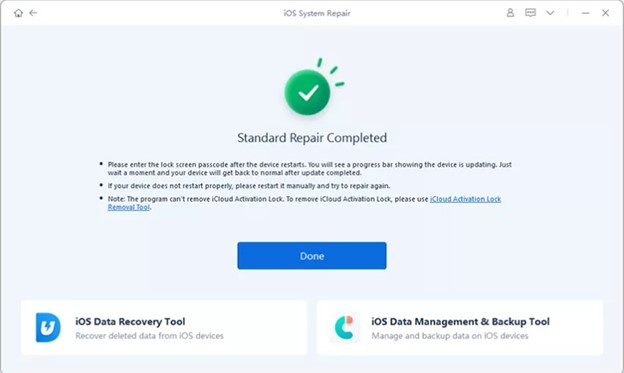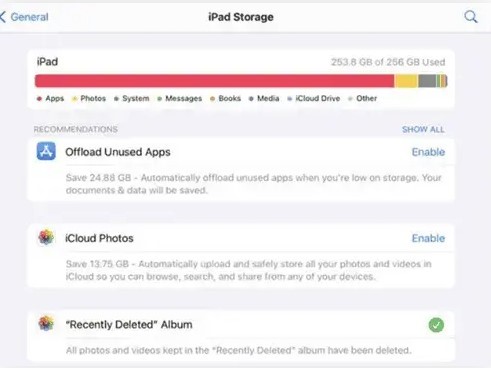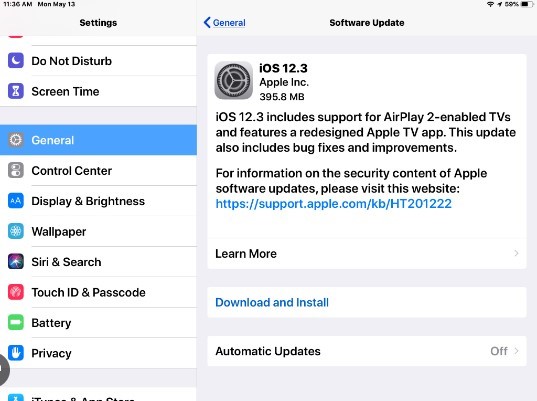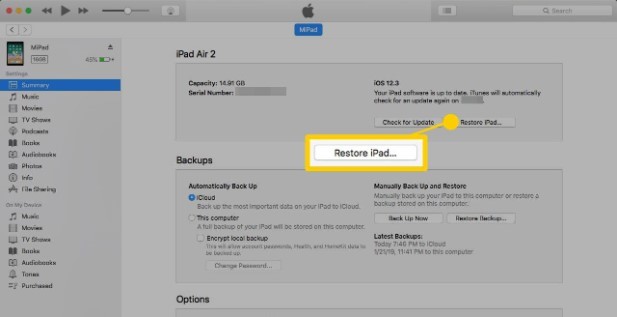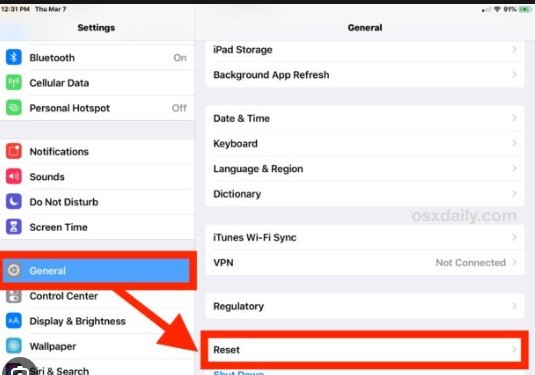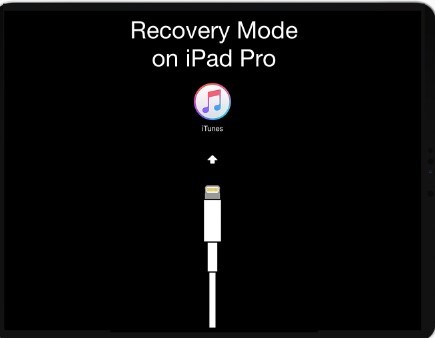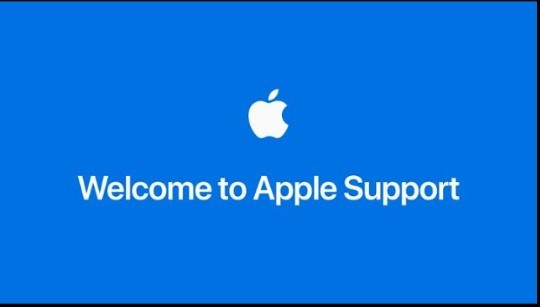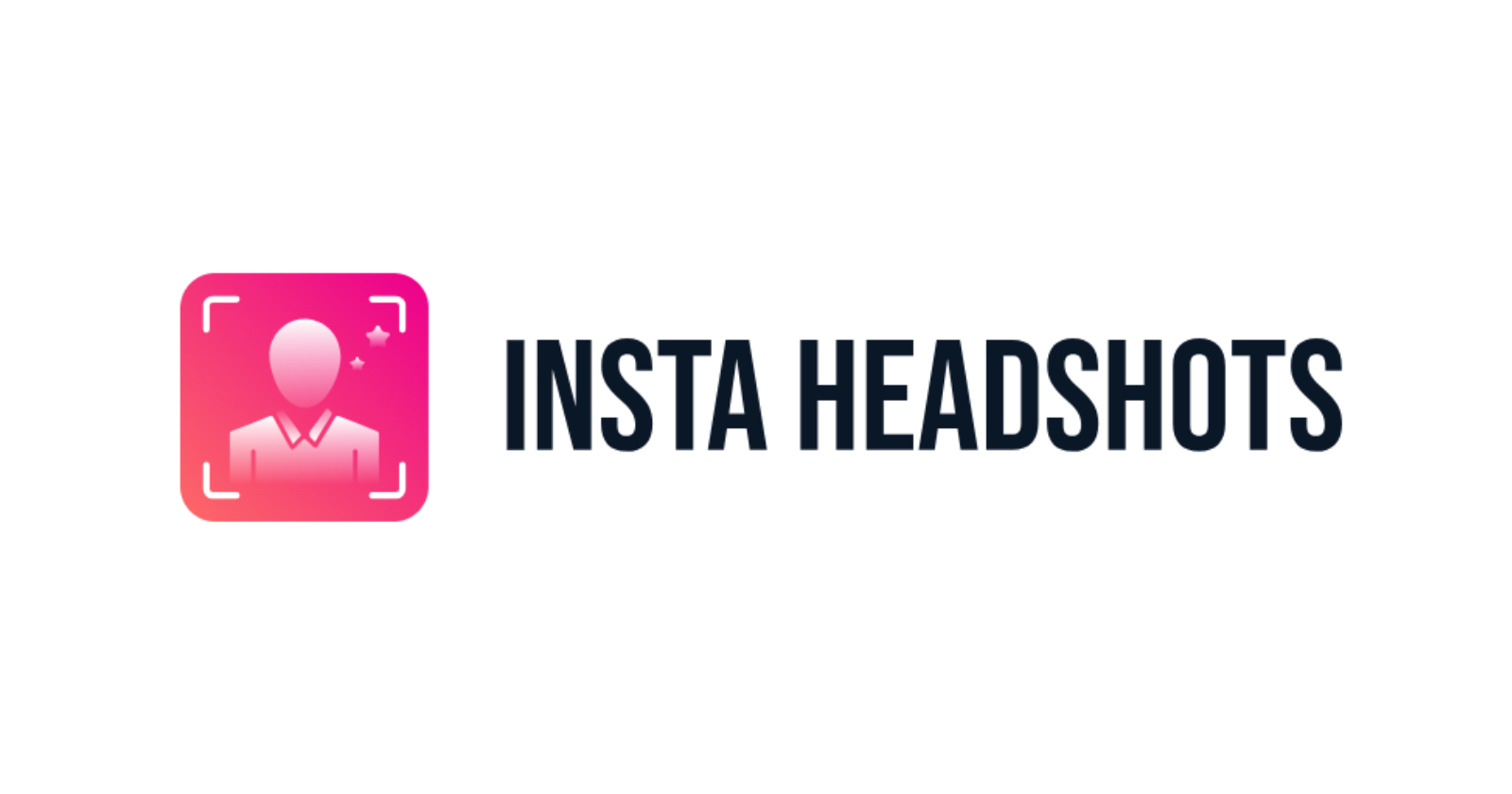After the release of new products, there have been a lot of incidents when the older versions started experiencing bugs and software problems. There are a lot of people who have been facing problems with their iPads and their iPhones keep restarting.
This is not a common issue; however, this does mean that people facing this issue need some ways to resolve the problem. This guide has mentioned nine reliable ways to resolve this issue in your iPad restarting problems and use your device easily. So, let’s jump into this article and look at these solutions.
Why does my iPad keep restarting itself?
Why does my iPad keep shutting off and turning back on? If this is also a question you have, there can be a lot of different reasons for it. Below, we have mentioned some of the common problems that you might be experiencing.
- Charging cable is defective or the adapter is malfunctioning.
- The battery is worn out because of the constant use of the iPad or because your iPad is ancient.
- Your iPad has not been updated to the latest version of iOS.
- iPad is overheating very quickly, and it can also cause the shutting down of the iPad.
Top 9 ways to fix iPad keeps restarting issue
We know that the iPad keeps restarting, which is a huge problem and can be very irritating. But now you don’t have to worry because we got you covered. Below, we have mentioned easy ways to quickly fix the iPad randomly restarting problem and use your iPad.
Force restart your iPad
Why is my iPad turning on and off? If this is a problem that you are constantly facing, then force restarting your iPad is a great way to fix the problem and reboot your iPad. Below are the steps that you can follow to do this method.
- You must press the Home and Power button simultaneously for at least 10 seconds or until the Apple logo shows up on the screen.
- When you see the logo, you can leave the buttons.
- Your iPad will automatically restart.
Drawbacks:
- One of the significant drawbacks of this method is that if there is something that you didn’t save on your iPad before doing this method, you will lose the date.
- This method will not resolve the underlying issue.
Remove faulty apps on your iPad
Suppose you have downloaded a faulty app on your device that can also cause your iPad to turn off. You need to delete the app to get rid of this issue. Follow the steps below to uninstall the app.
- Find the app that you think might be at fault.
- Press on it and hold the icon for a few seconds or until the icon starts shaking.
- Then press the small ‘x’ on the upper-left corner of the icon.
- Click on ‘Remove App’ to uninstall it from your iPad.
Drawbacks:
- Uninstalling the app can make you lose your progress.
Fix iPad keeps restarting with ReiBoot iOS Repair Tool
One of the problems when it comes to fixing this problem is that it can make you lose all your data. This is why we have the perfect solution for you to fix the iPad restarting problem and keep your data safe. You can use Tenorshare ReiBoot to fix this problem as it is enhanced with the latest AI technology and will make your work very simple and easy.
You can follow the steps if you want to use this software.
- Download and install the Tenorshare ReiBoot app on your computer. Connect your iPad and click on the ‘Start’ button.
- Click the ‘Standard Repair’ button and wait for the firmware download screen.
- Here, you will see the iOS used on your iPad. You must click the ‘Download’ button and start the installation process.
- When the download is done, click ‘Start Standard Repair’ to recover all the files on your iPad.
Clearing iPad storage space
If you are using your iPad for a very long time, your storage might get full, and this can cause the iPad reboot issue. You need to delete the data on your iPad to ensure that there is enough storage for your iPad to work correctly.
- Go to the Files on your iPad and go to the folder where all the unused files are present.
- Press and hold on to the files you want to delete and click ‘Delete.’
Drawbacks:
- You might delete something important to you.
- If the files are associated with apps, then deleting those files can cause the apps to stop working.
Update to the latest version of iOS
If you are using an older version of iOS on your iPad, you might face the iPad’s restarting issue. You can easily update the iPad by following the steps below.
- Go to ‘Settings’ on the iPad and click ‘General’.
- Go to the ‘Software Update’ and click Install if any updates are present.
- Now, wait for the update to be completed, and your iPad should work correctly.
Drawbacks:
- There can be apps that won’t be compatible with the new iOS update.
Restore iPad with iTunes
If you are still facing the iPad turning off issue and cannot find a way to fix this problem, then you can try using iTunes to restore the iPad. Follow the steps below to perform this method.
- Open iTunes on your computer and connect your iPad to the PC with the help of USB.
- Your device will pop on the PC screen. Choose the device and click ‘Restore iPad.’
- Now click on ‘Restore’ to confirm and start the entire process.
Drawbacks:
- You might face some data loss if you have not turned on the backup feature on your iPad.
Reset all settings
Are you still not able to figure out why your iPad turns off then you can start resetting the iPad. This means that there can be some settings that might cause the iPad keep rebooting issue. Here is what you need to do to reset the settings of the iPad.
- Go to the ‘Settings’ and go to ‘General’.
- Here, you need to tap on ‘Reset All Settings,’ which will reset the settings to the default settings of the iPad.
Drawbacks:
- All your customized settings will be removed.
Restore your iPad in recovery mode
We have another solution for people still wondering why my iPad keeps restarting. You can use the Recovery Mode and try fixing this problem. The following are the steps that you can take.
- Open the iTunes on your computer and connect your iPad to the computer with the help of a USB cable.
- Put your iPad in recovery mode and click ‘Restore iPad’ on iTunes.
Drawbacks:
- You can face data loss if you have not backed up the data.
Contact Apple for help
Lastly, we have the option where you can contact the Apple support. You can take your iPad to them, and they will try to fix this issue.
Drawbacks:
- Taking your iPad to Apple can be annoying because fixing it can take time.
Final words
Various factors can cause your iPad to restart unexpectedly. Issues such as improper charging, overheating, and other problems can contribute to this frustrating experience. It is important to find a solution to address these issues and prevent further inconvenience. Tenorshare also has a detailed guide on how to fix the issue where your iPhone keeps restarting.
In addition to the effective methods mentioned in this article, we highly recommend using a reliable tool called ReiBoot. ReiBoot is a powerful software specifically designed to resolve a wide range of iOS issues.
Disclaimer: This is a sponsored post, made possible in association with Tenorshare. PiunikaWeb doesn’t take any responsibility of the product being advertised here.
About the company: Tenorshare was founded in 2007, and provides solutions for data recovery, device content management, password recovery, system repair, and other smartphone and computer essentials.