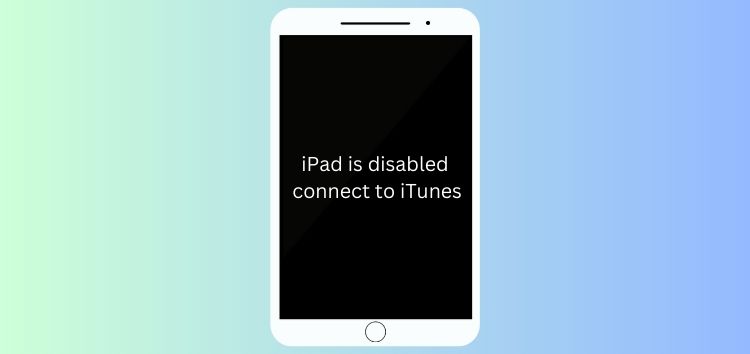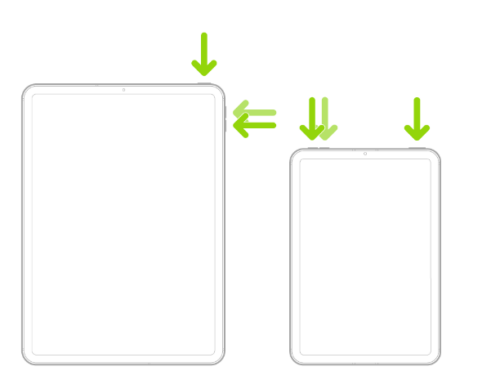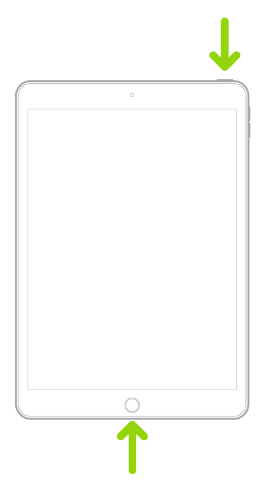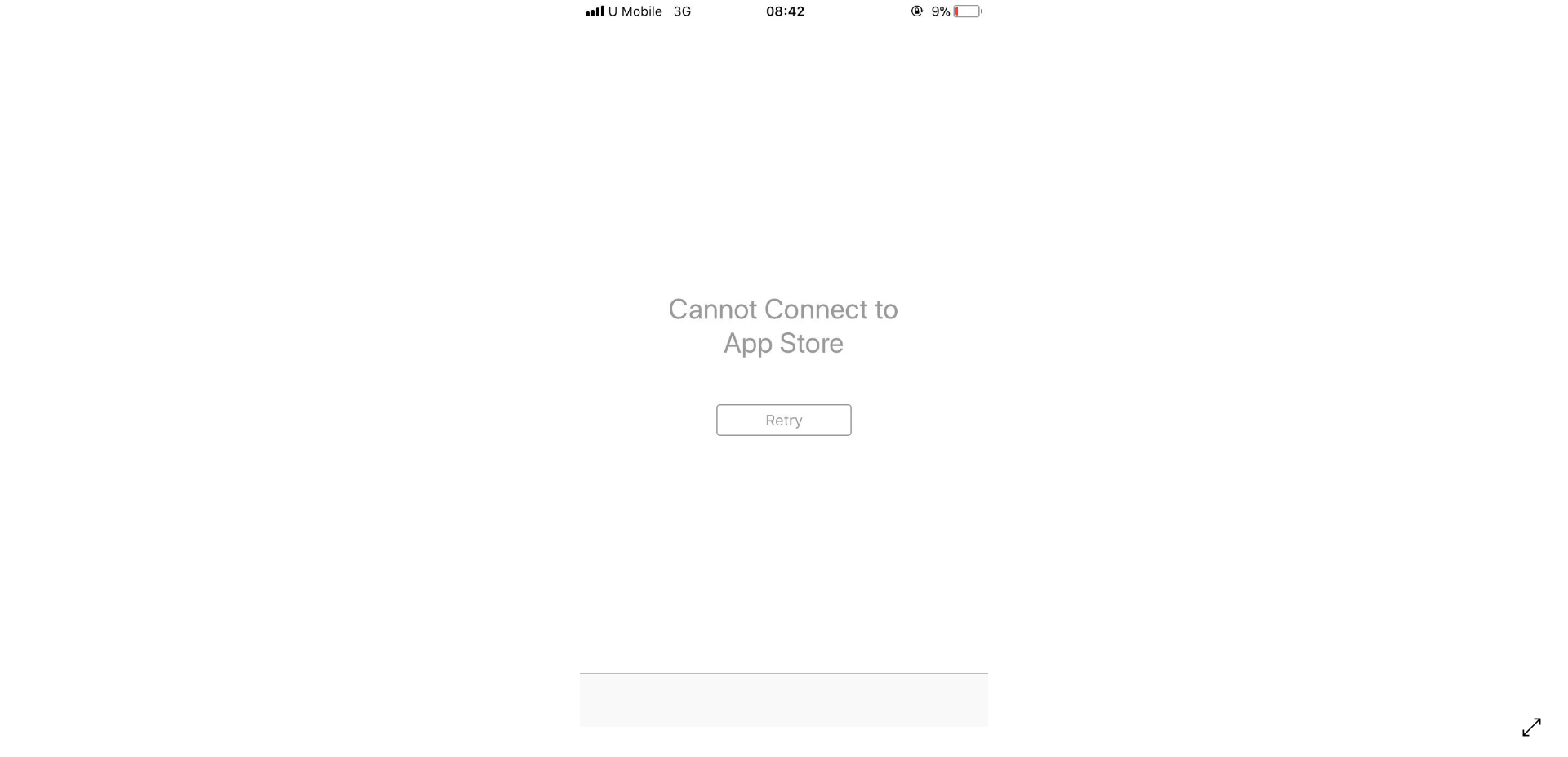iPad users usually set a passcode on their devices for privacy and security. But this security feature can be troublesome if you forget the iPad passcode.
And when they enter the wrong passcode, the iPad is disabled. It is a common problem that iPad users often face, so we are going to discuss how to fix disabled iPad.
We will share different solutions to the ‘iPad disabled, connect to iTunes’ error and you can select a the option that works best for your situation.
Why my iPad shows ‘iPad is Disabled, connect to iTunes’?
If you enter an incorrect passcode multiple times, the iPad will display a message that says ‘iPad is Disabled, connect to iTunes’.
After the 5th wrong attempt, the device is disabled for a limited time, but after ten wrong attempts in a row, the iPad is disabled permanently. You need to unlock it using iTunes or any other suitable method.
How to restore disabled iPad with iTunes?
When your iPad is disabled, you see a message to connect it to iTunes. It is a straightforward method to unlock the iPad. However, it only works when your device is synced with the computer.
If you have ever synced your device before, follow the steps below:
Step 1: Plug in your iPad to the computer via a USB cable.
Step 2: Launch iTunes and select the icon that represents your device.
Step 3: Go to the Summary tab. Click on the Restore button. Complete the confirmation and wait for the process to complete.
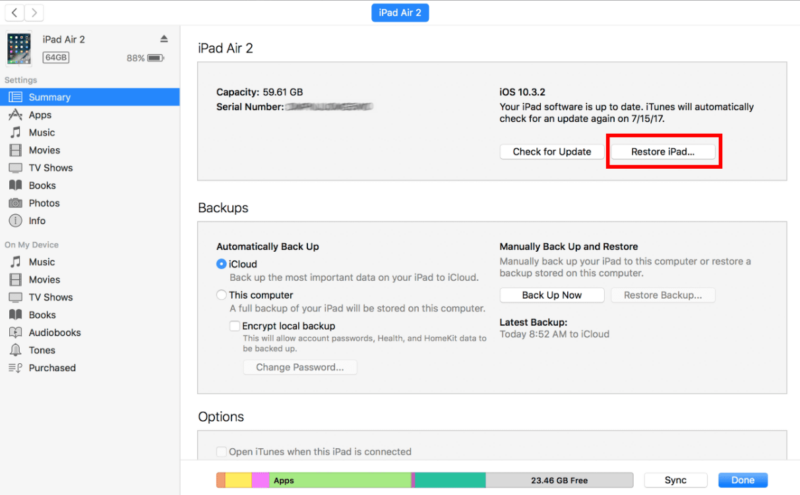
How to unlock disabled iPad without iTunes or passcode
The best way to unlock disabled iPad without iTunes or a passcode is via Tenorshare 4uKey. It is a third-party tool that helps you get rid of any kind of iPad/iPhone lock without any conditions.
You do not need to enter your Apple ID, password, or anything else. Just follow a few simple steps and unlock the device.
With this one tool, you can remove the passcode, screen-time passcode, MDM profiles, activation lock, and Touch ID/Face ID. It is a complete solution to iPad and iPhone locks.
It works with the latest iPadOS and iOS 16. You don’t need iTunes or iCloud. The best part is that it works on Windows and Mac.
Step 1: Download Tenorshare 4uKey software from the official website and install it on your computer. The tool is available for both Windows and Mac devices.
Step 2: Launch it and click Start.
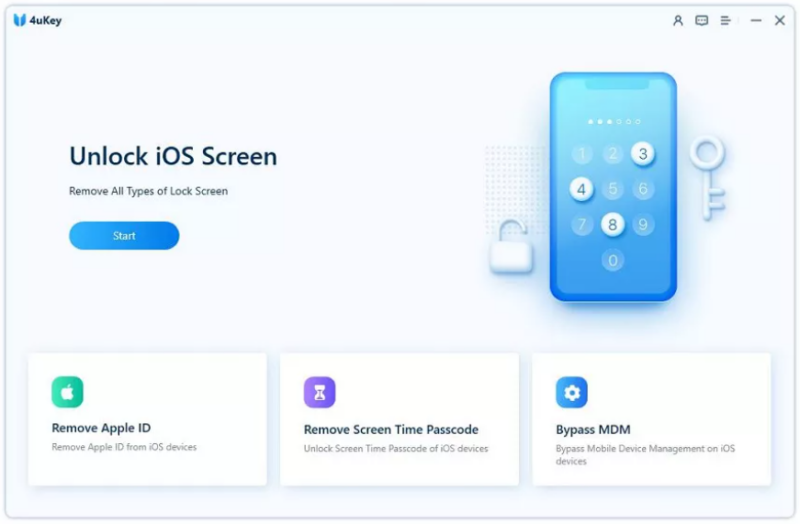
Step 3: Connect the device to the computer using a USB cable and click Next.
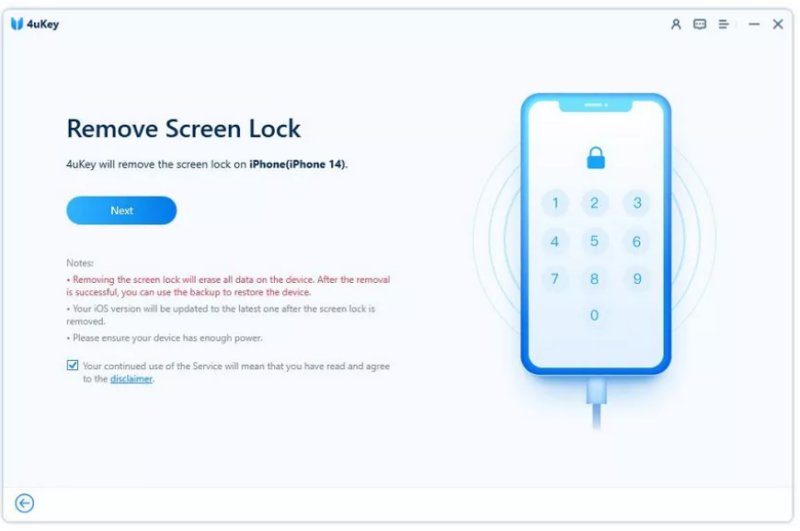
Step 4: Now, the software needs to download the firmware. Select the path and click Download.
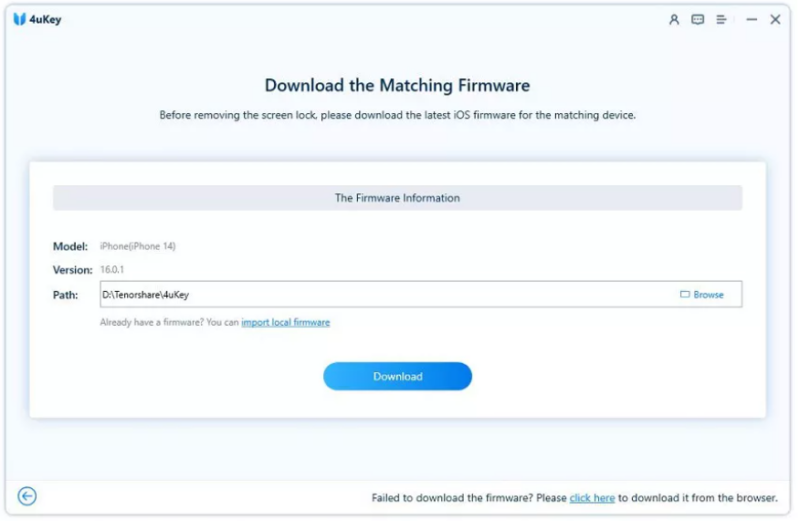
Step 5: Click Start to Remove to start the process. Wait for its completion. Once you’ve completed that step, you can proceed with setting up your device as if it were a completely new one.
How to unlock disabled iPad without iTunes via hard reset
How to unlock disabled iPad without iTunes via hard reset . It does not require a computer or any software. All you need to do is press the specific buttons and enter the passcode. If you do not remember the passcode, this method is not for you.
iPad without Home button:
Firstly, press and release the volume button that is located closest to the top button. Repeat this step with the other volume button. Next, press and hold the top button until the Apple logo appears on the screen.
iPad with Home button:
Press and hold the home and top buttons until the Apple logo appears on screen.
Many users have said that they have tried this method. After hard resetting the device, they can enter the passcode, and the device is not disabled. If you don’t see the iPad is disabled, connect to iTunes message, enter the passcode and unlock your device.
How to unlock disabled iPad with iCloud
If you know the Apple ID and password of the device, you can reset or unlock your iPad through iCloud. It is a straightforward method. iCloud has Find iPhone App, which will help you erase the device remotely.
Step 1: Go to iCloud.com and enter your ID and password.
Step 2: Click Find iPhone. Click on All Devices and select the device you want to erase.
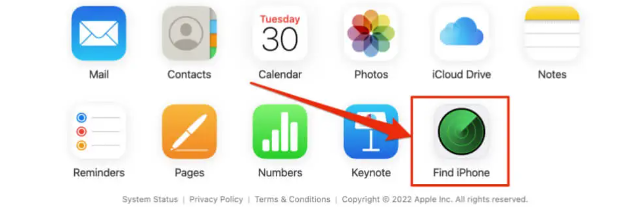
Step 3: Find iPhone will show you three options. Click Erase iPad. Complete the confirmation and wait for the process to complete.
How to unlock disabled iPad without computer
iPhone has introduced an Erase iPad option in iPadOS 15.2 and later. You see the option on the main screen, and it can erase the device without using a computer or any third-party tool. But you should know the Apple ID and password for this method.
Step 1: Tap on the Erase iPad option on the main screen. Tap Erase iPad again for confirmation.
Step 2: Enter your Apple ID and password.
Step 3: Tap Erase iPad again. Now, the device will be erased on its own.
What steps can you take to avoid the iPad disabled error in the future?
Here are some tips to prevent iPad disabled. You can keep these in mind to avoid any problems in the future:
- Do not hand over the iPad to kids that can enter the wrong passcode several times.
- After changing the passcode, write it on a piece of paper or notebook. It will help you remember the new passcode easily.
- If you often struggle with this issue, try not to use the passcode lock. Instead, you can use the Face ID or Touch ID.
Which method is your best choice?
We have highlighted various methods that you can use to fix the ‘iPad disabled, connect to iTunes’ issue. All of them have some conditions and prerequisites, so you need to pick a suitable method according to your scenario.
Our recommendations would be to use Tenorshare 4uKey. It works in every case, and you don’t need to enter the passcode, Apple ID, password, or anything else. You only need to follow a few simple steps that we have mentioned, and your iPad will be unlocked in no time.
Tenorshare also has a detailed guide on the process that you can check out here.
Disclaimer: This is a sponsored post, made possible in association with Tenorshare. PiunikaWeb doesn’t take any responsibility of the product being advertised here.
About the company: Tenorshare was founded in 2007, and provides solutions for data recovery, device content management, password recovery, system repair, and other smartphone and computer essentials.
PiunikaWeb started as purely an investigative tech journalism website with main focus on ‘breaking’ or ‘exclusive’ news. In no time, our stories got picked up by the likes of Forbes, Foxnews, Gizmodo, TechCrunch, Engadget, The Verge, Macrumors, and many others. Want to know more about us? Head here.