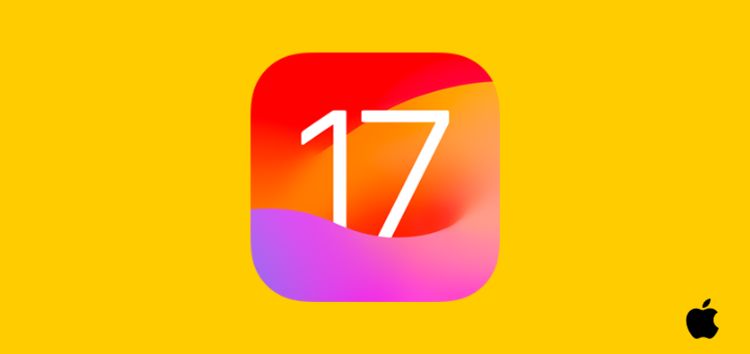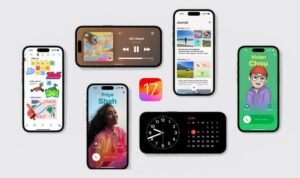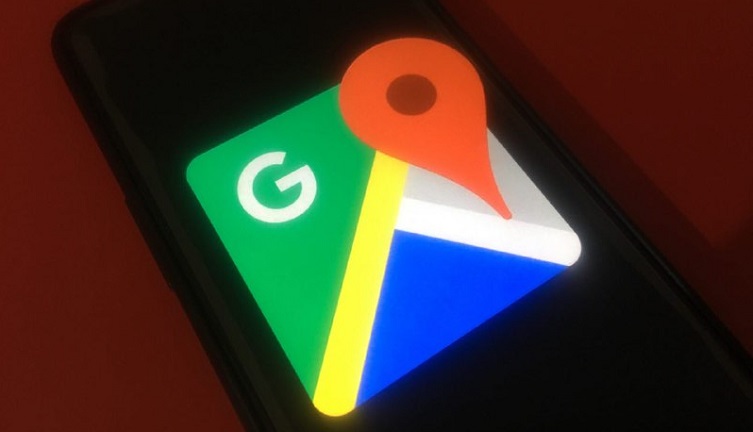With iOS 17, Apple added a useful feature to Reminders that automatically sorts out grocery list for you, however, it appears that the auto-sorting is currently not working for a section of users.
Ever since upgrading to iOS 17, iPhone users have been reporting different issues such as Wi-Fi and cellular icons missing, Check-In feature not working, and more.
The auto-sorting feature was designed to group related items into sections as you add them, making your shopping more organized and efficient.
However, it seems that some users have been experiencing issues with this functionality not working correctly. Below are some reports from those affected:
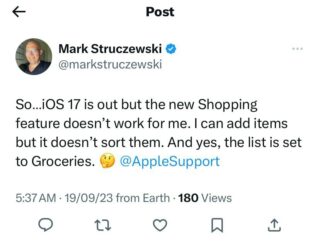
In Reminders, created new Groceries list with “Groceries” as selected type (US version of iOS 17) and added numerous simple items. The list does not auto-categorize as promised. Anyone else try this new feature and get it to work? (Source)
Tried the new grocery list and entered a number of items. They don’t get auto-sorted in to sections like they should. I’ve double checked that the list is of type “grocery”. I’ve also tried changing the type back to standard and then back to grocery. I’ve rebooted the iPhone multiple times. It still doesn’t auto sort. What am I doing wrong? (iPhone 14 pro max) (Souce)
Workarounds for iOS 17 grocery list auto-sorting not working
Luckily, those affected have managed to find some workarounds that can help you fix this glitch.
Apparently, in order to make this feature work, you just have to create a new list in Reminders and set it to the ‘Grocery’ type.
And when you add items to this list using the lines with the dotted checkboxes, the auto-sorting feature seems to work as expected.
If your auto-sorting still isn’t functioning, try toggling the ‘Grocery’ in list type. Some users have reported that this simple action restores the auto-sorting function.
Another workaround that some have found effective is to add items to your grocery list from an iPad. When you do this, the list seems to sync properly to iPhone and auto-sort as it should.
If any of the abovementioned workarounds aren’t helping you, then try creating a new grocery list with a different name, for example, ‘Cart’. Surprisingly, this solution has worked for some of those affected.
Fortunately, Apple support has asked one of those affected for more info to help further investigate the issue.
That said, we will make sure to update this article with the latest information as and when we come across anything noteworthy.
Note: In the meantime, you can also checkout our dedicated Apple section, for more such content.
PiunikaWeb started as purely an investigative tech journalism website with main focus on ‘breaking’ or ‘exclusive’ news. In no time, our stories got picked up by the likes of Forbes, Foxnews, Gizmodo, TechCrunch, Engadget, The Verge, Macrumors, and many others. Want to know more about us? Head here.