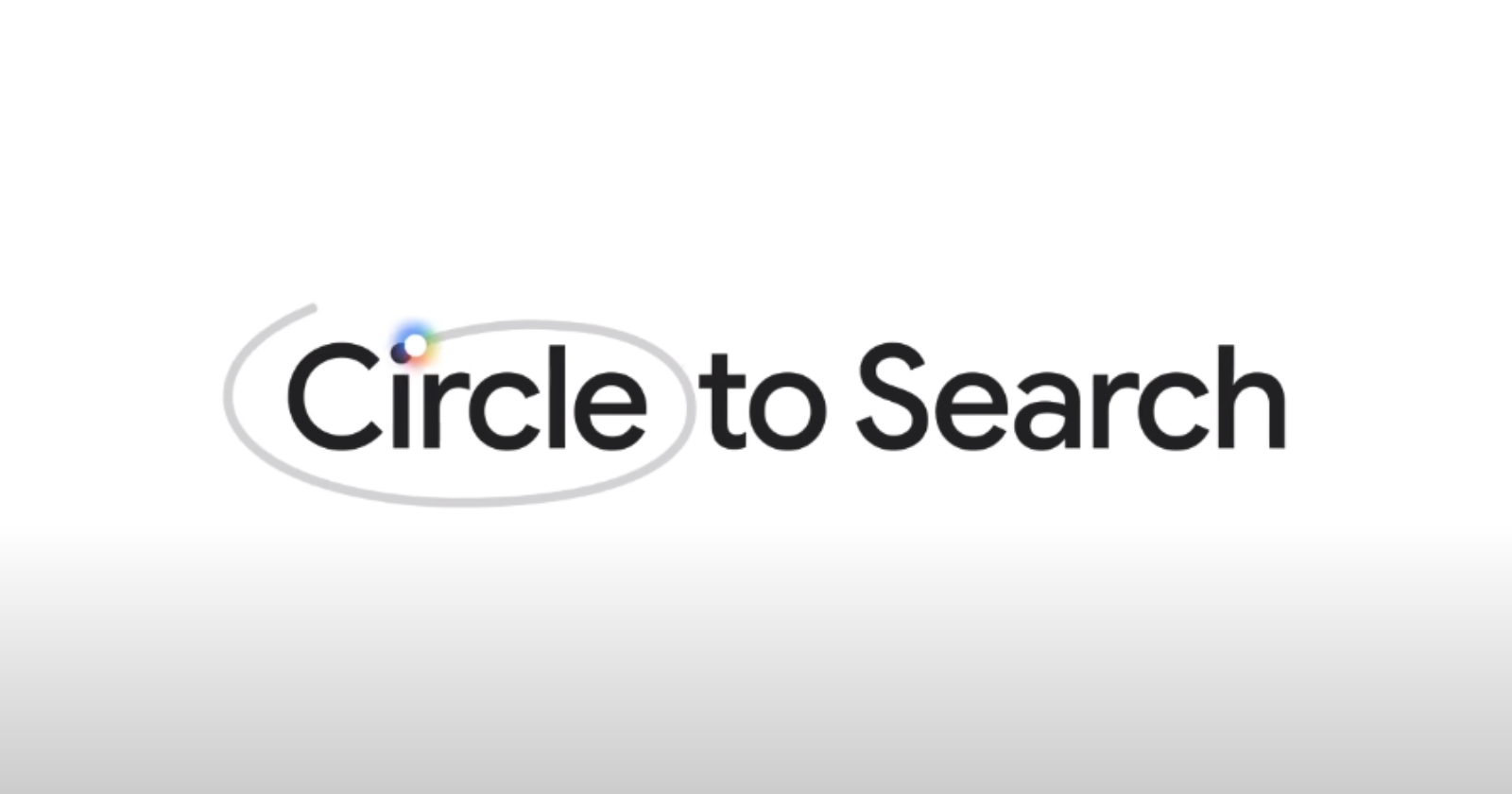Remember the days of frantically switching between apps just to Google-fy something intriguing mid-TikTok scroll? Picture this instead: you’re in awe of an influencer’s dreamy vacation picture, and in a single tap, ‘Where the heck is that?!’ becomes a vibrant search overlay, ready to whisk you away to paradise booking websites. Welcome to the age of Circle to Search, Android’s revolutionary ‘point-and-know’ feature.
The beauty of Circle to Search lies in its ability to operate as an overlay, ensuring that your current task remains uninterrupted while you explore the depths of the internet. Presently, this feature is accessible on the Samsung Galaxy S24 series, encompassing the S24, S24 Plus, and S24 Ultra. Notably, Google has disclosed its plans to extend Circle to Search to the newest Pixel 8 and Pixel 8 Pro models, with the anticipated rollout scheduled for January 31.
Unleashing the Magic: Steps to use Circle to Search on Google Pixel phones
Google has made Circle to Search accessible with a simple long-press of the home button, available both for traditional button users and those embracing swipe gestures. During the initial setup of your device, you will be prompted to choose between Circle to Search and the conventional Google Assistant. Opting for the former sets it as your default application, ensuring a swift and intuitive search experience.
For those already accustomed to the Google Assistant, enabling Circle to Search is a breeze. Navigate to Settings > Display > Navigation bar and toggle on Circle to Search. This sets the stage for a more interactive and visually engaging search process.
- Get started: Once the groundwork is laid, activating Circle to Search becomes second nature. With the subject you wish to explore on your screen, perform a long press on the home button. Witness the emergence of an opaque, blue-tinted overlay, featuring the iconic Google Search bar at the bottom.
- Express yourself: Circle to Search goes beyond mere text input. Embrace the freedom to tap, draw, or encircle any subject on your screen, and witness the magic unfold. Google responds promptly, presenting a curated set of search results based on your selection. Should dissatisfaction arise, a simple re-circling of the subject allows for instant refinement.
- Adding context for precision: Google understands that context is key. As Circle to Search conjures up results, users can further refine their queries by adding context. This is achieved by typing or utilizing voice dictation in the “Add to your search” field. Ask specific questions and dive deeper into the vast expanse of information at your fingertips.
- Seamless exit: Once your curiosity is sated, exiting the Circle to Search overlay is as smooth as the initial activation. A simple tap on the back button of the navigation bar or a swift inward swipe from either side of the screen seamlessly returns you to the underlying app. Importantly, the images you explore with this feature remain discreet, never stored as screenshots for privacy and security.
Remember, Circle to Search is an evolving journey. Google promises continuous updates and improvements, expanding its capabilities and enriching your search experience. So, keep circling, keep tapping, keep asking.