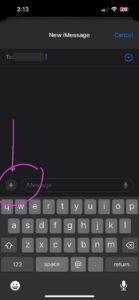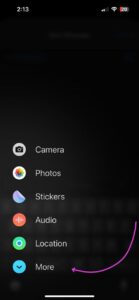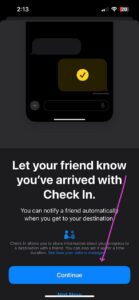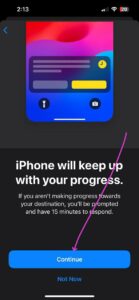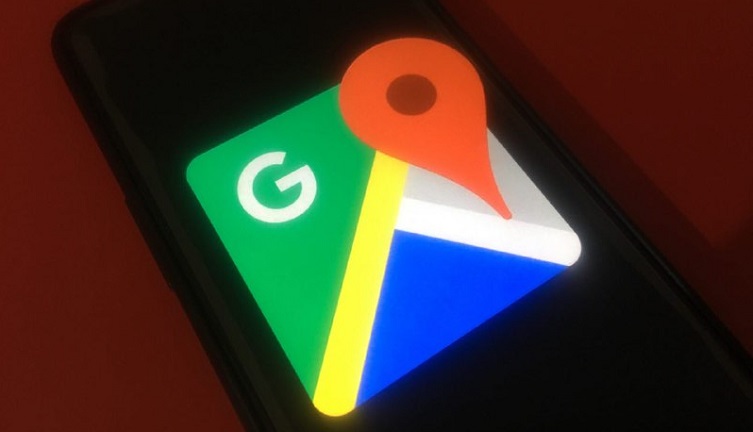Are you searching for instructions on how to utilize the Check In feature on an iPhone running iOS 17? We’ll guide you through simple steps to make the most of this functionality.
The Check In feature provides the convenience of automatically sharing your location and key details with designated contacts.
Depending on your settings, your selected contact can access information such as your device’s location, battery status, or cellular signal strength.
This provides them with a sense of security and peace of mind as they can monitor the progress of your journey.
If you forget to text your friends or family once you’ve safely arrived home, your iPhone will automatically handle that for you.
Steps to send Check In on iPhone iOS 17
Check them out below:
- Launch the Messages app on your iPhone.
- Navigate to the top of the screen and tap the compose button. Either add a recipient or choose an existing conversation.
- Next, tap the plus icon, and a pop-up screen will emerge, offering various options. Simply select ‘More,’ which is the last option.
- A new pop-up screen will appear, showcasing the latest Check In feature. Tap on ‘Check In’ to move on to the next step.
- Then tap on ‘Continue’ twice until a screen will prompt you to specify the details you’d like to share with the recipient.
- Limited: Select this option when you want to share your location, battery status, and network signal with your selected contact.
- Full: Pick this option if you want to include everything mentioned above, as well as additional details like your route information and location data since your last iPhone unlock or Apple watch removal.
- Lastly, you will be directed to next screen to confirm your action of sending a Check In to the recipient.
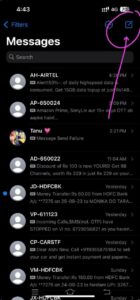
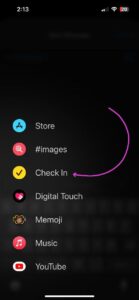
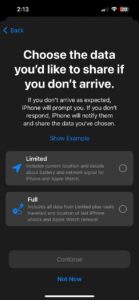
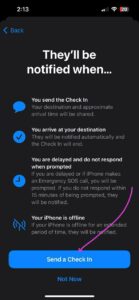
So, if your iPhone doesn’t arrive at the selected destination or you forget to cancel the Check In, and you don’t answer the Check In reminders, your friend(s) will be sent information about your iPhone’s journey.
Note: To use Check In, you’ll need iOS 17 or a newer version on both the sender’s and recipient’s devices. Additionally, this feature may not be accessible in every country or region.
We hope this guide helped you understand how to use the Check In feature on iPhone iOS 17.
Featured image source: Unsplash Website
PiunikaWeb started as purely an investigative tech journalism website with main focus on ‘breaking’ or ‘exclusive’ news. In no time, our stories got picked up by the likes of Forbes, Foxnews, Gizmodo, TechCrunch, Engadget, The Verge, Macrumors, and many others. Want to know more about us? Head here.