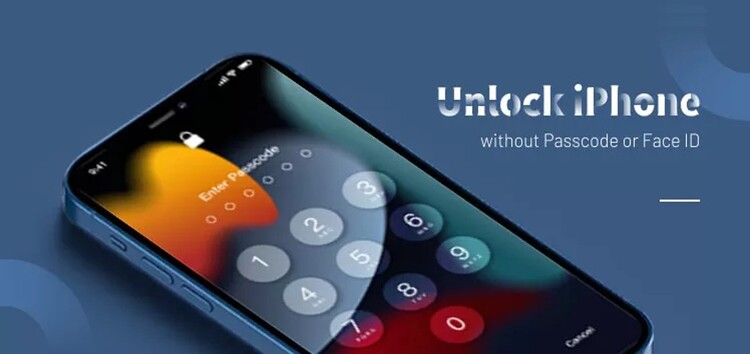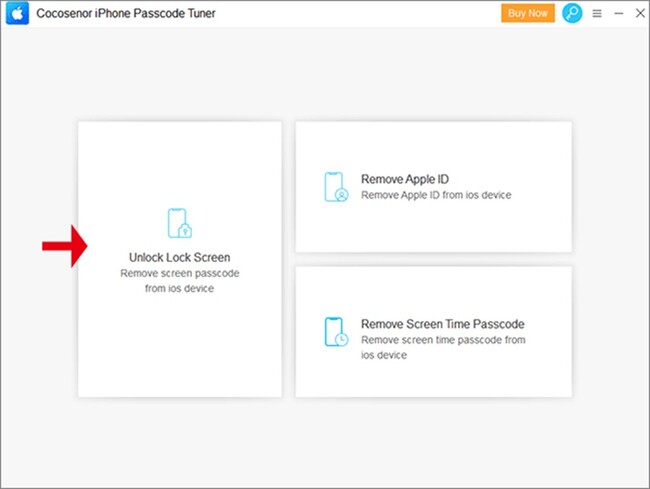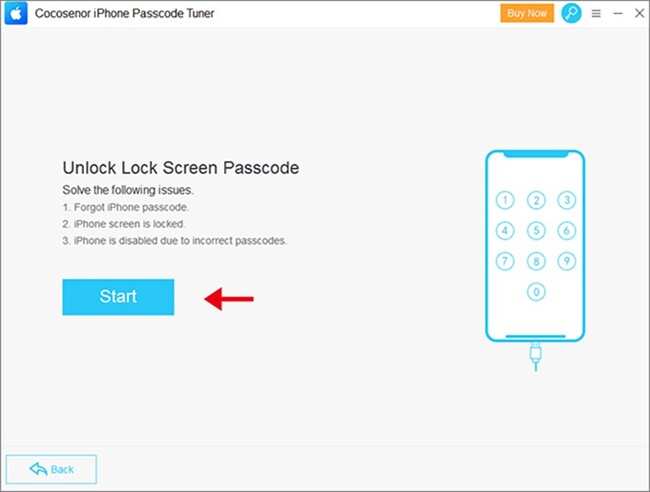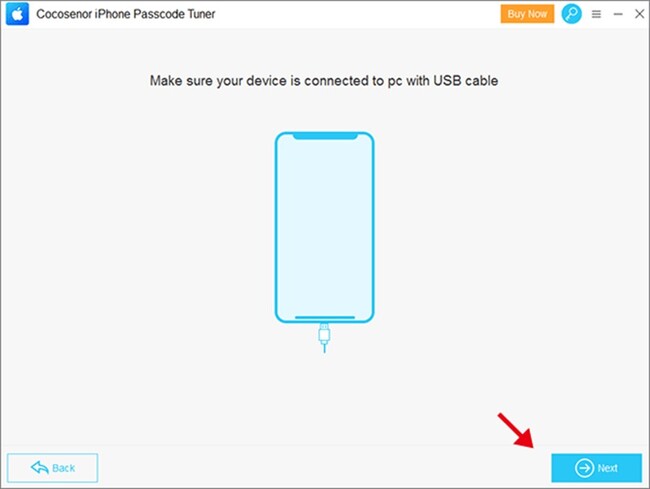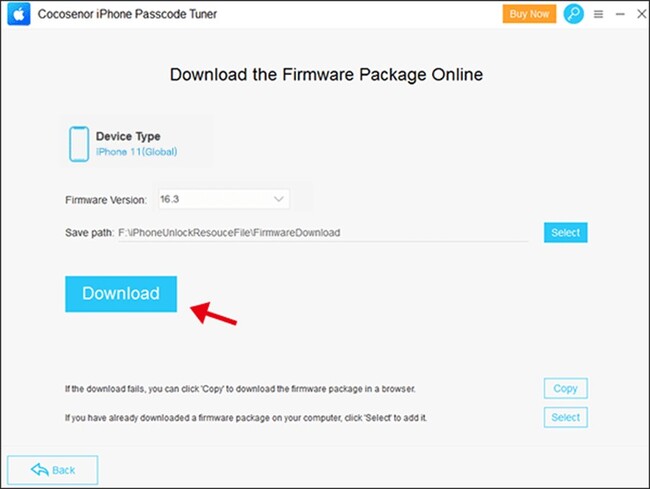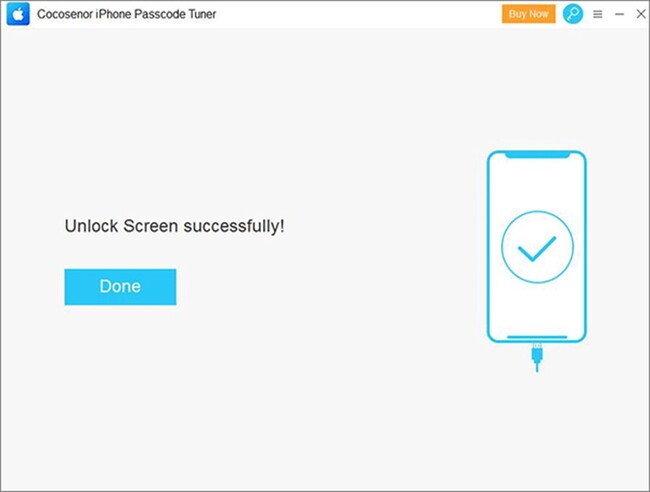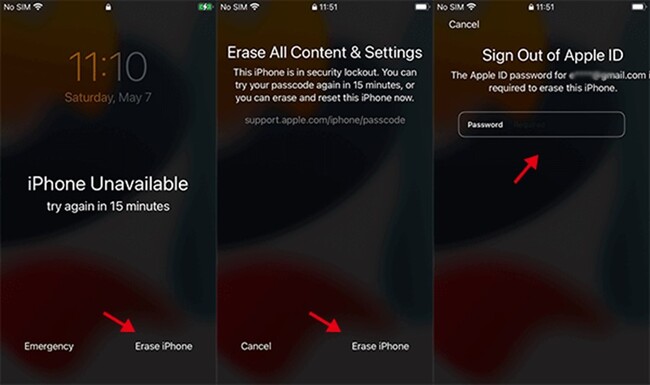How can you unlock your iPhone without a passcode or Face ID? Generally, Face ID is set to unlock your iPhone in case you forgot the passcode or Touch ID is not working.
However, when your iPhone is locked, Face ID is not working and you forgot the iPhone passcode, how can you get into locked iPhones without your Face ID and the passcode?
In this article, you can learn a couple of effective ways to solve this issue thanks to Cocosenor iPhone Passcode Tuner.
Way 1: Unlock iPhone with Cocosenor iPhone Passcode Tuner
Cocosenor iPhone Passcode Tuner is recommended here to remove the iPhone screen lock without a passcode or Face ID & Touch ID.
This is a powerful iPhone unlocking utility designed to unlock a disabled or unavailable iPhone quickly without asking for an Apple ID passcode.
You can download and install Cocosenor iPhone Passcode Tuner on your Windows computer, then follow the steps below to unlock iPhone 14/13/12/SE/8/7/7s/6/6s (and earlier models).
Step 1: Double-click to run Cocosenor iPhone Passcode Tuner. Then choose the ‘Unlock Lock Screen’ option to bypass the iPhone passcode.
Step 2: Here you can learn issues that this option can fix. Click on the ‘Start’ option to continue.
Step 3: Now, you can connect the iPhone to your Windows computer via the USB cable. It is better to make your iPhone into recovery mode before connecting.
Then, click on the ‘Next’ button on the software interface. In no time, the software will start to recognize your iPhone models.
Step 4: Hit on ‘Download’ to get the firmware package for your iPhone unlocking. This process could take several minutes.
Step 5: After the firmware is verified, you will see the ‘Unlock’ button. You should pay attention to the first ‘Note’ message: this unlocking process will erase the data on your iPhone.
Then, hit on the ‘Unlock’ button and the software starts removing all screen locks instantly.
Step 6: Minutes later, you can get the successful message. At the same time, your locked iPhone restarts on the Hello screen. You can follow the guides to set up the iPhone now.
Way 2: Unlock iPhone with Apple ID Password on Unavailable Screen
For users who are running iOS 15.2 or later iOS version, they can easily unlock their iPhone without passcodes, or Face ID or even a computer.
Apple has added an Erase button on the unavailable iPhone after the wrong passcode is input several times. But, the right Apple ID passcode is required to enter to unlock the iPhone.
Step 1: Try the possible passcode several times until you see the ‘iPhone unavailable’ message with ‘Erase iPhone’ button on the bottom right corner. It always appears after 5 wrong passcodes attempt.
Step 2: Tap ‘Erase iPhone’ button. ‘Erase All Content & Settings’ screen appears. Then tap ‘Erase iPhone’ button again.
Step 3: It asks you to input the Apple ID password to sign out of Apple ID which is associated with this locked iPhone. Enter the Apple ID and tap go on the keyboard. Immediately, the iPhone is erased and rebooted
To top it off, Cocosenor also has a detailed guide with 3 ways to unlock your iPhone if you’ve forgotten the passcode. Check it out here.
Disclaimer: This is a sponsored post, made possible in association with Movavi. PiunikaWeb doesn’t take any responsibility of the product being advertised here.
About Cocosenor: It is a company specialized in the field of password recovery. Its catalog of software products covers multiple operating systems and file types such as Windows, Office, PDF, RAR/ZIP, SQL.
PiunikaWeb started as purely an investigative tech journalism website with main focus on ‘breaking’ or ‘exclusive’ news. In no time, our stories got picked up by the likes of Forbes, Foxnews, Gizmodo, TechCrunch, Engadget, The Verge, Macrumors, and many others. Want to know more about us? Head here.